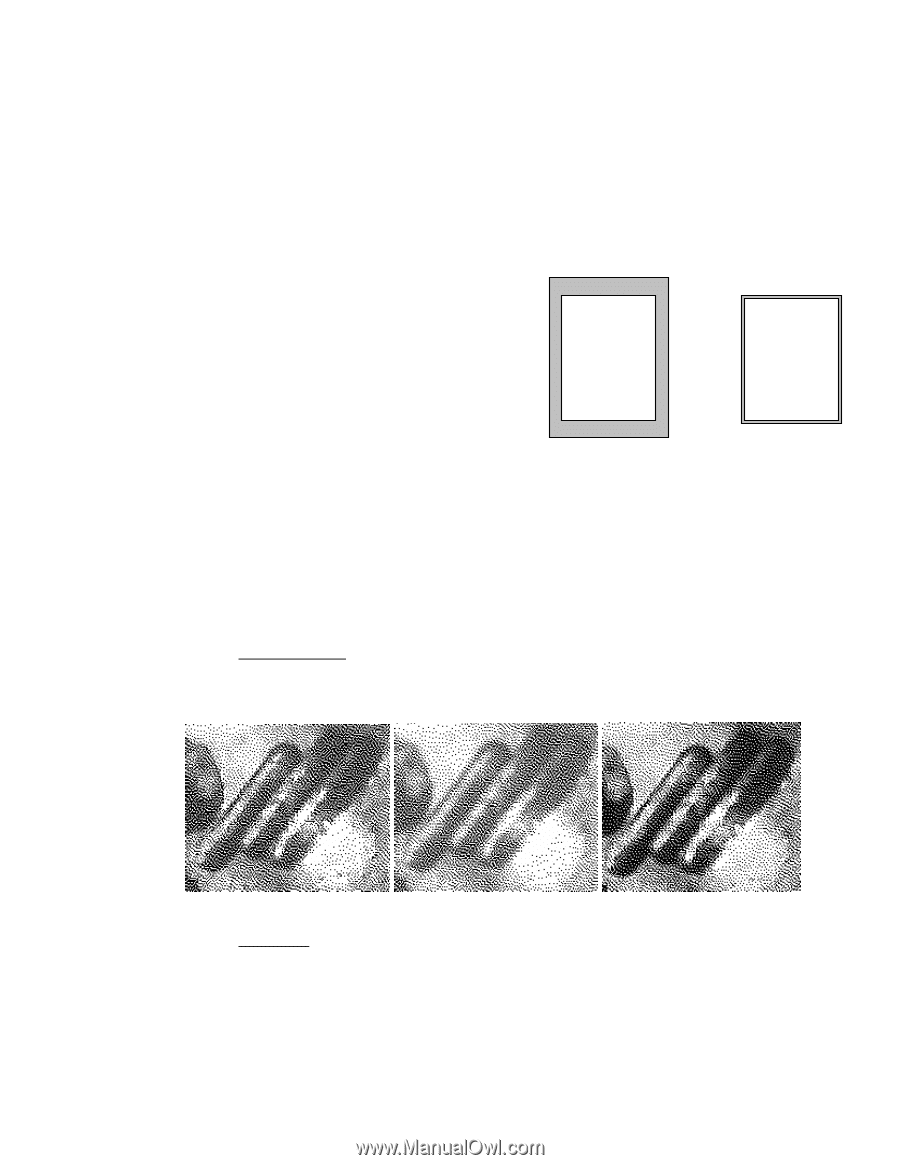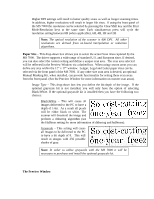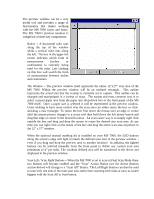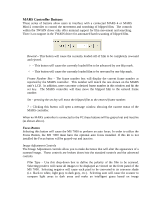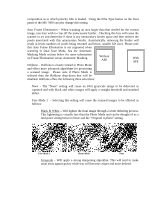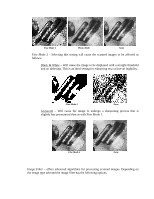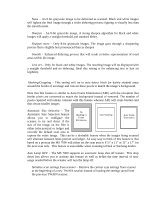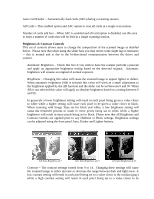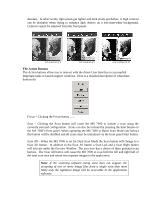Konica Minolta PS7000 Twain Driver and Overlay Manager Software Installation a - Page 25
scanning in Dual Scan Mode. See the Automatic
 |
View all Konica Minolta PS7000 manuals
Add to My Manuals
Save this manual to your list of manuals |
Page 25 highlights
composition as to which polarity film is loaded. Using the Film Type button on the front panel of the MS 7000 can also change this setting. Auto Frame Elimination - When scanning an area larger than that needed for the current image, you may wish to crop off the unnecessary border. Checking this box will cause the scanner to try and determine if there is any unnecessary border space and then remove the pixels associated with this unnecessary border. Automatically removing the border will result in lesser numbers of pixels being returned and hence, smaller file sizes. Please note that Auto Frame Elimination is not supported when scanning in Dual Scan Mode. See the Automatic Masking Mode section below for more information on Frame Elimination versus Automatic Masking. Without AFE With AFE Halftone - Halftone is closely related to Photo Mode and offers more advanced algorithms for processing a scanned image. Please note if Photo Mode is selected then the Halftone drop-down box will be disabled. Halftone offers the following three selections: None - The "None" setting will cause an 8-bit grayscale image to be delivered as captured and with black and white images will apply a straight threshold and standard dither. Fine Mode 1 - Selecting this setting will cause the scanned images to be affected as follows: Black & White - Will lighten the final image through a wider dithering process. This lightening is visually less than the Photo Mode and can be thought of as a mid-point setting between None and the "Original is photo" setting. Fine Mode 1 Photo-Mode None Grayscale - Will apply a strong sharpening algorithm. This will tend to make tonal areas appear grainy while text will become crisper and more defined.