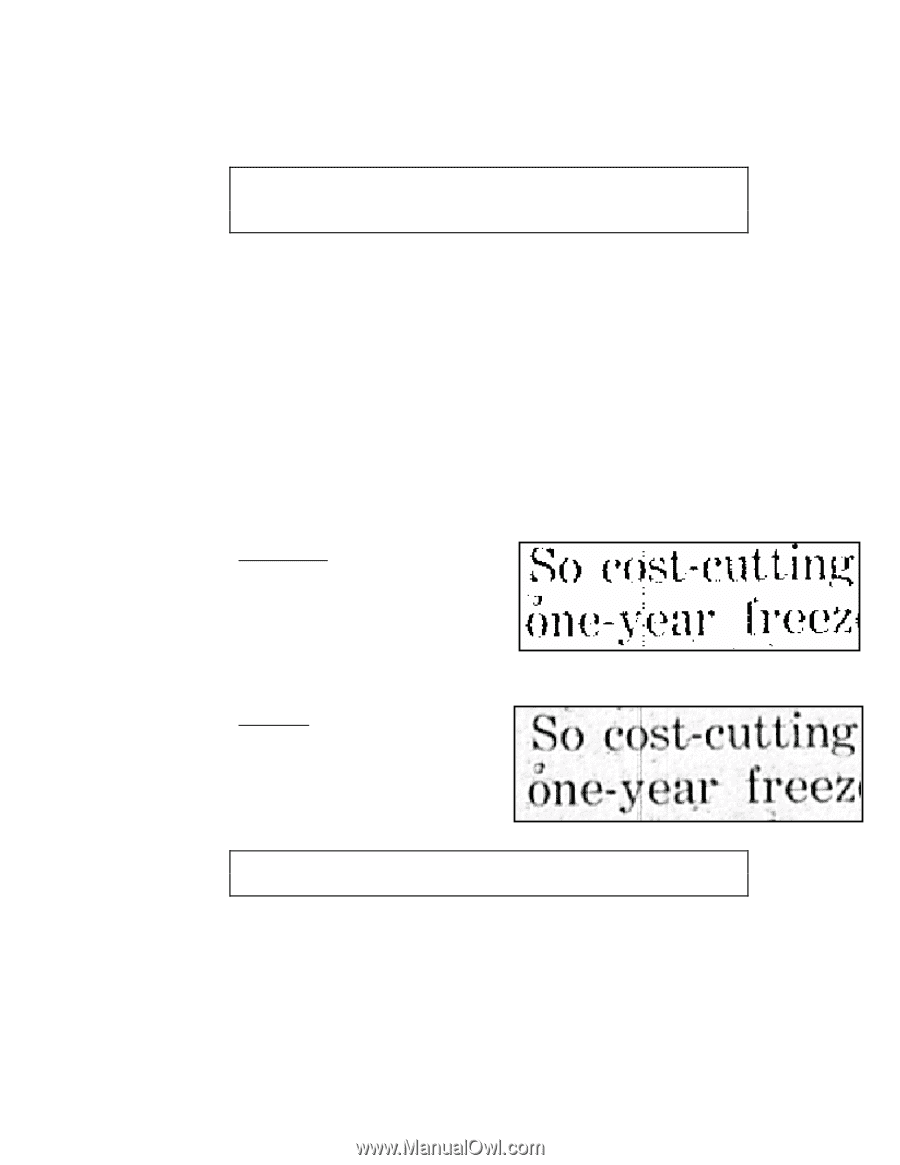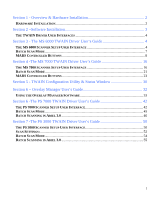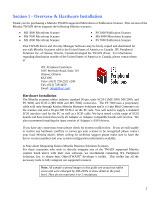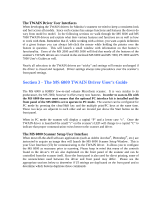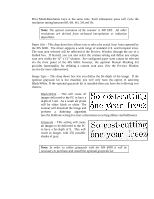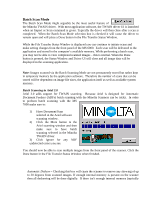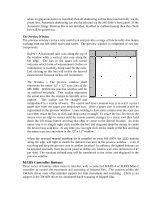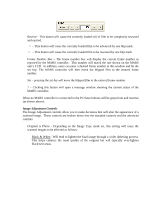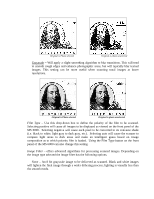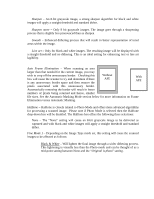Konica Minolta PS7000 Twain Driver and Overlay Manager Software Installation a - Page 7
resolution setting between 8H, 6H, 4H, 3H and 2H. - driver
 |
View all Konica Minolta PS7000 manuals
Add to My Manuals
Save this manual to your list of manuals |
Page 7 highlights
Print Mode/Resolution keys at the same time. Each subsequent press will cycle the resolution setting between 8H, 6H, 4H, 3H and 2H. Note: The optical resolution of the scanner is 400 DPI. All other resolutions are derived from on-board interpolation or reduction algorithms. Paper Size - This drop-down box allows you to select the actual Scan Area captured by the MS 6000. The driver supports a wide range of standard U.S. and European sizes. The scan area selected will be reflected in the Preview Window through the use of a dashed box. If desired, you can also select the custom setting and define any unique scan area within the 12" x 12" window. Pre-configured paper sizes cannot be selected via the front panel of the MS 6000; however, the optional Manual Masking Kit provides functionality for defining a custom scan area. (See the Preview Window section for more information). Image Type - This drop-down box lets you define the bit-depth of the image. If the optional grayscale kit is not installed, you will only have the option of selecting Black/White. If the optional grayscale kit is installed then you have the following two choices: Black/White - This will cause all images delivered to the PC to have a depth of 1-bit. As a result all pixels will be either black or white. The scanner will threshold the image and perform a dithering algorithm (see the Halftone setting for more information on setting dithers and halftones). Grayscale - This setting will cause all images to be delivered to the PC to have a bit-depth of 8. This will result in images with 256 possible shades of gray. Note: In order to utilize grayscale with the MS 6000 it will be necessary to purchase and install the optional grayscale kit.