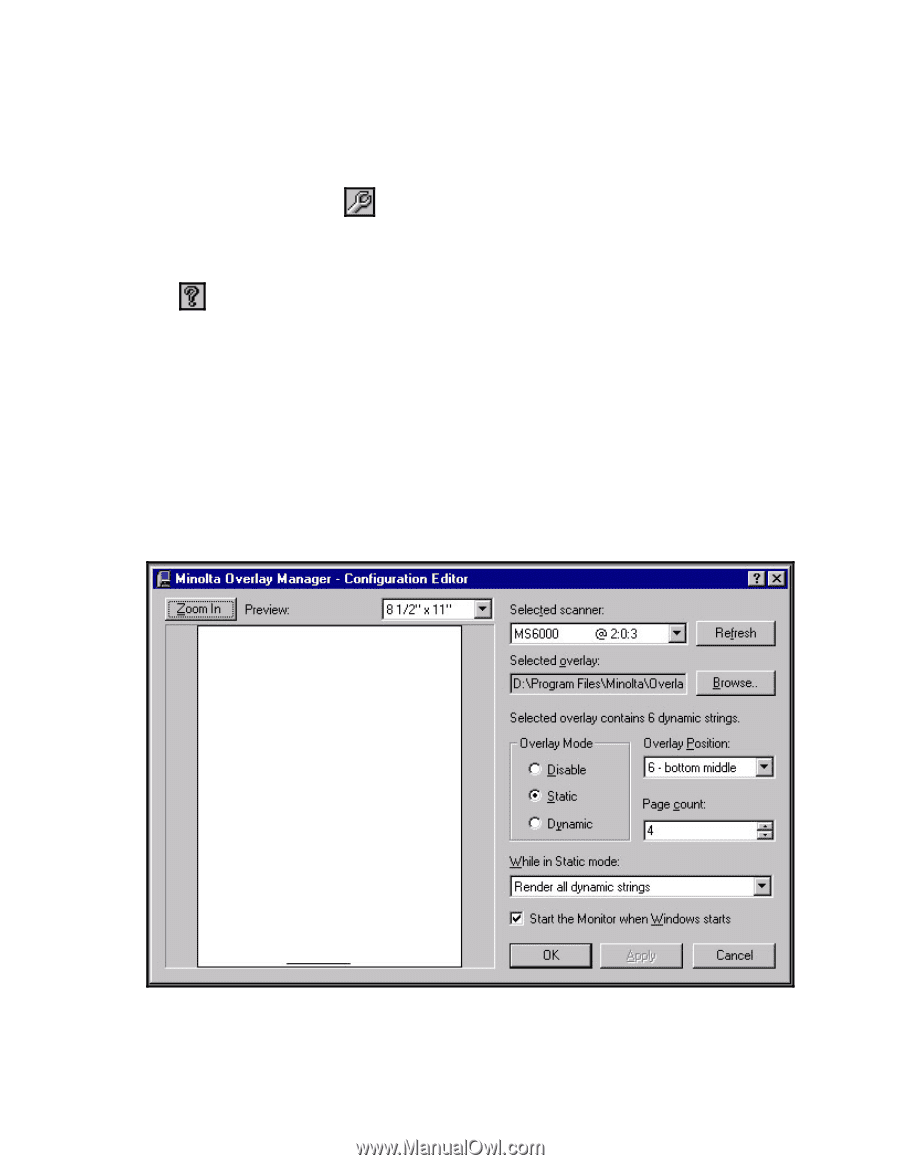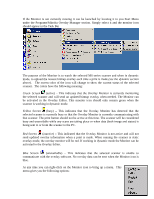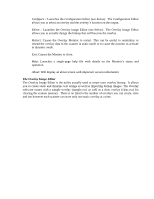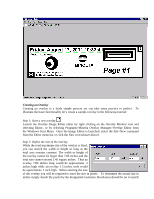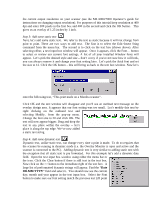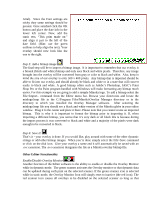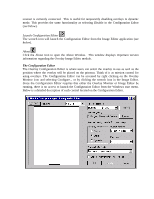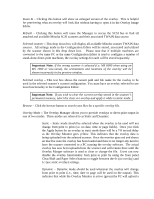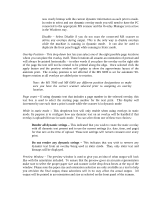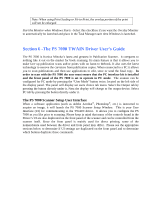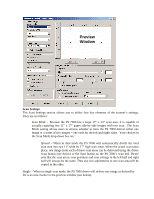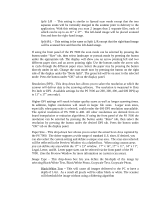Konica Minolta PS7000 Twain Driver and Overlay Manager Software Installation a - Page 40
The Configuration Editor
 |
View all Konica Minolta PS7000 manuals
Add to My Manuals
Save this manual to your list of manuals |
Page 40 highlights
scanner is currently connected. This is useful for temporarily disabling overlays in dynamic mode. This provides the same functionality as selecting Disable in the Configuration Editor (see below). Launch Configuration Editor The wrench icon will launch the Configuration Editor from the Image Editor application (see below). About Click the About icon to open the About Window. This window displays important version information regarding the Overlay Image Editor module. The Configuration Editor The Overlay Configuration Editor is where users can select the overlay to use as well as the position where the overlay will be placed on the printout. Think of it as mission control for using overlays. The Configuration Editor can be accessed by right clicking on the Overlay Monitor icon and selecting Configure.., or by clicking the wrench icon in the Image Editor. Since the Configuration Editor requires that either the Overlay Monitor or Image Editor be running, there is no access to launch the Configuration Editor from the Windows start menu. Below is a detailed description of each control located on the Configuration Editor.