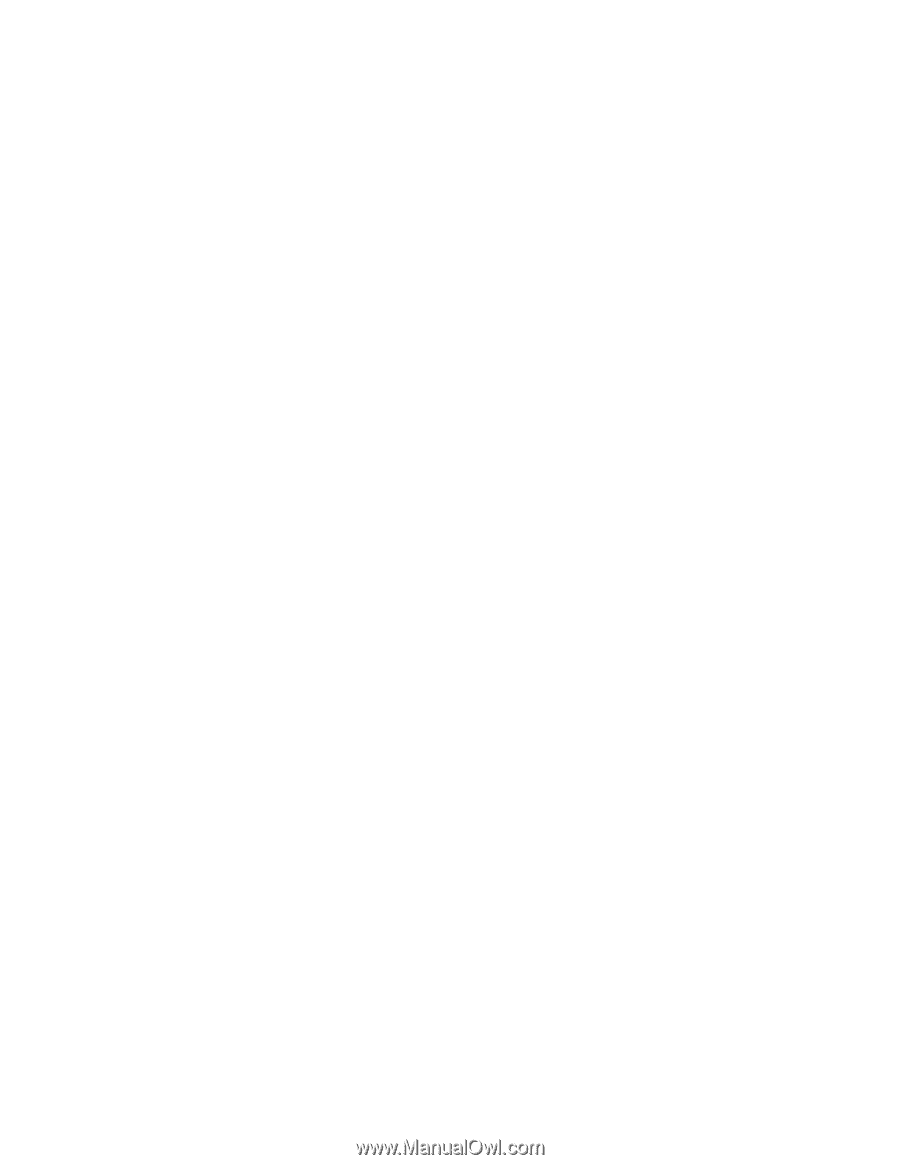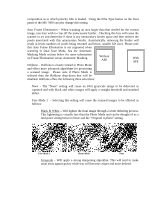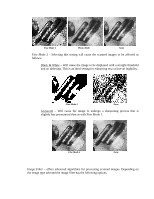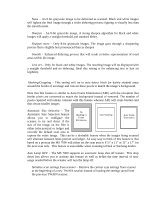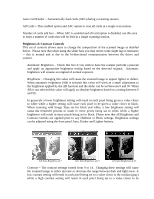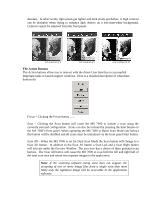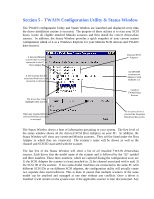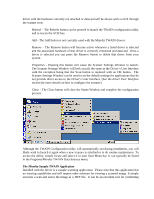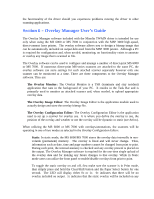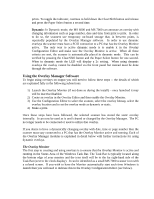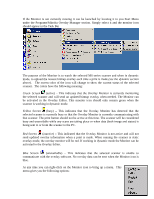Konica Minolta PS7000 Twain Driver and Overlay Manager Software Installation a - Page 30
Preview, Cancel, About
 |
View all Konica Minolta PS7000 manuals
Add to My Manuals
Save this manual to your list of manuals |
Page 30 highlights
Preview - Clicking the Preview button will cause the MS 7000 to perform a low-resolution scan that will be displayed in the preview window. This scanned data is not transferred to the application. The preview function is very useful for confirming scan settings and for defining custom scan areas. To use previewing to define a custom area, first click the Preview button, once an image has been placed in the preview window just drag and drop or resize the scan area to match the given portion of the preview image you wish to capture. Cancel - Use the Cancel button to close out the driver window without initiating any scans. Help - Clicking the Help button will launch the TWAIN driver help file. This file contains detailed information on working with the driver. Much of the information contained in this guide can be found within the Help file. About - Clicking this button will launch the About Dialog Box. This box contains important information including the current driver version number. This is the most reliable means for determining which version of the driver you are running.