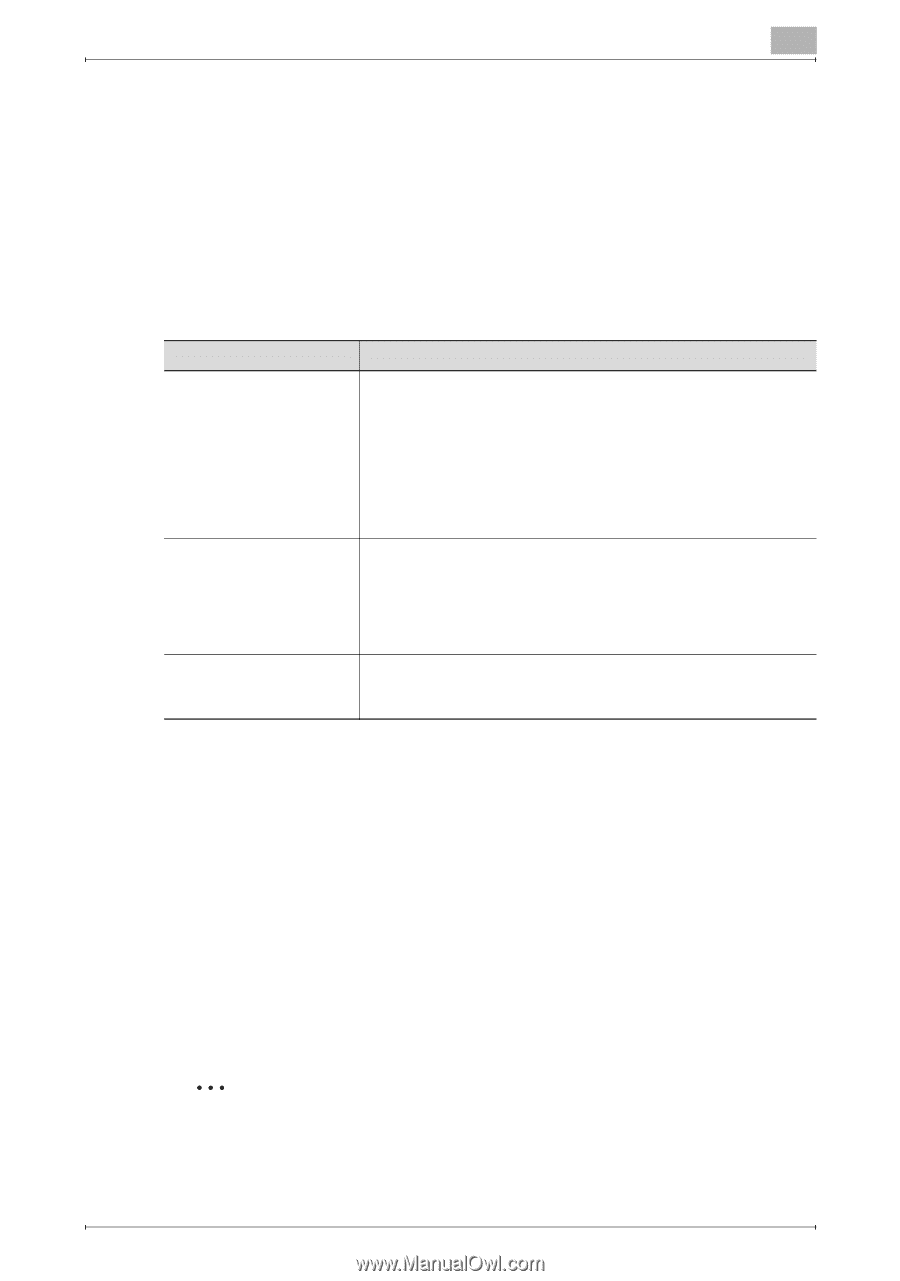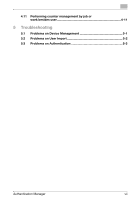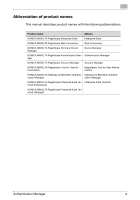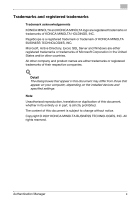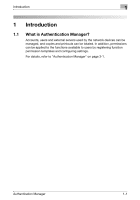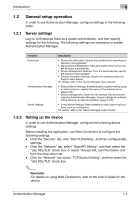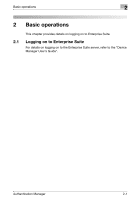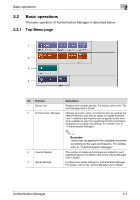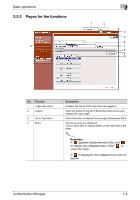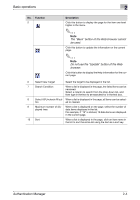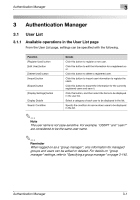Konica Minolta bizhub C364e PageScope Authentication Manager User Manual Versi - Page 13
General setup operation - user manual
 |
View all Konica Minolta bizhub C364e manuals
Add to My Manuals
Save this manual to your list of manuals |
Page 13 highlights
Introduction 1 1.2 General setup operation In order to use Authentication Manager, configure settings in the following order. 1.2.1 Server settings Log on to Enterprise Suite as a system administrator, and then specify settings for the following. The following settings are necessary to enable Authentication Manager. Function Device List Authentication Manager Server Settings Description • Device Auto Discovery: Specify the conditions for searching for devices to be registered. • Manual Device Registration: Manually register devices that cannot be found automatically. • Device Management Settings: From the found devices, specify the devices to be managed. • Device Information Settings: Specify the communication settings for each device. For details, refer to the "Device Manager User's Guide". • External Server Settings: If authentication is performed by using an external server, register the name of the external server. (page 3-94) • Device Management: Determine the devices that are authenticated by Authentication Manager. Various settings for authenticating devices can also be specified. (page 3-103) • E-mail Server Settings: Select whether or not to use e-mail functions, such as notifications. For details, refer to the "Device Manager User's Guide". 1.2.2 Setting up the device In order to use Authentication Manager, configure the following device settings. Before installing the application, use Web Connection to configure the following settings. - Click the "Security" tab, click "SSL/TLS Setting", and then configure SSL settings. - Click the "Network" tab, select "OpenAPI Setting", and then select the "Use SSL/TLS" check box, or select "Accept SSL communication only" from the drop-down list. - Click the "Network" tab, select "TCP Socket Setting", and then select the "Use SSL/TLS" check box. 2 Reminder For details on using Web Connection, refer to the User's Guide for the device. Authentication Manager 1-2