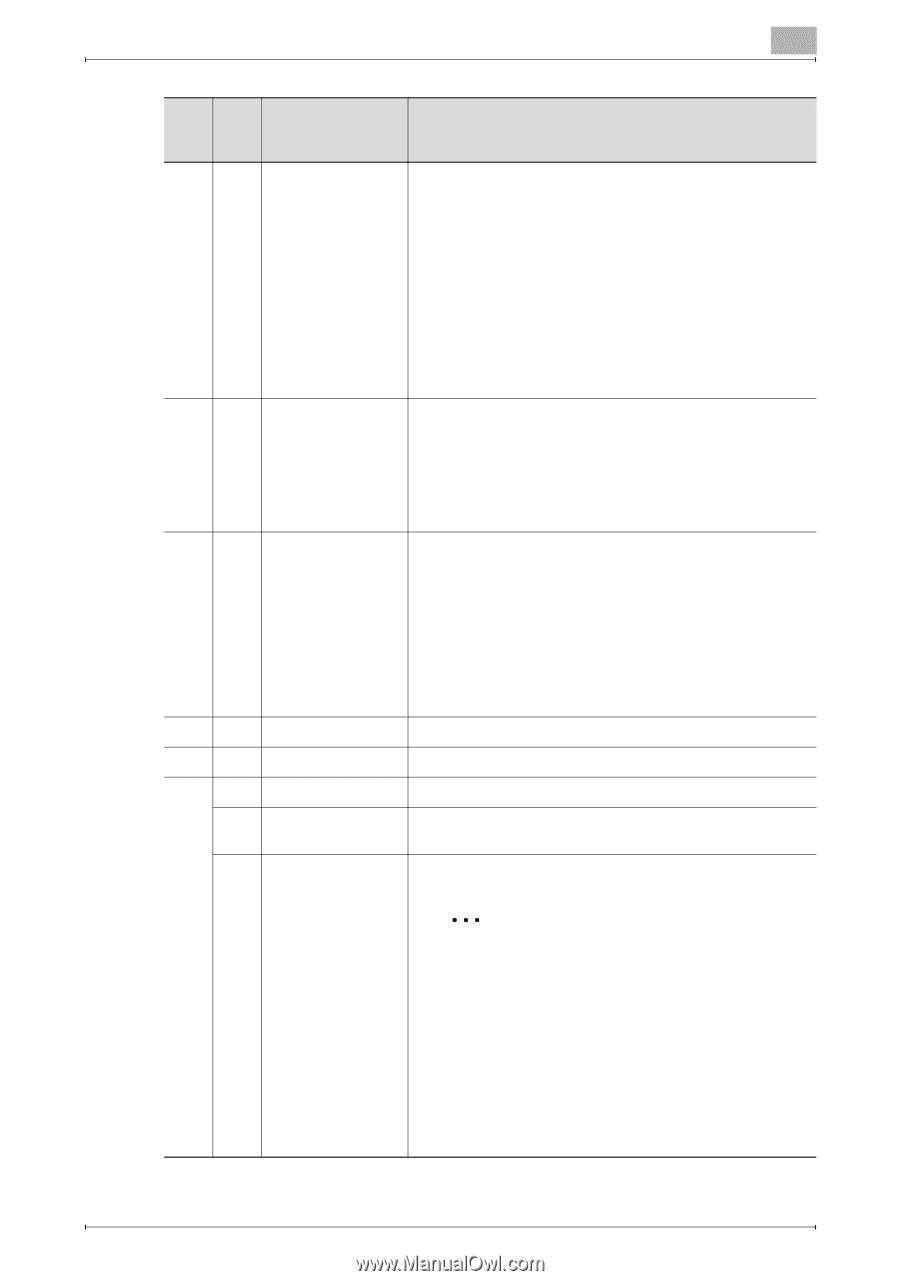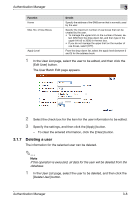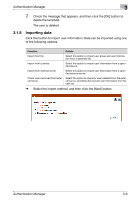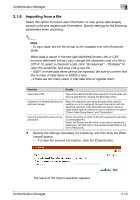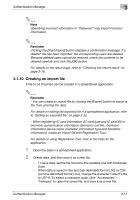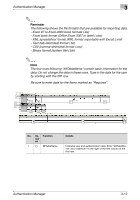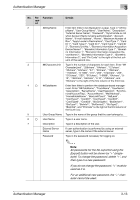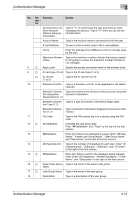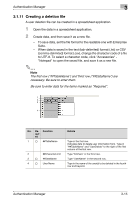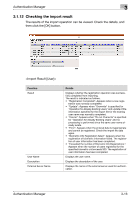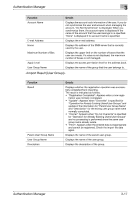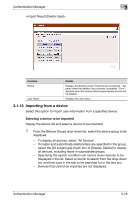Konica Minolta bizhub C364e PageScope Authentication Manager User Manual Versi - Page 30
All passwords for the file exported using the, then type in a new password., used as it is., acter
 |
View all Konica Minolta bizhub C364e manuals
Add to My Manuals
Save this manual to your list of manuals |
Page 30 highlights
Authentication Manager 3 No. Re- Function quir ed Details 2 ##DispName Enter item titles to be displayed in a page. Type in "## Dis- pName", "User Group Name", "User Name", "Description", "External Server Name", "Password", "Synchronize or not when Account Name is being authenticated", "Account Name", "E-mail Address", "Home", "Maximum Number of Box", "Apply Levels to Destinations", "Card Type 1", "Card ID 1", "Card Type 2", "Card ID 2", "Card Type 3", "Card ID 3", "Biometric Unit No.", "Biometric Information Acquisition Device Name 1", "Biometric Information Type 1", "Biomet- ric Information 1", "Biometric Information Acquisition De- vice Name 2", "Biometric Information Type 2", "Biometric Information 2", and "Pin Code" to the right of the first col- umn of the second row. 3 ##CharacterLimit Type in the number of characters for each item. Enter "## CharacterLimit", "256chars", "64chars", "127chars", "32chars", "64chars", "0-1", "32chars", "129chars", "170chars", "0-1000", "0-5", "255", "512chars", "255", "512chars", "255", "512chars", "1-9999", "64chars", "0- 10", "752chars", "64chars", "0-10", "752chars", and "64chars" to the right of the first column of the third row. 4 o ##DataName Enter item titles to perform the database-based management. Enter "## DataName", "TrackName", "UserName", "Description", "ServerName", "UserPassword", "SynchronizedAccountFlag", "AccountName", "MailAddress", "HomeFolderName", "BoxLimitCount", "RefLevel", "CardType1", "CardID1", "CardType2", "CardID2", "CardType3", "CardID3", "BioGroupNo", "BioDevice1", "BioType1", "BioInfo1", "BioDevice2", "BioType2", "BioInfo2", and "PinCode" to the right of the first column of the fourth row. 5 User Group Name Type in the name of the group that the user belongs to. 6 o User Name Type in a user name. 7 Description Type in a description of the user. External Server Name If user authentication is performed by using an external server, type in the name of the external server. Password Type in the password necessary for logging on. 2 Note All passwords for the file exported using the [Export] button will be shown by "+" (singlebyte). To change the password, delete "+", and then type in a new password. If you do not change the password, "+" must be used as it is. For an additional new password, the "+" character cannot be used. Authentication Manager 3-13