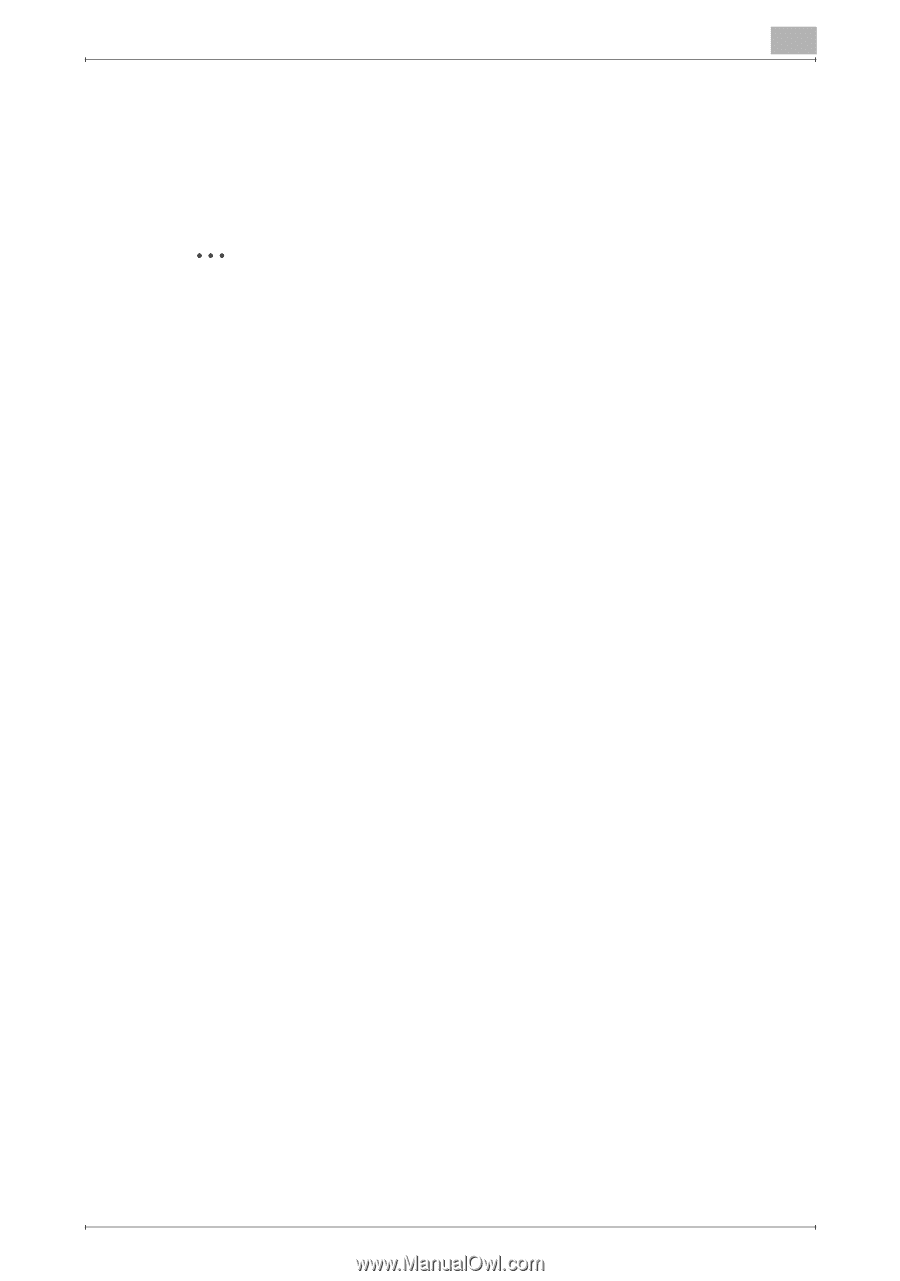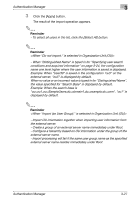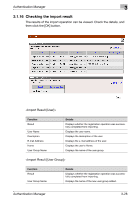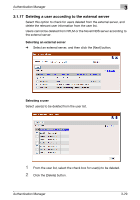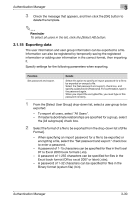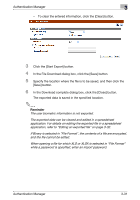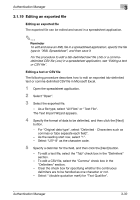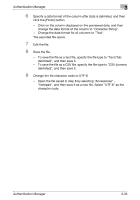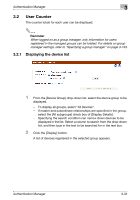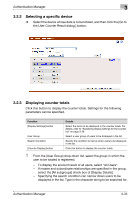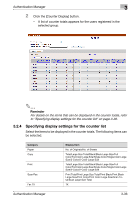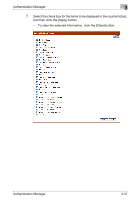Konica Minolta bizhub C364e PageScope Authentication Manager User Manual Versi - Page 49
Editing an exported file
 |
View all Konica Minolta bizhub C364e manuals
Add to My Manuals
Save this manual to your list of manuals |
Page 49 highlights
Authentication Manager 3 3.1.19 Editing an exported file Editing an exported file The exported file can be edited and saved in a spreadsheet application. 2 Reminder To edit and save an XML file in a spreadsheet application, specify the file type to "XML Spreadsheet", and then save it. For the procedure to edit a tab-delimited text file (.txt) or a commadelimited CSV file (.csv) in a spreadsheet application, see "Editing a text or CSV file". Editing a text or CSV file The following procedure describes how to edit an exported tab-delimited text or comma-delimited CSV file in Microsoft Excel. 1 Open the spreadsheet application. 2 Select "Open". 3 Select the exported file. - As a file type, select "All Files" or "Text File". The Text Import Wizard appears. 4 Specify the format of data to be delimited, and then click the [Next] button. - For "Original data type", select "Delimited - Characters such as commas or tabs separate each field". - As the reading start row, select "1". - Select "UTF-8" as the character code. 5 Specify a delimiter for the field, and then click the [Next] button. - To edit a text file, select the "Tab" check box in the "Delimiters" section. - To edit a CSV file, select the "Comma" check box in the "Delimiters" section. - Clear the check box for specifying whether the continuous delimiters are to be handled as one character or not. - Select " (double quotation mark) for "Text Qualifier". Authentication Manager 3-32