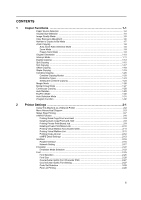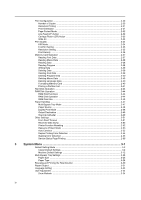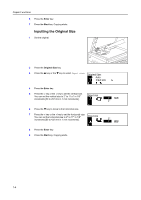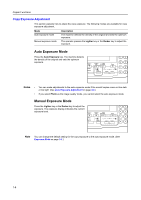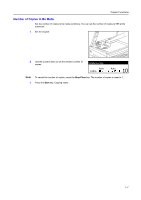Kyocera KM-1650 1650/2050/2550 Operation Guide (Advanced) - Page 10
Paper Source Selection, Paper Selection, Paper Size cassettes 1 to 4, Multi-Bypass Tray Settings
 |
View all Kyocera KM-1650 manuals
Add to My Manuals
Save this manual to your list of manuals |
Page 10 highlights
Copier Functions Paper Source Selection Perform the following procedure to select a paper source (cassette or multi-bypass tray) with the desired paper size. 1 Set the original. Ready to copy. If Auto is displayed on the message display, copy paper of the same size as the original is automatically selected. Auto 100% Auto 1 Notes 2 • This auto paper selection function can be disabled. (For details, see Paper Selection on page 3-4.) • You can set a paper size for the cassette. (For details, see Paper Size (cassettes 1 to 4) on page 3-13.) • You can set a paper type for the cassette. (For details, see Paper Type (cassettes 1 to 4) on page 3-14.) To change the paper size, press the Paper Select key to select the desired paper source. Notes 3 • When using the multi-bypass tray, set the paper size and the paper type referring to Multi-Bypass Tray Settings on page 3-26. • You can set the machine to display the Bypass Paper size screen when the multi-bypass tray is selected. (See Multi-Bypass Tray Confirmation Display on page 3-14.) Press the Start key. Copying starts. 1-2