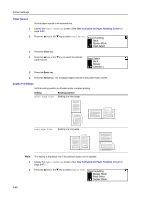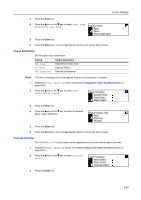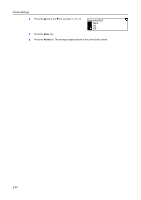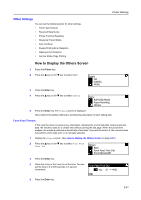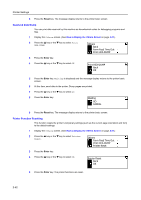Kyocera KM-1650 1650/2050/2550 Operation Guide (Advanced) - Page 87
Paper Handling, Multi-Bypass Tray Mode
 |
View all Kyocera KM-1650 manuals
Add to My Manuals
Save this manual to your list of manuals |
Page 87 highlights
Printer Settings Paper Handling You can set the following items for paper. • Multi-Bypass Tray Mode • Paper Source • Duplex Print Mode • Output Destination • Override A4/Letter How to Display the Paper Handling Screen 1 Press the Printer key. 2 Press the S key or the T key to select MENU. Ready GO CANCEL MENU 3 Press the Enter key. 4 Press the S key or the T key to select Paper Handling. Menu Print Quality RAM Disk Mode Paper Handling 5 Press the Enter key. The Paper Handling screen is displayed. Next, perform the setting referring to the following description of each setting item. Multi-Bypass Tray Mode If you select First, any paper set in the multi-bypass tray will be fed. 1 Display the Paper Handling screen. (See How to Display the Paper Handling Screen on page 2-47.) 2 Press the S key or the T key to select Bypass Mode. Paper Handling Back Bypass Mode Feed Select 3 Press the Enter key. 4 Press the S key or the T key to select Cassette or First. Bypass Mode Back Cassette First 5 Press the Enter key. 6 Press the Reset key. The message display returns to the printer basic screen. 2-47