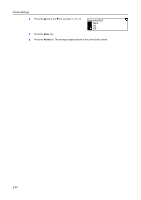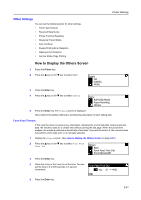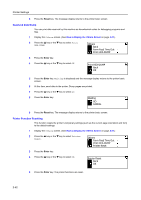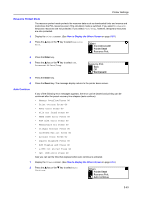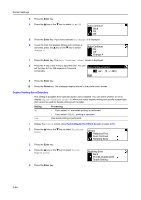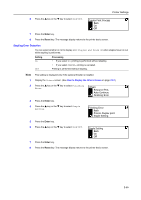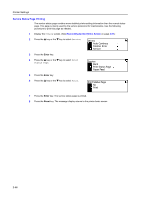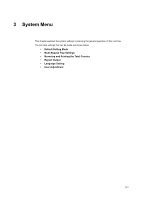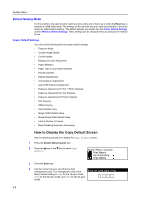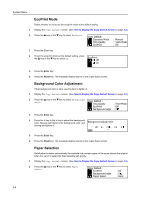Kyocera KM-1650 1650/2050/2550 Operation Guide (Advanced) - Page 95
Stapling Error Detection, Duplex Print Process, Others, Resource Prot., Auto Continue, Finishing Error
 |
View all Kyocera KM-1650 manuals
Add to My Manuals
Save this manual to your list of manuals |
Page 95 highlights
Printer Settings 6 Press the S key or the T key to select On or Off. Duplex Print Process Back On Off 7 Press the Enter key. 8 Press the Reset key. The message display returns to the printer basic screen. Stapling Error Detection You can select whether or not to display Add Staples and Press GO when staples have run out while stapling is performed. Setting On Off Processing • If you select GO, printing is performed without stapling. • If you select CANCEL, printing is canceled. Printing is performed without stapling. Note This setting is displayed only if the optional finisher is installed. 1 Display the Others screen. (See How to Display the Others Screen on page 2-51.) 2 Press the S key or the T key to select Finishing Error. Others Resource Prot. Auto Continue Finishing Error 3 Press the Enter key. 4 Press the S key or the T key to select Staple Setting. Finishing Error Back Proces. Duplex print Staple Setting 5 Press the Enter key. 6 Press the S key or the T key to select On or Off. Staple Setting Back On Off 7 Press the Enter key. 8 Press the Reset key. The message display returns to the printer basic screen. 2-55