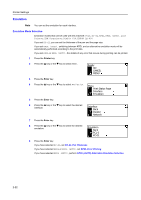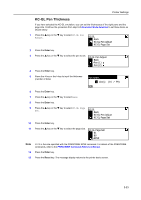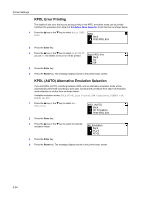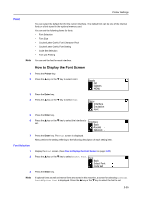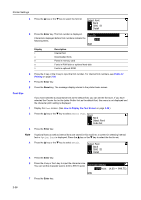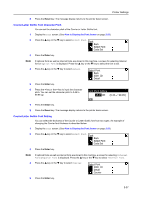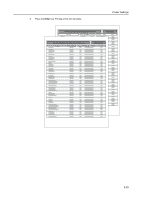Kyocera KM-1650 1650/2050/2550 Operation Guide (Advanced) - Page 67
Courier/Letter Gothic Font Character Pitch, Courier/Letter Gothic Font Setting, Select Font, Code Set
 |
View all Kyocera KM-1650 manuals
Add to My Manuals
Save this manual to your list of manuals |
Page 67 highlights
Printer Settings 8 Press the Reset key. The message display returns to the printer basic screen. Courier/Letter Gothic Font Character Pitch You can set the character pitch of the Courier or Letter Gothic font. 1 Display the Font screen. (See How to Display the Font Screen on page 2-25.) 2 Press the S key or the T key to select Select Font. Font Back Select Font Code Set 3 Press the Enter key. Note 4 If optional fonts as well as internal fonts are stored in this machine, a screen for selecting Internal font or Option font is displayed. Press the S key or the T key to select the font to set. Press the S key or the T key to select Detail. Select Font Back I000 ID Detail 5 Press the Enter key. 6 Press the < key or the > key to input the character pitch. You can set the character pitch to 0.44 to 99.99 cpi. Font Pitch Setting 10.00CPI (0.44 99.99) 7 Press the Enter key. 8 Press the Reset key. The message display returns to the printer basic screen. Courier/Letter Gothic Font Setting You can select the thickness of the Courier or Letter Gothic font from two types. An example of changing the Courier font thickness is described below. 1 Display the Font screen. (See How to Display the Font Screen on page 2-25.) 2 Press the S key or the T key to select Select Font. Font Back Select Font Code Set 3 Press the Enter key. Note 4 If optional fonts as well as internal fonts are stored in this machine, a screen for selecting Internal font or Option font is displayed. Press the S key or the T key to select Internal font. Press the S key or the T key to select Courier. Select Font I000 ID Detail Courier 5 Press the Enter key. 2-27