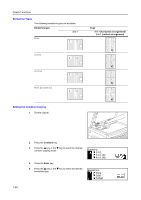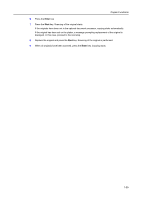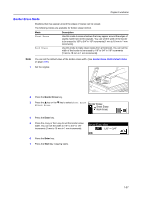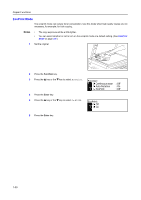Kyocera KM-1650 1650/2050/2550 Operation Guide (Advanced) - Page 37
Auto Rotation
 |
View all Kyocera KM-1650 manuals
Add to My Manuals
Save this manual to your list of manuals |
Page 37 highlights
Copier Functions Auto Rotation With the auto rotation function, the image of the original is automatically rotated counterclockwise by 90 degrees if the orientation of the original is different from that of the paper loaded in the cassette. Notes • The paper sizes that can be used for auto rotation are A4/11 × 8 1/2" or smaller sizes. A3, B4, Folio, 11 × 17" (Ledger), 8 1/2 × 14" (Legal) or 8K cannot be used for auto rotation. • You can select whether or not to enable auto rotation at a default setting. (See Auto Rotation Copy on page 3-9.) 1 Set the original. 2 Press the Function key. 3 Press the S key or the T key to select Auto Rotation. 4 Press the Enter key. 5 Press the S key or the T key to select On or Off. Function: Orig. direction Continuous scan Auto Rotation : Rear : Off : On Auto Rotation: Off * On 6 Press the Enter key. 1-29