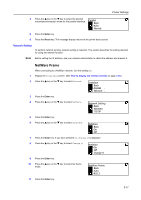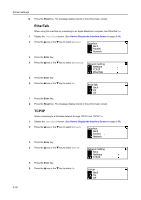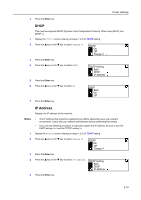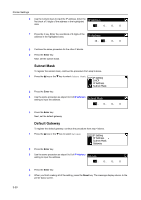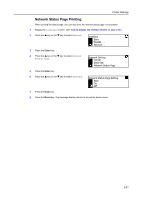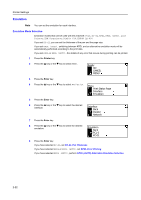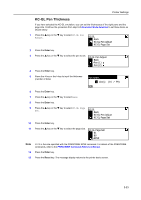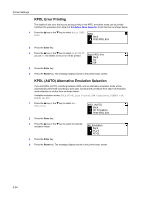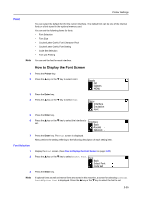Kyocera KM-1650 1650/2050/2550 Operation Guide (Advanced) - Page 60
Subnet Mask, Default Gateway, IP Address
 |
View all Kyocera KM-1650 manuals
Add to My Manuals
Save this manual to your list of manuals |
Page 60 highlights
Printer Settings 6 Use the numeric keys to input the IP address. Enter the first block of 3 digits of the address in the highlighted IP Address area. 0. 0. 0. 0 7 Press the > key. Enter the next block of 3 digits of the address in the highlighted area. IP Address 10 . 0 . 0 . 0 8 Continue the same procedure for the other 2 blocks. 9 Press the Enter key. Next, set the subnet mask. Subnet Mask To register the subnet mask, continue the procedure from step 9 above. 1 Press the S key or the T key to select Subnet Mask. TCP/IP Setting DHCP IP Address Subnet Mask 2 Press the Enter key. 3 Use the same procedure as steps 6 to 8 of IP Address setting to input the address. Subnet Mask 0. 0. 0. 0 4 Press the Enter key. Next, set the default gateway. Default Gateway To register the default gateway, continue the procedure from step 4 above. 1 Press the S key or the T key to select Gateway. TCP/IP Setting IP Address Subnet Mask Gateway 2 Press the Enter key. 3 Use the same procedure as steps 6 to 8 of IP Address setting to input the address. Gateway 0. 0. 0. 0 4 Press the Enter key. 5 When you finish making all of the setting, press the Reset key. The message display returns to the printer basic screen. 2-20