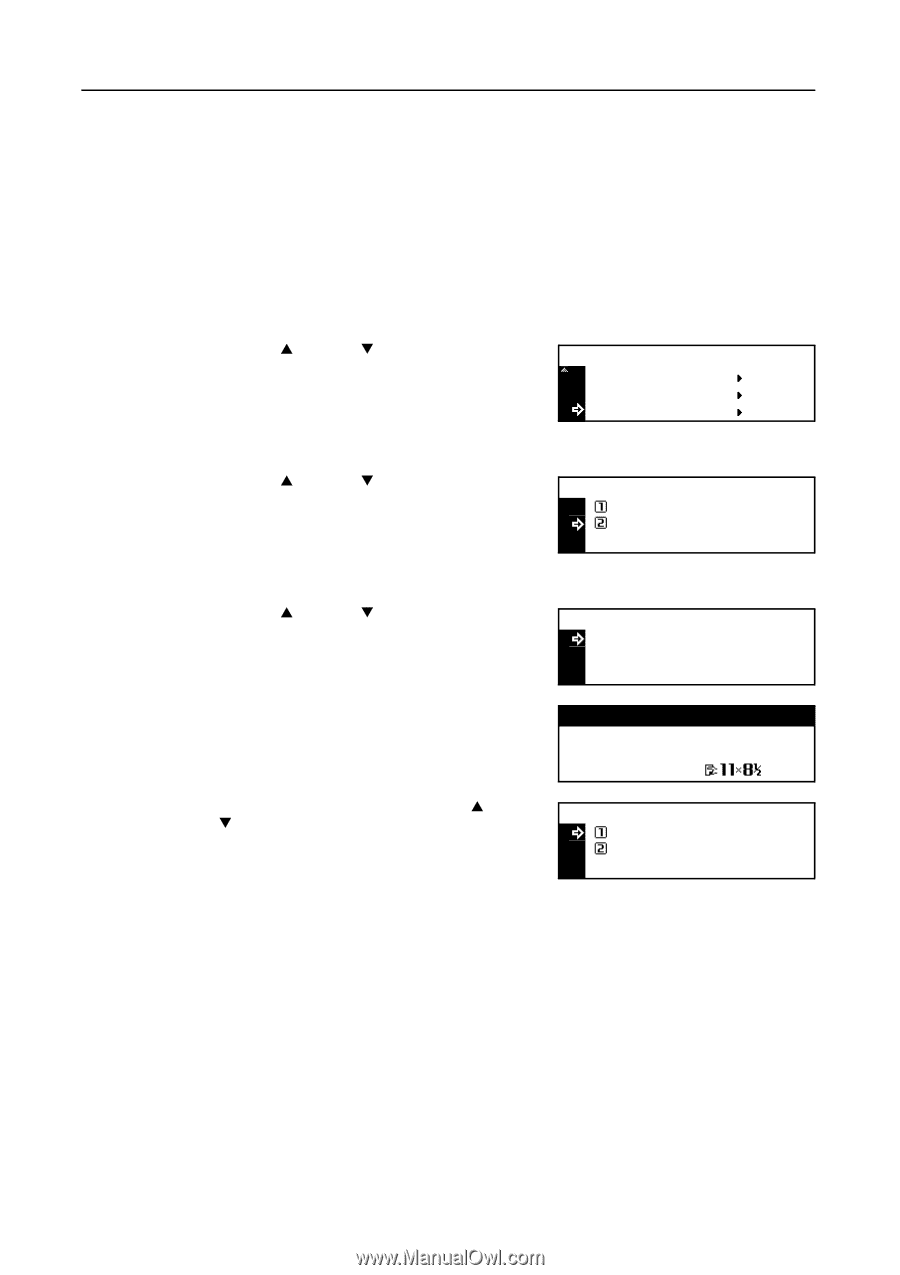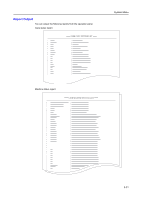Kyocera KM-1650 1650/2050/2550 Operation Guide (Advanced) - Page 130
User Adjustment, Drum Refresh - drum counter reset
 |
View all Kyocera KM-1650 manuals
Add to My Manuals
Save this manual to your list of manuals |
Page 130 highlights
System Menu User Adjustment Note This setting is displayed only on the 25 ppm model. Drum Refresh If output images are deformed or unnecessary white points appear, perform drum refresh. It takes approximately two minutes. Note Ensure that A3, A4, 11 × 17" (Ledger), or 11 × 8 1/2" paper is set in the multi-bypass tray. 1 Press the System Menu/Counter key. 2 Press the S key or the T key to select User Adjustment. System Menu / Counter: Machine default Printer default User Adjustment 3 Press the Enter key. 4 Press the S key or the T key to select Drum refresh. User Adjustment: End Drum refresh 5 Press the Enter key. 6 Press the S key or the T key to select Yes. Do you want to refresh drum? Yes No 7 Press the Enter key. Drum refresh starts. Now drum refreshing. 1 8 When drum refresh is complete, press the S key or the T key to select End. User Adjustment: End Drum refresh 9 Press the Enter key. 10 Press the Reset key. The message display returns to the copier basic screen. 3-34