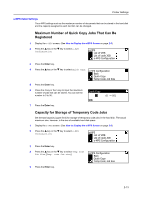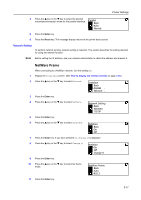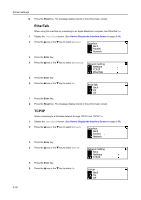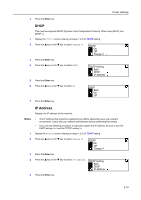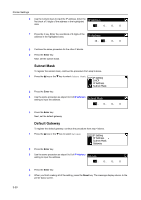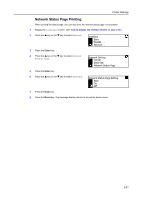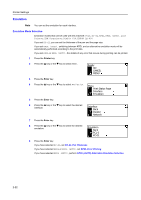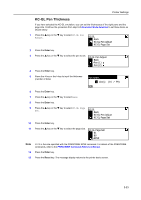Kyocera KM-1650 1650/2050/2550 Operation Guide (Advanced) - Page 58
EtherTalk, TCP/IP, Parallel, Interface, Network, Network Setting
 |
View all Kyocera KM-1650 manuals
Add to My Manuals
Save this manual to your list of manuals |
Page 58 highlights
Printer Settings 12 Press the Reset key. The message display returns to the printer basic screen. EtherTalk When using this machine by connecting to an Apple Macintosh computer, turn EtherTalk On. 1 Display the Interface screen. (See How to Display the Interface Screen on page 2-16.) 2 Press the S key or the T key to select Network. Interface Back Parallel Network 3 Press the Enter key. 4 Press the S key or the T key to select EtherTalk. Network Setting NetWare TCP/IP EtherTalk 5 Press the Enter key. 6 Press the S key or the T key to select On. EtherTalk Back On Off 7 Press the Enter key. 8 Press the Reset key. The message display returns to the printer basic screen. TCP/IP When connecting to a Windows network through TCP/IP, turn TCP/IP On. 1 Display the Interface screen. (See How to Display the Interface Screen on page 2-16.) 2 Press the S key or the T key to select Network. Interface Back Parallel Network 3 Press the Enter key. 4 Press the S key or the T key to select TCP/IP. Network Setting Back NetWare TCP/IP 5 Press the Enter key. 6 Press the S key or the T key to select On. TCP/IP Back On Off 2-18