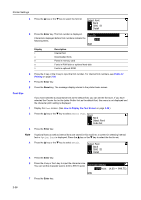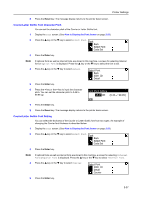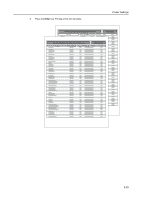Kyocera KM-1650 1650/2050/2550 Operation Guide (Advanced) - Page 71
Reduction Printing, Print Orientation, Copies, Set, ZoomReduce, Paper size, Print size, Cassette
 |
View all Kyocera KM-1650 manuals
Add to My Manuals
Save this manual to your list of manuals |
Page 71 highlights
4 Press the < key or the > key to input the number of copies. You can set any number from 1 to 999. Copies 1 Printer Settings 5 Press the Enter key. 6 Press the Reset key. The message display returns to the printer basic screen. Reduction Printing If you specify the paper size (original size) and the output size, the machine reduces the image at a preset magnification ratio to print onto the specified output size paper. 1 Display the Page Set screen. (See How to Display the Page Set Screen on page 2-30.) 2 Press the S key or the T key to select Zoom (Reduce). Page Set Back Copies Zoom(Reduce) 3 Press the Enter key. 4 Press the S key or the T key to select the desired paper size. Zoom(Reduce) Paper size Print size Cassette Cassette 100% 5 Press the > key. 6 Press the S key or the T key to select the desired output size. The reduction ratio is automatically set and displayed. Zoom(Reduce) Paper size Print size 8.5x11 8.5x11 98% 98% 7 Press the Enter key. 8 Press the Reset key. The message display returns to the printer basic screen. Print Orientation You can select the print orientation from portrait and landscape. 1 Display the Page Set screen. (See How to Display the Page Set Screen on page 2-30.) 2 Press the S key or the T key to select Orientation. Page Set Copies Zoom(Reduce) Orientation 3 Press the Enter key. 4 Press the S key or the T key to select Portrait or Landscape. Orientation Back Portrait Landscape 2-31