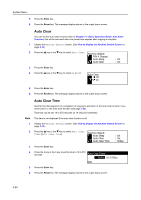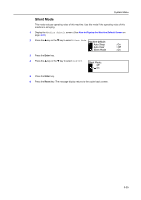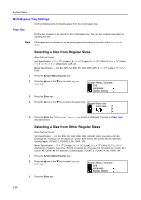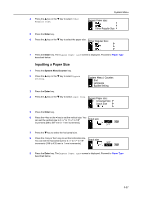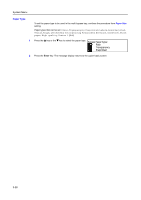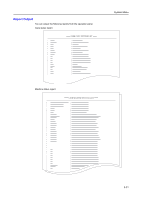Kyocera KM-1650 1650/2050/2550 Operation Guide (Advanced) - Page 125
Browsing and Printing the Total Counter
 |
View all Kyocera KM-1650 manuals
Add to My Manuals
Save this manual to your list of manuals |
Page 125 highlights
System Menu Browsing and Printing the Total Counter You can browse the total count on the operation panel. Also you can output it as a counter report. Browsing the Total Counter Note You can browse the output counter and the scanning counter. 1 Press the System Menu/Counter key. 2 Press the S key or the T key to select Counter check. System Menu / Counter: Language Bypass setting Counter check 3 Press the Enter key. 4 Press the S key or the T key to select Output count or Scan count. Counter check: End Output count Scan count 5 Press the Enter key. 6 Press the S key or the T key to check the counter. Output count: End Copy Printer 7 After browsing is complete, press the S key or the T key to select End. : 1.234.567 : 0.001.234 8 Press the Enter key. 9 Press the Reset key. The message display returns to the copier basic screen. Counter Report Output Note Ensure that A4/11 × 8 1/2" paper is set in the cassette when printing the counter report. 1 Press the System Menu/Counter key. 2 Press the S key or the T key to select Counter check. System Menu / Counter: Language Bypass setting Counter check 3 Press the Enter key. 4 Press the S key or the T key to select Print counter report. Counter check : Output count Scan count Print counter report 5 Press the Enter key. The counter report is output. 3-29