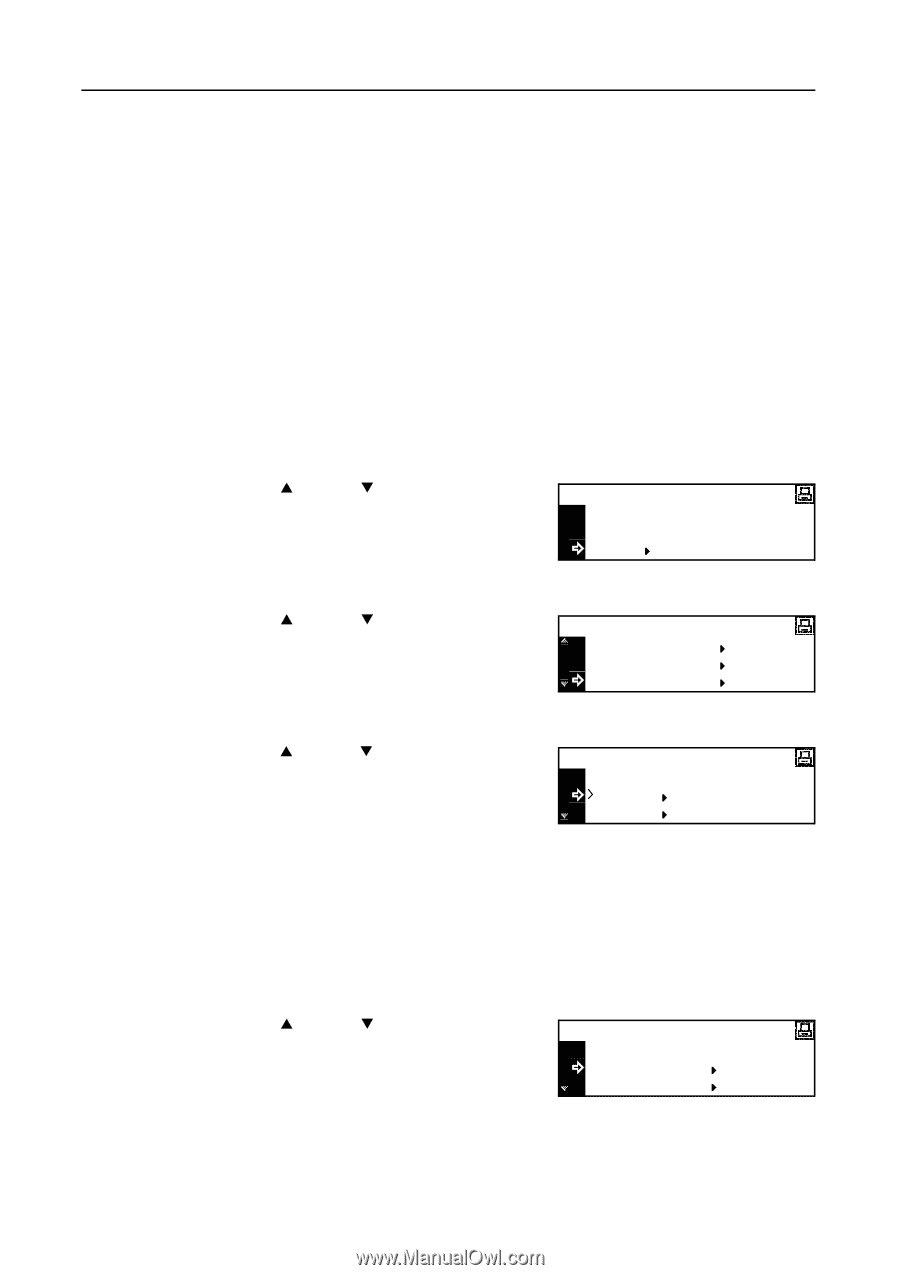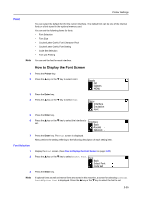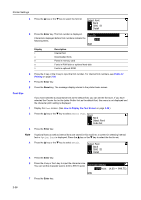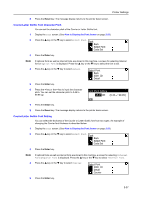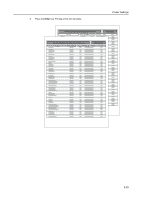Kyocera KM-1650 1650/2050/2550 Operation Guide (Advanced) - Page 70
Print Configuration, Number of Copies
 |
View all Kyocera KM-1650 manuals
Add to My Manuals
Save this manual to your list of manuals |
Page 70 highlights
Printer Settings Print Configuration You can set the following items for print configuration. • Number of Copies • Reduction Printing • Print Orientation • Page Protect Mode • Line Feed (LF) Action • Carriage Return (CR) Action • Wide A4 Note You can set the print configuration for each interface. How to Display the Page Set Screen 1 Press the Printer key. 2 Press the S key or the T key to select MENU. Ready GO CANCEL MENU 3 Press the Enter key. 4 Press the S key or the T key to select Page Set. Menu Emulation Font Page Set 5 Press the Enter key. 6 Press the S key or the T key to select the interface to set. Interface Back Parallel Network 7 Press the Enter key. The Page Set screen is displayed. Next, perform the setting referring to the following description of each setting item. Number of Copies You can set the number of copies to be printed through the currently selected interface. You can set any number from 1 to 999. 1 Display the Page Set screen. (See How to Display the Page Set Screen on page 2-30.) 2 Press the S key or the T key to select Copies. Page Set Back Copies Zoom(Reduce) 3 Press the Enter key. 2-30