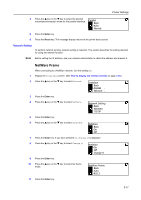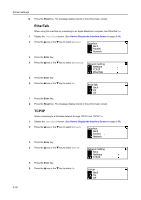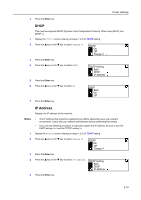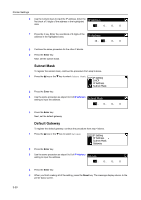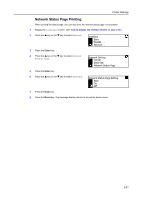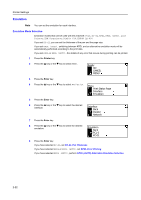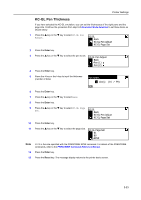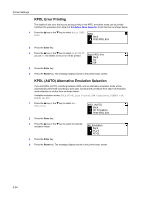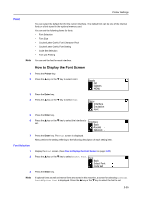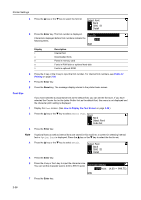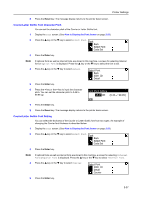Kyocera KM-1650 1650/2050/2550 Operation Guide (Advanced) - Page 62
Emulation, Emulation Mode Selection
 |
View all Kyocera KM-1650 manuals
Add to My Manuals
Save this manual to your list of manuals |
Page 62 highlights
Printer Settings Emulation Note You can set the emulation for each interface. Emulation Mode Selection Emulation modes that can be used with this machine: PCL6, KC-GL, KPDL, KPDL (AUTO), Line Printer, IBM Proprinter, Diablo 630, EPSON LQ-850 If you set KC-GL, you can set the thickness of the pen and the page size. If you set KPDL (AUTO), switching between KPDL and an alternative emulation mode will be automatically performed according to the print data. If you set KPDL or KPDL (AUTO), the details of any error that occurs during printing can be printed. 1 Press the Printer key. 2 Press the S key or the T key to select MENU. Ready GO CANCEL MENU 3 Press the Enter key. 4 Press the S key or the T key to select Emulation. Menu Print Status Page Interface Emulation 5 Press the Enter key. 6 Press the S key or the T key to select the desired interface. Interface Back Parallel Network 7 Press the Enter key. 8 Press the S key or the T key to select the desired emulation. Emulation Back PCL 6 KC-GL 9 Press the Enter key. If you have selected KC-GL, set KC-GL Pen Thickness. If you have selected KPDL or KPDL (AUTO), set KPDL Error Printing. If you have selected KPDL (AUTO), perform KPDL (AUTO) Alternative Emulation Selection. 2-22