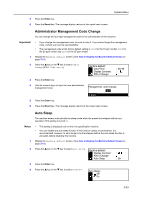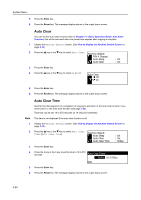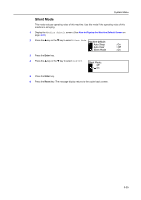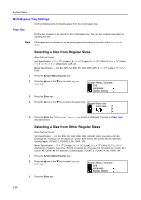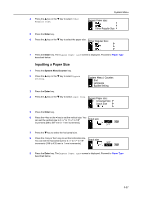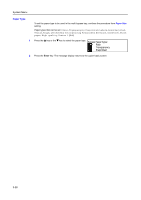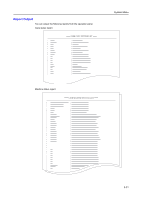Kyocera KM-1650 1650/2050/2550 Operation Guide (Advanced) - Page 123
Inputting a Paper Size, Bypass Paper size, Other Regular Size, System Menu / Counter, Language
 |
View all Kyocera KM-1650 manuals
Add to My Manuals
Save this manual to your list of manuals |
Page 123 highlights
4 Press the S key or the T key to select Other Regular Size. System Menu Bypass Paper size: Other Regular Size 5 Press the Enter key. 6 Press the S key or the T key to select the paper size. Other Regular Size: 7 Press the Enter key. The Bypass Paper type screen is displayed. Proceed to Paper Type described below. Inputting a Paper Size 1 Press the System Menu/Counter key. 2 Press the S key or the T key to select Bypass setting. System Menu / Counter: End Language Bypass setting 3 Press the Enter key. 4 Press the S key or the T key to select Input Size. Bypass Paper size: * Universal Size Input Size 5 Press the Enter key. 6 Press the < key or the > key to set the vertical size. You can set the vertical size to 3 7/8" to 11 5/8" in 1/8" Input size increments [98 to 297 mm in 1 mm increments]. 3 7 8" 5 7 8" 7 Press the T key to select the horizontal size. 8 Press the < key or the > key to set the horizontal size. You can set the horizontal size to 5 7/8" to 17" in 1/8" Input size increments [148 to 432 mm in 1 mm increments]. 3 7 8" 5 7 8" 9 Press the Enter key. The Bypass Paper type screen is displayed. Proceed to Paper Type described below. 3-27