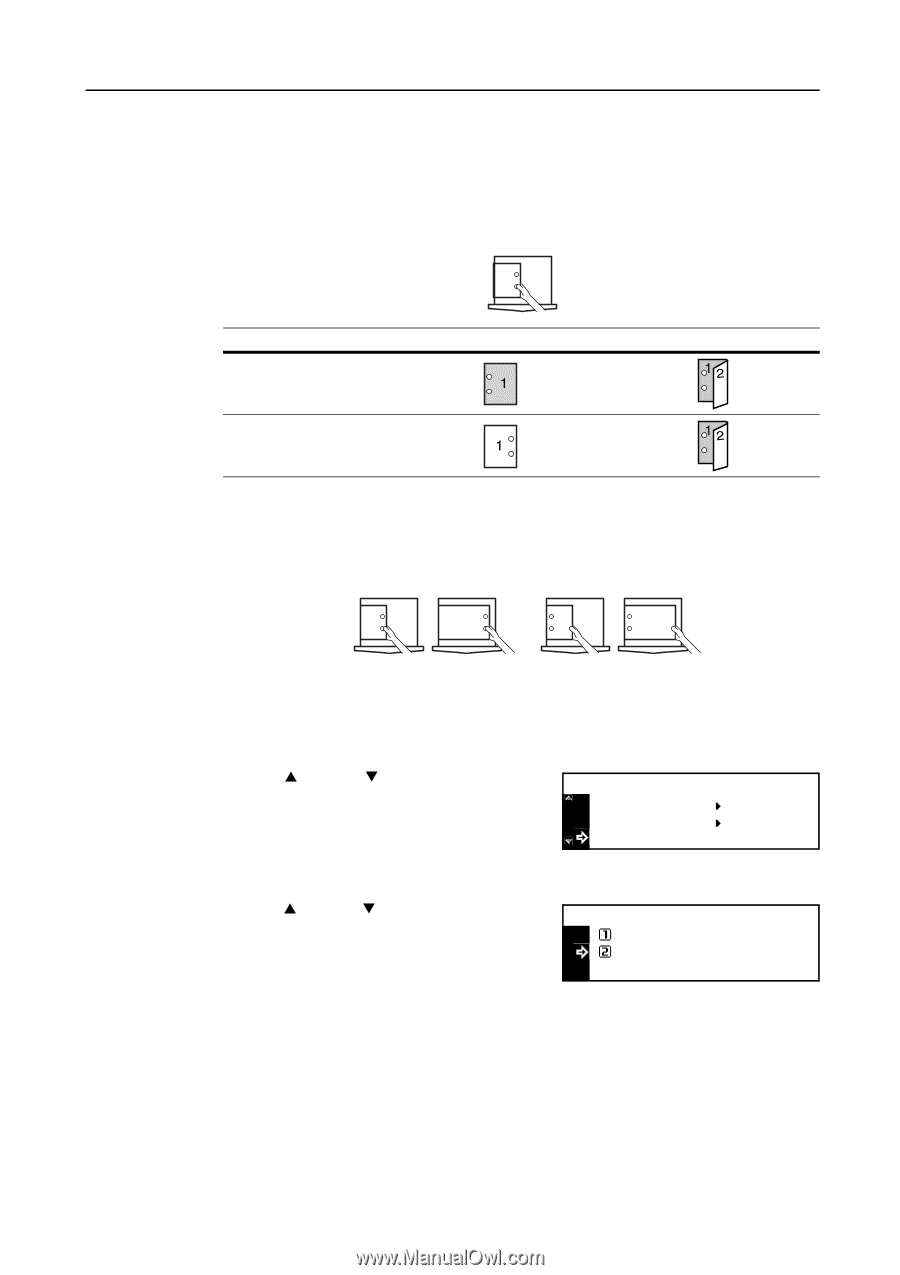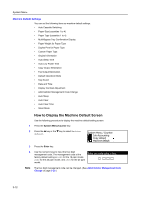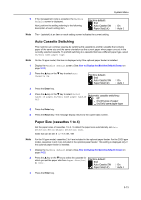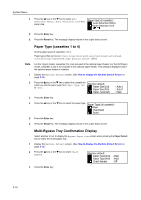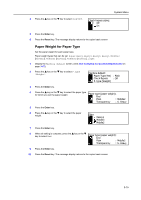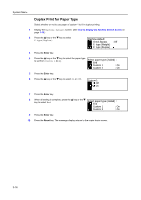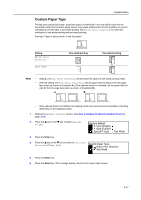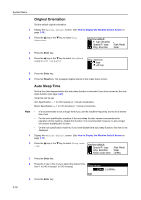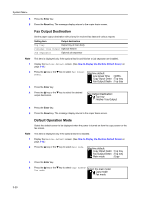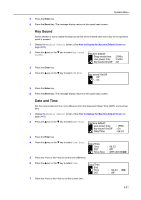Kyocera KM-1650 1650/2050/2550 Operation Guide (Advanced) - Page 113
Custom Paper Type, Machine default, Special P. type, P. type Weight, P. type Duplex, Fast Mode
 |
View all Kyocera KM-1650 manuals
Add to My Manuals
Save this manual to your list of manuals |
Page 113 highlights
System Menu Custom Paper Type Printing onto prepunched paper, preprinted paper or letterhead in the one-sided mode and the two-sided mode from the same paper source may cause displacement of hole positions or reverse orientations on both sides in two-sided printing. Set Match Print Direction to match the orientation in one-sided printing and two-sided printing. Example: Paper is set as shown in the illustration. Setting Match Print Direction Fast Mode One-sided printing Two-sided printing Note • Setting of Match Print Direction will decrease the speed of one-sided printing a little. • With the setting of Match Print Direction, set the paper with the side for the first page face-down as shown in illustration A. (If the optional finisher is installed, set the paper with the side for the first page face-down as shown in illustration B.) A B • If the optional finisher is installed, the stapling mode may cause incorrect orientation of printing depending on the stapling position. 1 Display the Machine default screen. (See How to Display the Machine Default Screen on page 3-12.) 2 Press the S key or the T key to select Special P.type. Machine default: P. type (Weight) P. type (Duplex) Special P. type : Fast Mode 3 Press the Enter key. 4 Press the S key or the T key to select Match Print Direction or Fast Mode. Specific Paper Type: Match Print Direction * Fast Mode 5 Press the Enter key. 6 Press the Reset key. The message display returns to the copier basic screen. 3-17