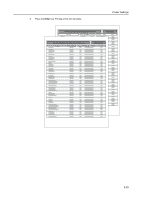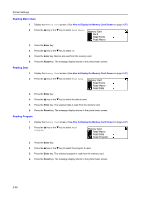Kyocera KM-1650 1650/2050/2550 Operation Guide (Advanced) - Page 74
Print Quality, KIR Mode
 |
View all Kyocera KM-1650 manuals
Add to My Manuals
Save this manual to your list of manuals |
Page 74 highlights
Printer Settings Print Quality You can set the following items for print quality. • KIR Mode • EcoPrint Setting • Resolution Setting • Print Density KIR Mode How to Display the Print Quality Screen 1 Press the Printer key. 2 Press the S key or the T key to select MENU. Ready GO CANCEL MENU 3 Press the Enter key. 4 Press the S key or the T key to select Print Quality. Menu Font Page Set Print Quality 5 Press the Enter key. The Print Quality screen is displayed. Next, perform the setting referring to the following description of each setting item. Smoothing realizes the print quality of 2400 dpi equivalent × 600 dpi. 1 Display the Print Quality screen. (See How to Display the Print Quality Screen on page 2-34.) 2 Press the S key or the T key to select KIR Mode. Print Quality Back KIR Mode EcoPrint Mode 3 Press the Enter key. 4 Press the S key or the T key to select On or Off. KIR Mode Back On Off 5 Press the Enter key. 6 Press the Reset key. The message display returns to the printer basic screen. 2-34