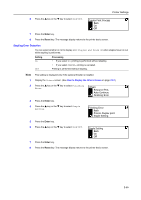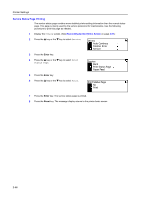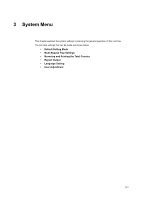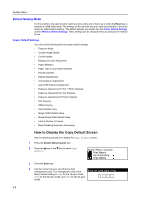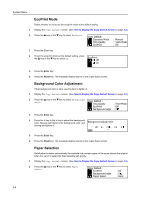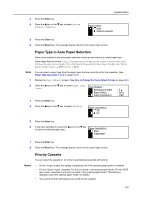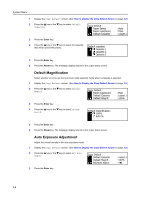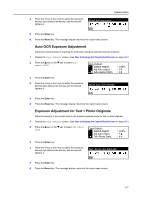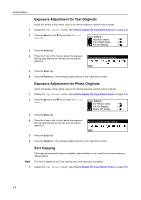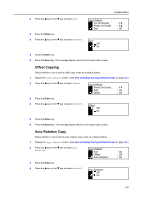Kyocera KM-1650 1650/2050/2550 Operation Guide (Advanced) - Page 100
EcoPrint Mode, Background Color Adjustment, Paper Selection, Exposure Mode, Orig Quality, Copy Default
 |
View all Kyocera KM-1650 manuals
Add to My Manuals
Save this manual to your list of manuals |
Page 100 highlights
System Menu EcoPrint Mode Select whether or not to set the ecoprint mode at the default setting. 1 Display the Copy Default screen. (See How to Display the Copy Default Screen on page 3-2.) 2 Press the S key or the T key to select EcoPrint. Copy Default: Exposure Mode Orig Quality EcoPrint : Manual : Text+Photo : Off 3 Press the Enter key. 4 To set the ecoprint mode as the default setting, press the S key or the T key to select On. EcoPrint: * Off On 5 Press the Enter key. 6 Press the Reset key. The message display returns to the copier basic screen. Background Color Adjustment If the background color is dark, use this item to lighten it. 1 Display the Copy Default screen. (See How to Display the Copy Default Screen on page 3-2.) 2 Press the S key or the T key to select Background adjst. Copy Default : Orig Quality : Text+Photo EcoPrint : Off Background adjst : 3 3 Press the Enter key. 4 Press the < key or the > key to adjust the background color. Moving right darkens the background color, and Background adjustment: moving left lightens it. 1 2 *3 4 5 5 Press the Enter key. 6 Press the Reset key. The message display returns to the copier basic screen. Paper Selection Set whether to select automatically the cassette that contains paper of the same size as the original when it is set or to select the fixed cassette with priority. 1 Display the Copy Default screen. (See How to Display the Copy Default Screen on page 3-2.) 2 Press the S key or the T key to select Paper Select. Copy Default : EcoPrint Background adjst Paper Select : Off : 3 : Auto 3-4