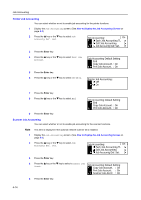Kyocera KM-1650 1650/2050/2550 Operation Guide (Advanced) - Page 143
Default Settings, Copier Job Accounting
 |
View all Kyocera KM-1650 manuals
Add to My Manuals
Save this manual to your list of manuals |
Page 143 highlights
Job Accounting Default Settings Adjust the default settings for job accounting. You can set the following items in default settings. • Copier Job Accounting (page 4-13) • Printer Job Accounting (page 4-14) • Scanner Job Accounting (page 4-14) • Fax Job Accounting (page 4-15) • Operation against Excess over Limit (page 4-16) Copier Job Accounting You can select whether or not to enable job accounting for the copier functions. 1 Display the Job Accounting screen. (See How to Display the Job Accounting Screen on page 4-3.) 2 Press the S key or the T key to select Job Accountg Def. Set. Job Accounting: [ On ] Each Job Accounting TL Edit Job Accounting Job Accountg Def. Set. 3 Press the Enter key. 4 Press the S key or the T key to select Copy Job Account. Job Accounting Default Setting End Copy Job Account. : On Prnt Job Account. : On 5 Press the Enter key. 6 Press the S key or the T key to select Off or On. Copy Job Accounting: Off * On 7 Press the Enter key. 8 Press the S key or the T key to select End. 9 Press the Enter key. Job Accounting Default Setting End Copy Job Account. : On Prnt Job Account. : On 4-13