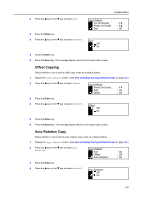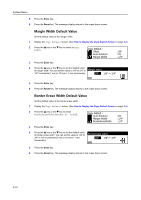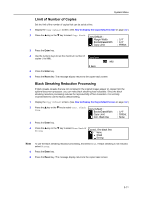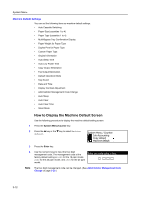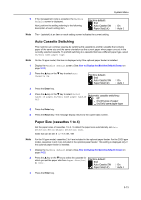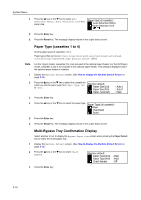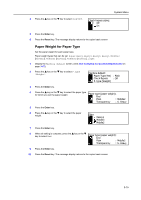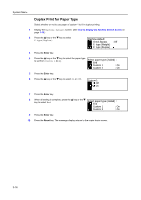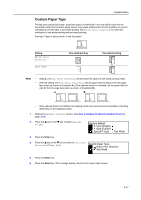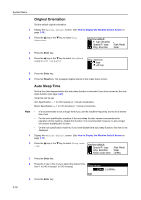Kyocera KM-1650 1650/2050/2550 Operation Guide (Advanced) - Page 110
Paper Type cassettes 1 to 4, Multi-Bypass Tray Confirmation Display, Enter, Reset, Paper Select
 |
View all Kyocera KM-1650 manuals
Add to My Manuals
Save this manual to your list of manuals |
Page 110 highlights
System Menu 4 Press the S key or the T key to select Auto Detection Metric, Auto Detection Inch or a Paper Size(1st cassette) : paper size. Auto Detection Metric *Auto Detection Inch 5 Press the Enter key. 6 Press the Reset key. The message display returns to the copier basic screen. Paper Type (cassettes 1 to 4) Set the paper types of cassettes 1 to 4. Paper types that can be set: Plain, Preprinted, Bond, Recycled, Rough, Letterhead, Color [Colour], Prepunched, High quality, Custom 1(to 8) Note For the 16 ppm model, cassettes 2 to 4 are included in the optional paper feeder. For the 20/25 ppm model, cassettes 3 and 4 are included in the optional paper feeder. This setting is displayed only if the optional paper feeder is installed. 1 Display the Machine default screen. (See How to Display the Machine Default Screen on page 3-12.) 2 Press the S key or the T key to select the cassette for which you set the paper type from Paper Type(1st) Machine default: to (4th). Paper Size( 3rd) Paper Size( 4th) Paper Type(1st) : Auto I : Auto I : Plain 3 Press the Enter key. 4 Press the S key or the T key to select the paper type. Paper Type(1st cassette) : *Plain Preprinted Bond 5 Press the Enter key. 6 Press the Reset key. The message display returns to the copier basic screen. Multi-Bypass Tray Confirmation Display Select whether or not to display the Bypass Paper size screen when pressing the Paper Select key to select the multi-bypass tray. 1 Display the Machine default screen. (See How to Display the Machine Default Screen on page 3-12.) 2 Press the S key or the T key to select Check Bypass. Machine default: Paper Type(3rd) Paper Type(4th) Check Bypass : Plain : Plain : Off 3 Press the Enter key. 3-14