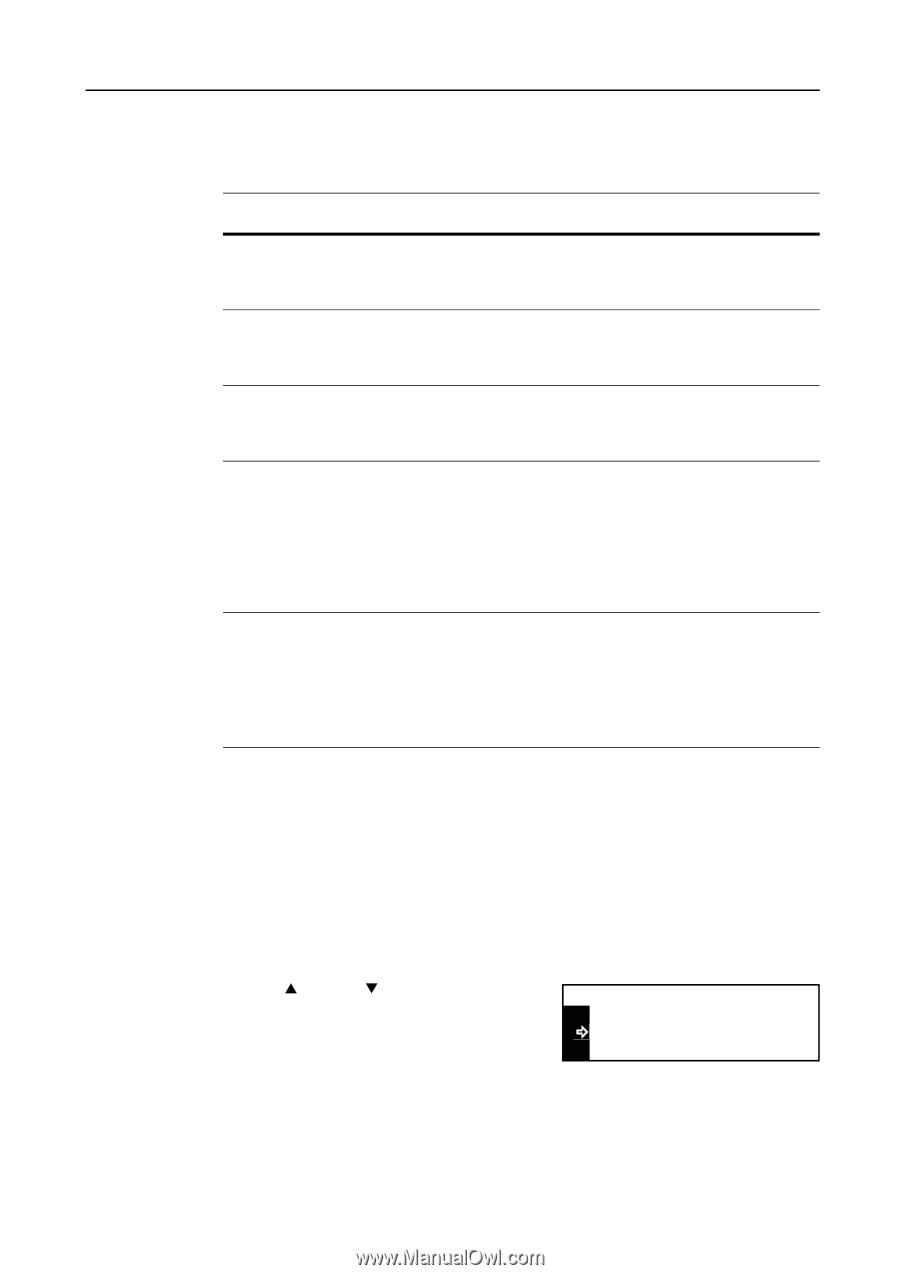Kyocera KM-1650 1650/2050/2550 Operation Guide (Advanced) - Page 135
Setting Limit of Use - network scanner kit
 |
View all Kyocera KM-1650 manuals
Add to My Manuals
Save this manual to your list of manuals |
Page 135 highlights
Job Accounting Setting Limit of Use You can set the limit of use for each registered account. The items that can be set are shown below. Item Description of limit Copy restriction Select whether to permit or prohibit copying. Reference page 4-5 Able to use - Permits copying. Unable to use - Prohibits copying. Print restriction Select whether to permit or prohibit printing. 4-6 Able to use - Permits printing. Unable to use - Prohibits printing. Output limit Set the limit of total count of copying and printing. 4-6 No limit - Does not set the limit of count. Counter limit - Set the limit of count (0 to 999,999). Scanner Set the limit of count of scanner transmission if the optional 4-7 transmission limit network scanner kit is installed. No limit - Does not set the limit of count of scanner transmission. Counter limit - Set the limit of count of scanner transmission (0 to 999,999). Is not permitted - Prohibits use of scanner transmission. Fax transmission Set the limit of count of fax transmission if the optional fax kit is 4-7 limit installed. No limit - Does not set the limit of count of fax transmission. Counter limit - Set the limit of count of fax transmission (0 to 999,999). Is not permitted - Prohibits use of fax transmission. Note You can change the management method so that you can set the limit of count for copying and printing respectively. For details, refer to the KM-NET for Accounting Operation Guide. Copy Restriction You can select whether to permit or prohibit copying. Note This item is displayed if Copier Job Accounting in the default settings is set to On. (See page 4-13.) 1 Display the Limit in use screen referring to steps 1 to 7 of Registering a New Account. 2 Press the S key or the T key to select Copy. Limit in use: End Copy Printer : Able use : Able use 3 Press the Enter key. 4-5