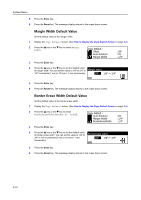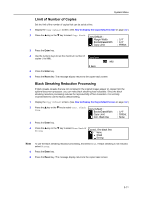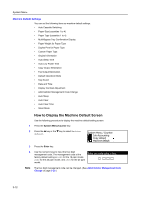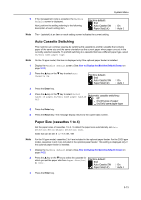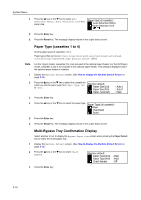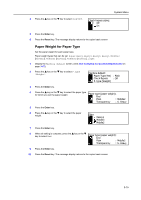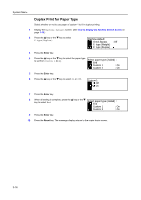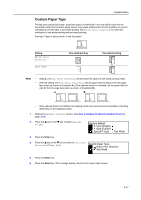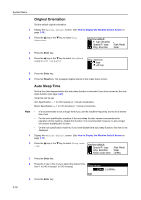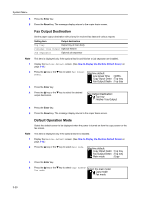Kyocera KM-1650 1650/2050/2550 Operation Guide (Advanced) - Page 111
Paper Weight for Paper Type, P. type Weight
 |
View all Kyocera KM-1650 manuals
Add to My Manuals
Save this manual to your list of manuals |
Page 111 highlights
4 Press the S key or the T key to select On or Off. System Menu Check bypass sizing: * Off On 5 Press the Enter key. 6 Press the Reset key. The message display returns to the copier basic screen. Paper Weight for Paper Type Set the paper weight for each paper type. Paper weight types that can be set: Super-Heavy, Heavy3, Heavy2, Heavy1, Middle3 [Normal3], Middle2 [Normal2], Middle1 [Normal1], Light 1 Display the Machine default screen. (See How to Display the Machine Default Screen on page 3-12.) 2 Press the S key or the T key to select P.type (Weight). Machine default: Paper Type(4th) Check Bypass P. type (Weight) : Plain : Off 3 Press the Enter key. 4 Press the S key or the T key to select the paper type for which you set the paper weight. Paper type (paper weight): End Plain : Middle2 Transparency : S. Heavy 5 Press the Enter key. 6 Press the S key or the T key to select the paper weight. Plain: Heavy1 Middle3 * Middle2 7 Press the Enter key. 8 When all setting is complete, press the S key or the T key to select End. Paper type (paper weight): End Plain : Middle2 Transparency : S. Heavy 9 Press the Enter key. 10 Press the Reset key. The message display returns to the copier basic screen. 3-15