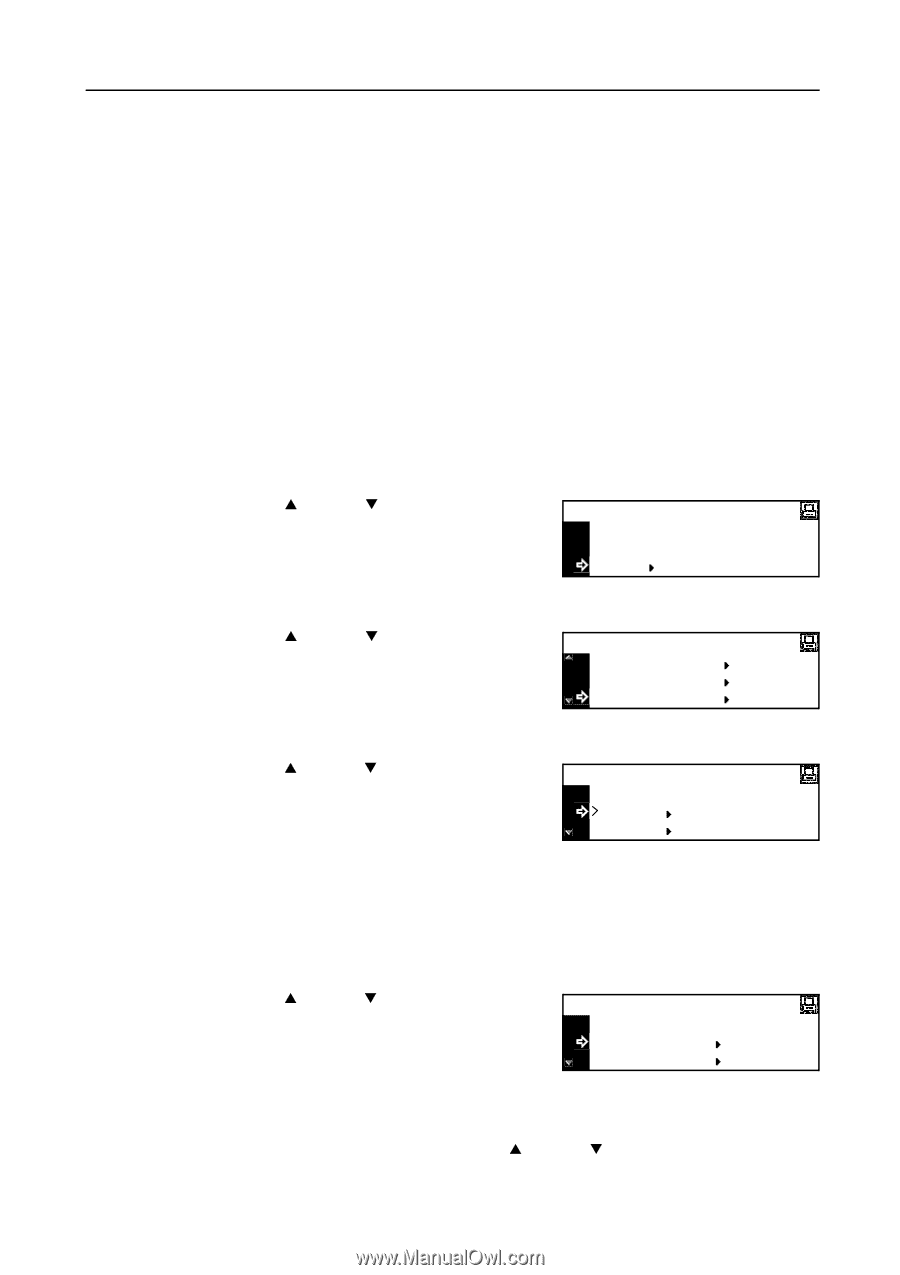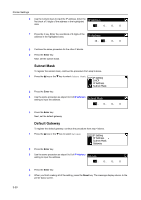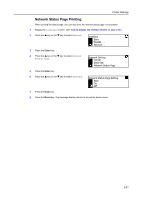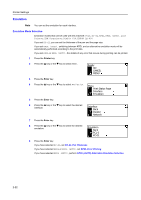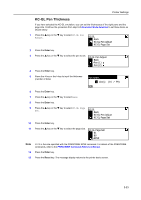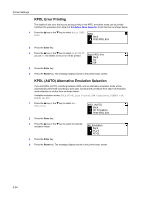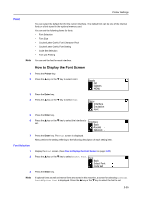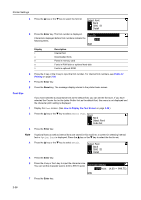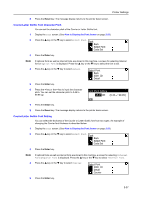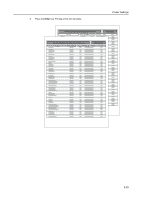Kyocera KM-1650 1650/2050/2550 Operation Guide (Advanced) - Page 65
Font, Font Selection, CANCEL, Ready, Interface, Emulation, Parallel, Network, Select Font, Code Set
 |
View all Kyocera KM-1650 manuals
Add to My Manuals
Save this manual to your list of manuals |
Page 65 highlights
Printer Settings Font You can select the default font for the current interface. The default font can be one of the internal fonts or a font stored in the optional memory card. You can set the following items for fonts. • Font Selection • Font Size • Courier/Letter Gothic Font Character Pitch • Courier/Letter Gothic Font Setting • Code Set Selection • Font List Printing Note You can set the font for each interface. How to Display the Font Screen 1 Press the Printer key. 2 Press the S key or the T key to select MENU. Ready GO CANCEL MENU 3 Press the Enter key. 4 Press the S key or the T key to select Font. Menu Interface Emulation Font 5 Press the Enter key. 6 Press the S key or the T key to select the interface to set. Interface Back Parallel Network 7 Press the Enter key. The Font screen is displayed. Next, perform the setting referring to the following description of each setting item. Font Selection 1 Display the Font screen. (See How to Display the Font Screen on page 2-25.) 2 Press the S key or the T key to select Select Font. Font Back Select Font Code Set 3 Press the Enter key. Note If optional fonts as well as internal fonts are stored in this machine, a screen for selecting Internal font or Option font is displayed. Press the S key or the T key to select the font to set. 2-25