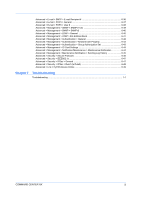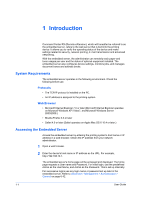Kyocera TASKalfa 4500i Kyocera Command Center RX User Guide Rev-1.2 - Page 10
Status Displays, Download Drivers and Software - printer driver
 |
View all Kyocera TASKalfa 4500i manuals
Add to My Manuals
Save this manual to your list of manuals |
Page 10 highlights
The Embedded Server Home Page This page allows you to add, edit, or delete a document box, and delete documents in a document box. Document boxes include Custom Boxes, Fax Boxes, and Polling Boxes. For more information, see page 4-1. Address Book This page allows you to add, edit, or delete of a contact address or a group of addresses. For more information see page 5-1. Settings This page includes advanced settings that apply to the entire device, including primarily advanced network settings and security settings. For more information see page 6-1. Links Links to the Kyocera Mita Corporation websites. Visit the following website for more information and downloads. Download Drivers and Software For downloading printer drivers and software: http://www.kyoceramita.com/download/ About Kyocera Mita For more information about products: http://www.kyoceramita.com/ Status Displays The home page displays information on the status of the device, operation panel usage, and consumables, to the right of the page. This page allows you to quickly verify the device's current settings and statuses. Device Status Shows the operating status of the printer, scanner, and FAX. Operation Panel Usage Shows the user currently logged in the device from the operation panel and its operating status. Note that settings made using the operation panel may override those made using the embedded server. Paper Shows the size, type, maximum capacity, and the current supply by paper source. Toner Shows the toner supply by color. The status of the waste toner box is also given. Optional Equipment Status Shows the status of the optional devices, such as the amount of the remaining staples and the punch waste. 2-3 User Guide