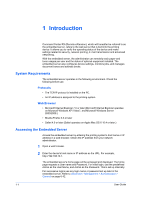Kyocera TASKalfa 4500i Kyocera Command Center RX User Guide Rev-1.2 - Page 11
About Login, Levels of Login - default password
 |
View all Kyocera TASKalfa 4500i manuals
Add to My Manuals
Save this manual to your list of manuals |
Page 11 highlights
3 About Login This section provides information to help the administrator manage domain and local users. The administrator can set authentication that allows the predefined users to access the embedded server pages and set administrator passwords. Levels of Login An administrator can configure the device to require a user login before it is accessed in either of three different ways of authentication described below. If you select local or network authentication, User Login must be turned on. The default user name and password, or the local administrator account when User Login is turned off, is Admin. Local Authentication Users are registered in this device and one-to-one authentication is performed between this printing system and a PC. A local account user accesses the embedded server by entering User Name and Password and selecting Local in the drop-down list (if shown) below the entries, followed by clicking the Login button. A user logged in with an administrator privilege can gain access to My Information, Device Information, Job Status, Document Box, Address Book, Settings and Links on the navigation menu. A user logged in with a general user account cannot add or delete document boxes, nor view the Address Book and Settings pages. To add, delete or configure a locally authenticated user, refer to Basic > Security > User Login on page 6-8. Network Authentication In the case where the device is configured for network authentication, the device and the relevant PC's need to be under the management of a Windows domain network. Enter User Name and Password and select the domain you want to login in the drop-down list. Once you have logged in with an administrator privilege, you can access to My Information, Device Information, Job Status, Document Box, Address Book, Settings and Links on the navigation menu. A user logged in with a general user account cannot add or delete document boxes, nor view the Address Book and Settings pages. To add, delete or configure a network authenticated user, refer to Advanced > Management > Authentication > General on page 6-42. Authentication Using Job Account ID In the case where the device is configured for job accounting but not for User Login, a user can be authenticated by his/her job account ID. Enter the job account ID in Account Login and click Login. If a user is registered as an administrator on the User Login user list (Refer to Basic > Security > User Login on page 6-8.), he/she can select either Account Login or Administrator Login. COMMAND CENTER RX 3-1