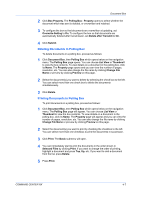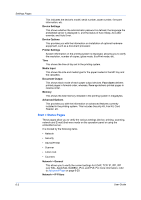Kyocera TASKalfa 4500i Kyocera Command Center RX User Guide Rev-1.2 - Page 22
Deleting a Group, Address Book, User Guide
 |
View all Kyocera TASKalfa 4500i manuals
Add to My Manuals
Save this manual to your list of manuals |
Page 22 highlights
Address Book 3 Modify the group's Number and Name as desired. 4 To add new contacts to the group, click the plus sign (+). The Addresses page appears. 5 Select the contact to join in the group by selecting the Select checkbox to the left. You can select more than one checkbox at a time. You can filter contacts by selecting E-mail, Folder, FAX, or i-FAX on the Type drop-down list. 6 Click Submit to add the contacts. You are returned to the Property page. To delete a contact, click the X sign. Deleting a Group 1 Click Address Book on the navigation menu. The Addresses page appears. 2 Select the group(s) you want to delete by selecting the check box to the left. If you want all groups displayed on the page deleted, click Check All. To deselect all, click None. Note: Deleting a group does not delete the contacts joined in the group. 3 Click Delete. To cancel, click Back. 5-3 User Guide