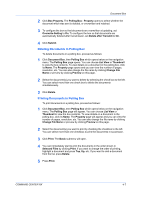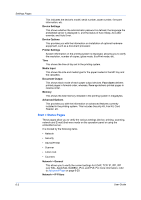Kyocera TASKalfa 4500i Kyocera Command Center RX User Guide Rev-1.2 - Page 20
Address Book, Contacts, Adding a New Contact, Editing a Contact
 |
View all Kyocera TASKalfa 4500i manuals
Add to My Manuals
Save this manual to your list of manuals |
Page 20 highlights
5 Address Book Contacts 5-1 This page is accessible when you have logged in the embedded server with an administrator privilege. This section explains how to add, edit or delete contacts in the address book. In the Addresses page, contacts and groups are listed together. Contacts are identified by the 'single-person' icon and groups by the 'triple-person' icon. You can filter the display for contacts or groups by choosing Contact or Group on the Type drop-down list. Adding a New Contact 1 Click Address Book in the navigation menu. The Addresses page appears. 2 Click Add Contact. The New Contact - Property page opens. 3 Enter the contact's Number, Name and E-mail. You can also enter SMB and FTP access information for the contact. Specify Host Name, Port Number, Path to the shared folder, Login User Name, and Login Password for the contact. If the FAX system is installed or i-FAX is activated in the system, you can include a FAX number and/or i-FAX address. 4 Click Submit to complete. To cancel, click Back. Editing a Contact The steps below allow you to modify the number or name, e-mail address, SMB and FTP information, FAX and i-FAX settings of a contact. 1 Click Address Book in the navigation menu. The Addresses page appears. 2 Select the contact you want to edit by clicking its Number or Name. The Property page appears. Alternatively, you can directly enter the address number in the Address # window and click Go to, or enter the contact name in the Address Name window and click the magnifying glass icon, to quickly search the contact. 3 Modify Number, Name, or E-mail of the contact. If the system is installed with a FAX system or has i-FAX activated, you can modify these settings. 4 Modify the settings for SMB and FTP accesses as desired. User Guide