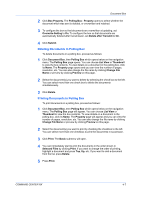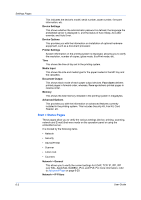Kyocera TASKalfa 4500i Kyocera Command Center RX User Guide Rev-1.2 - Page 23
Settings s, Start Start > Status (Device/Printer Status
 |
View all Kyocera TASKalfa 4500i manuals
Add to My Manuals
Save this manual to your list of manuals |
Page 23 highlights
6 Settings Pages Start Page The Settings page divides the following functions onto separate pages. You can jump to the desired pages by clicking the tab located at the top of each page. The following is an outline of each page accessed, described on the page as indicated below. Start Page This page allows you to verify the device's current settings and, depending on model, current operating status. For details, see page 6-1. Basic Page This page includes settings that apply to the entire device, such as Device Defaults, Security, and Basic Networking. For details, see page 6-4. Printer Page This page includes settings that apply to the printing function of the device, such as Default Print Resolution and Copy Count. For details, see page 611. Scanner Page This page includes settings that apply to the scanning function of the device, such as Default Scan Resolution and Original Placement. For details, see page 6-13. FAX/i-FAX Page This page includes settings that apply to the FAX function of the device, such as FAX transmit and receive settings. For details, see page 6-17. Advanced Page This page includes advanced settings that apply to the entire device and is comprised primarily of advanced network settings. For details, see page 629. The Start page lets you view to verify the following information of the device. To gain access to this page, an administrator privilege is required. • Verifying the device's operating status • Verifying various settings (device, printing, FAX, scanning, network and Email) • Verifying the number of scanned pages and the number of prints made on the device Start > Status (Device/Printer Status Page) The Device/Printer Status Page will be the first screen that appears after you clicked on Settings on the home page. This page allows you to view status for various functions on the device. Device Details COMMAND CENTER RX 6-1