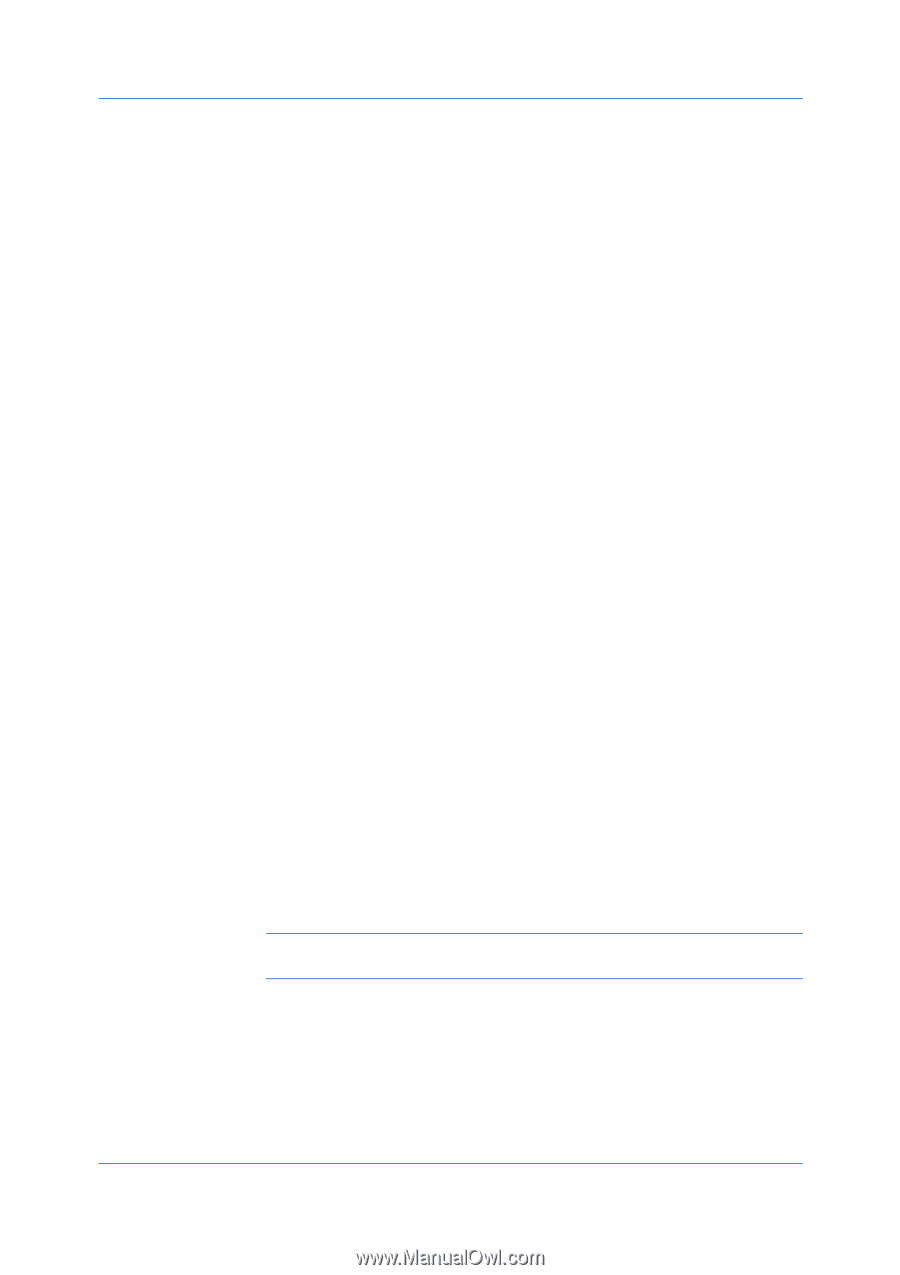Kyocera TASKalfa 4500i Kyocera Command Center RX User Guide Rev-1.2 - Page 44
Settings for Applying the Same Forwarding Process without Using a Requirement List, Requirement List
 |
View all Kyocera TASKalfa 4500i manuals
Add to My Manuals
Save this manual to your list of manuals |
Page 44 highlights
Settings Pages • Save to FAX Box Specifies whether to save faxes in a FAX Box. This is not stored in the FAX Box if the forwarding conditions do not meet. • Box Name Specifies the FAX Box to be used. When the selection button is clicked, a list of registered FAX Boxes appears. The FAX Box to be specified here must be registered in advance. For how to add a FAX Box, refer to FAX Box on page 4-5. 6 After you have finished setting all items, click Submit. 7 The screen returns to the Detail/Edit page. After you have finished setting all items, click Submit. 8 The Requirement List page appears. Check that the status of the condition you have set is On. Repeat the above steps to set more conditions. 9 Finally, set the process for faxes that do not satisfy any of the conditions on the Requirement List. Click Advanced of Not complying with the requirements. 10 The Requirement List - Advanced page appears. Set whether to execute forwarding processes for faxes satisfying no conditions by setting the status to On or Off. When this item is set to On, set the subsequent items. The procedure is almost the same as the procedure for adding a condition. See steps 2 to 6 as a reference. 11 After you have finished setting the items, click Submit. This completes the settings for forwarding processes using a Requirement List. Settings for Applying the Same Forwarding Process without Using a Requirement List Open the FAX/i-FAX > Common > RX/Forward Requirements > General page. 1 Click Advanced in RX/Forward Requirements. 2 The RX/Forward Requirements - Advanced page appears. Specify the forwarding process. The procedure is almost the same as the procedure for adding a condition. See steps 2 to 6 as a reference. Note: The process of saving faxes in a FAX Box cannot be selected as the forwarding process to be applied without using a Requirement List. 3 After you have finished setting the items, click Submit. 4 Returns to the RX/Forward Requirements page. Select ALL and click Submit. This completes the settings for applying the same forwarding process without using a Requirement list. 6-22 User Guide