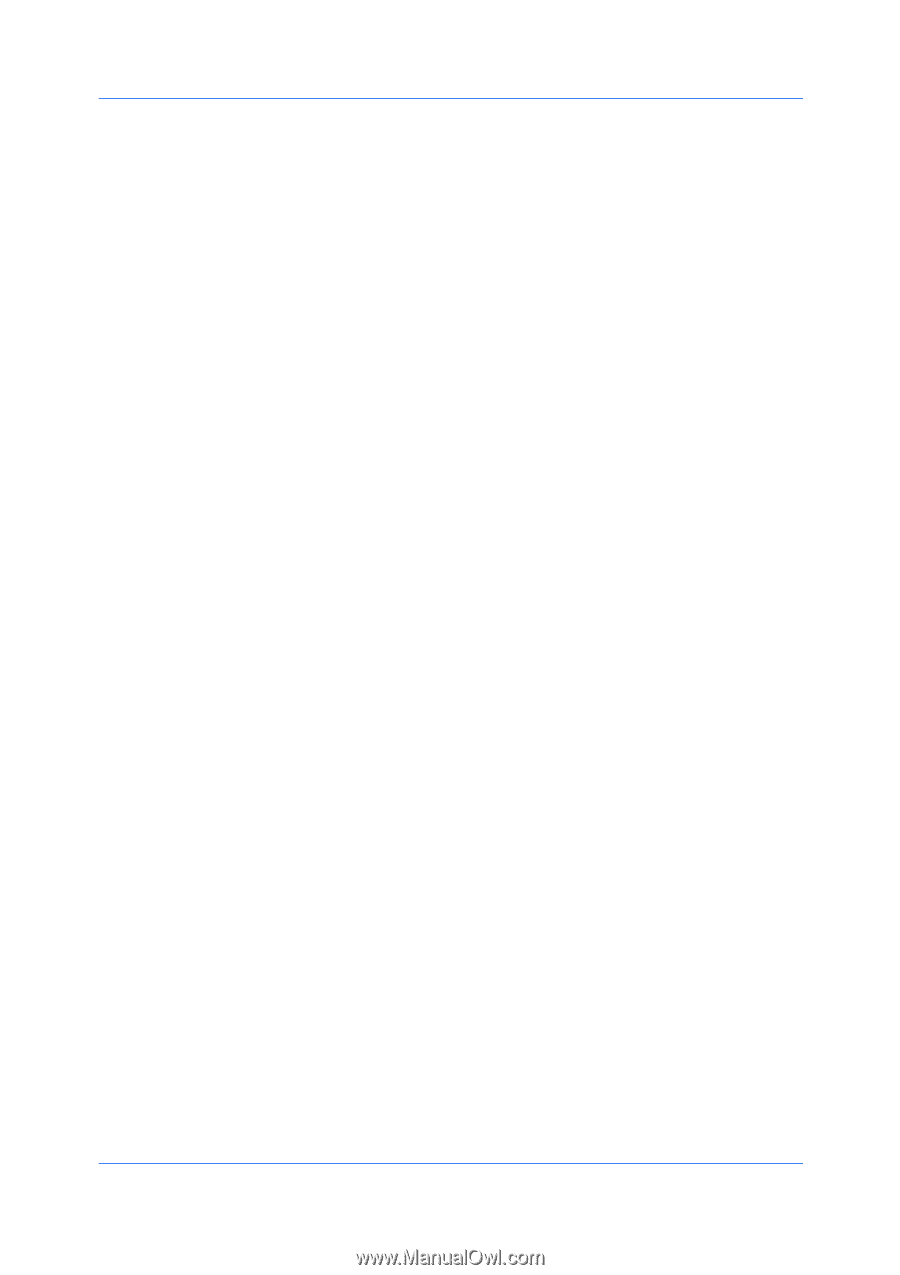Kyocera TASKalfa 4500i Kyocera Command Center RX User Guide Rev-1.2 - Page 42
FAX Sub Address, FAX Reception Port
 |
View all Kyocera TASKalfa 4500i manuals
Add to My Manuals
Save this manual to your list of manuals |
Page 42 highlights
Settings Pages 6-20 Specify a period of hours during which the forwarding process is executed. Select Time Specification to forward only faxes received during a particular period of hours or All Day not to specify the hours. Enable Time When Time Specification is selected in the previous item, specify the start time and end time. File Name Specify the file name to be used for the forwarded file. Additional Information Specify the information to be added to the file name specified in the previous item. Add Sender Information Determine whether the sender information are added to the file name or not. Priority Prioritize the search keys when conducting searching over the sending criterions. Requirement Type Select the condition type from the following items: FAX Sub Address, FAX Number, FAX Reception Port, i-FAX Address When an item is selected, the text box below it accepts entry of the necessary information on the selected item. Enter the condition necessary for each item. Asterisks (*) can be used as wildcards. For example, to specify all faxes that came from Tokyo, select FAX Number and enter '03*' in the FAX number text box. For some models which shows Search by when FAX Number or i-FAX Address is selected, you can use a search criteria such as Same as or Start with, etc. Wildcards cannot be used for these models. When the search criteria is Same as, up to 9 are forwarded to the FAX Box. FAX Reception Port shows the list in which you can select Port 1 or Port 2. If a reception port is contained in the condition, FAX reception cannot be saved in a FAX box. If you selected FAX Sub Address for Requirement Type, enter a subaddress subsequently. 3 After you have finished setting all items, click Submit. 4 The Requirement List page appears. Check that the condition you have set is added to the Requirement List. Click the name of the condition under which you want to execute the forwarding process. The Detail/Edit page opens. Set Status to On. 5 Then, specify how the forwarding process is executed. Click the desired items among the following three Action Settings items in the lower part of the same page. When you want to execute multiple forwarding processes at the same time, for example printing and saving in a FAX Box, click both items and set the processes. Print Prints received documents on paper. • Name User Guide