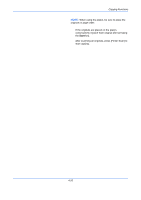Kyocera TASKalfa 500ci 250ci/300ci/400ci/500ci/552ci Operation Guide Rev-1 - Page 143
For top binding, Press [Layout/Edit] and then [Booklet].
 |
View all Kyocera TASKalfa 500ci manuals
Add to My Manuals
Save this manual to your list of manuals |
Page 143 highlights
For top binding Copying Functions The folded copies can be read from top to bottom. Original Copy The procedure for using Booklet copying is explained below. 4 1 Press the Copy key. 2 Place the originals on the platen. 3 Press [Layout/Edit] and then [Booklet]. Ready to copy. Booklet Off Place original. Original Zoom Paper : --- : 100% : --- Preview 1-sided >>Booklet 2-sided >>Booklet Book >>Booklet Status Add Shortcut Original Finishing Copies Binding Left/Right Binding Top Binding Left Binding Right Binding Top Cancel Off Cover Off Saddle Stitch Top Edge Top Original Orientation OK 10/10/2008 10:10 4 Press [1-sided>>Booklet] to produce a booklet from single-sided originals. Press [2-sided>>Booklet] to produce a booklet from two-sided originals. Press [Book>>Booklet] to produce a booklet from an open book original. 5 If you selected [2-sided>>Booklet] or [Book>>Booklet], choose the binding orientation in Finishing. If you selected [1-sided>>Booklet], choose the binding orientation in Finishing. 6 If you choose [1-sided>>Booklet], [2-sided>>Booklet], or [Book>>Booklet] you can add the cover. Press [Cover], select [Cover] and press [OK]. 7 Press [Original Orientation] to choose orientation of the originals, either [Top Edge Top] or [Top Edge Left]. Then press [OK]. 8 If the optional 3,000 sheet document finisher and folding unit are installed, the [Saddle Stitch] option is displayed. To use saddle stitching, press [Saddle Stitch] and then press [Bind and Fold]. You can saddle stitch up to 16 sheets (64 pages). 9 Press [OK]. 10 Platen and press the Start key. Copying begins. 4-19