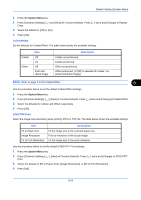Kyocera TASKalfa 500ci 250ci/300ci/400ci/500ci/552ci Operation Guide Rev-1 - Page 271
Preset Limit, Quick Setup Registration, Default Setting System Menu, Quick Setup Screen
 |
View all Kyocera TASKalfa 500ci manuals
Add to My Manuals
Save this manual to your list of manuals |
Page 271 highlights
Default Setting (System Menu) Preset Limit Restrict the number of copies that can be made at one time. Options are 1-999 copies. Use the procedure below to set the limit on the number of copies. 1 Press the System Menu key. 2 Press [Copy] and [Change] of Preset Limit. 3 Press [+] or [-] or use the numeric keys to enter the limit for the number of copies. 4 Press [OK]. Quick Setup Registration Select the copying functions to be registered for Quick Setup. Six keys of the Quick Setup screen are allocated to typical functions but can be changed as necessary. Six items from the following options are available. Paper Selection, Zoom, Staple/Punch, Density, Duplex, Combine, Collate/Offset, Original Image, Original Size, Original Orientation, Color Selection, Continuous Scan NOTE: Refer to Quick Setup Screen on page 3-43 for the Quick Setup steps. 8 Use the procedure below to register the Quick Setup functions. 1 Press the System Menu key. 2 Press [Copy] and [Next] of Quick Setup Registration. 3 Press [Change] of the function to be registered in Quick Setup. 4 Select a key (1-6) allocated on the Quick Setup Registration screen. Press [Off] to delete a key from the Quick Setup. 5 Press [OK]. If you overwrite the setting, a confirmation screen appears. Press [Yes]. 8-29