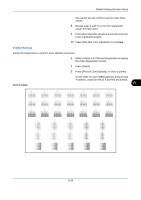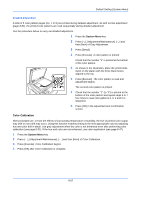Kyocera TASKalfa 500ci 250ci/300ci/400ci/500ci/552ci Operation Guide Rev-1 - Page 295
Developer Refresh, Laser Scanner Cleaning, MP Tray Cleaning, Default Setting System Menu
 |
View all Kyocera TASKalfa 500ci manuals
Add to My Manuals
Save this manual to your list of manuals |
Page 295 highlights
Default Setting (System Menu) Developer Refresh When the printing is too light or incomplete, even though there is enough toner, refresh the developer. 1 Press the System Menu key. 2 Press [ ], [Adjustment/Maintenance], [ ] and then [Next] of Developer Refresh. 3 Press [Execute]. Developer Refresh begins. NOTE: Waiting time may be longer when the toner is refilled during developer refresh. 4 Press [OK] after Developer Refresh is complete. Laser Scanner Cleaning If white or color streaks appear on images, perform Laser Scanner Cleaning. 1 Press the System Menu key. 2 Press [ ], [Adjustment/Maintenance], [ ] and then [Next] of Laser Scanner Cleaning. 3 Press [Execute]. Laser Scanner Cleaning begins. 4 Press [OK] after Laser Scanner Cleaning is complete. 8 MP Tray Cleaning If dirt appears on images when using the multi purpose tray, perform MP Tray Cleaning. 1 Press the System Menu key. 2 Press [ ], [Adjustment/Maintenance], [ ] and then [Next] of MP Tray Cleaning. 3 Load two sheets of A4 or Letter paper in the multi purpose tray. 4 Press [Execute]. MP Tray Cleaning begins. 5 Press [OK] after MP Tray Cleaning is complete. 8-53