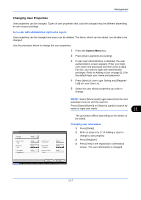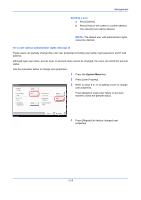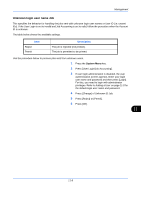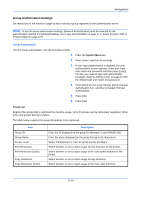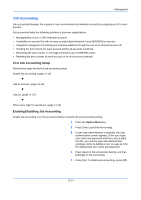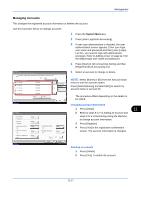Kyocera TASKalfa 500ci 250ci/300ci/400ci/500ci/552ci Operation Guide Rev-1 - Page 380
Obtain Network User Property, Description, Enabling/Disabling User Login Administration
 |
View all Kyocera TASKalfa 500ci manuals
Add to My Manuals
Save this manual to your list of manuals |
Page 380 highlights
Management 10 Select the user access privilege and press [OK]. 11 Press [Change] of Print Restriction. 12 Select [Reject Usage] or [Off] and press [OK]. 13 Follow steps 11 and 12 above to set Print Restriction (Color), Copy Restriction, Copy Restriction (Color), Copy Restr. (Full Color), Send Restriction, FAX TX Restriction, Storing Restr. in Box, and Storing Restr. in Memory. 14 Press [Register] to add a new group on the group list. Obtain Network User Property Set the required information to obtain the network user property from the LDAP server. NOTE: To obtain the network user property from the LDAP server, [Network Authentication] must be selected for the authentication method in Enabling/Disabling User Login Administration on page 11-2. The table below explains the required information to be registered.Use the procedure below. Item Server Name*1 Port Name 1*2 Name 2*3 E-mail Address*4 Search Timeout LDAP Security Description Enter the LDAP server name or the IP address (up to 64 characters). Set the LDAP port number or use the default port 389. Enter the LDAP Attribute to obtain the user name to be displayed from the LDAP server (up to 32 characters). Enter the LDAP Attribute to obtain the user name to be displayed from the LDAP server (up to 32 characters). Enter the LDAP Attribute to obtain the e-mail address from the LDAP server (up to 32 characters). Set the amount of time to wait before time-out in seconds (from 5 to 255 seconds). Select the type of encryption according to the type of security employed by the LDAP server. *1 If using Active Directory of Windows, the server name may be same as the server name entered in the network authentication. *2 If using Active Directory of Windows, displayName of Attribute may be used as Name 1. *3 Name 2 can be left out. When you assign displayName in Name 1 and department in Name 2, and if the value of displayName is "Mike Smith" and the value of department is "Sales" in Active Directory of Windows, the user name appears as Mike Smith Sales. *4 If using Active Directory of Windows, mail of Attribute may be used as E-mail Address. 11-12