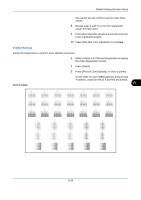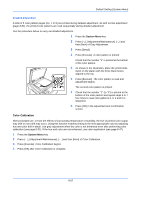Kyocera TASKalfa 500ci 250ci/300ci/400ci/500ci/552ci Operation Guide Rev-1 - Page 293
Gray Adjustment, Default Setting System Menu, Color Calibration Cycle,
 |
View all Kyocera TASKalfa 500ci manuals
Add to My Manuals
Save this manual to your list of manuals |
Page 293 highlights
Default Setting (System Menu) Use the procedure below to set the color calibration. 1 Press the System Menu key. 2 Press [ ], [Adjustment/Maintenance], [ ] and then [Change] of Color Calibration Cycle. 3 Select [Auto], [Short], [Standard] or [Long]. 4 Press [OK]. Gray Adjustment After prolonged use, or from the effects of surrounding temperature or humidity, the hue of printed color output may shift or color drift may occur. Use this function to correct color settings when the color of a finished copy does not match the original. Perform color calibration before using gray adjustment (see page 8-51). Use gray adjustment when the color is not enhanced even after performing color calibration. Normal and detailed gray adjustment is available. While normal adjustment will almost completely eliminate errors in color tones, you can also use detailed adjustment for stubborn color tone problems or where more precise adjustment is needed. NOTE: To perform gray adjustment, verify that either 11 × 8 1/2" or A4 paper is loaded into a cassette. Normal adjustment 8 A total of 3 color pattern pages (No. 1 to 3) are is printed during normal adjustment. The printed color patterns are read sequentially during the adjustment. Use the procedure below for normal adjustment. 1 Press the System Menu key. 2 Press [ ], [Adjustment/Maintenance], [ ] and then [Next] of Gray Adjustment. 3 Press [Execute]. A color pattern is printed. Check that the number "1" is printed at the bottom of the color pattern. 4 As shown in the illustration, place the printed side down on the platen with the three black boxes aligned to the top. 5 Press [Execute]. The color pattern is read and adjustment begins. The second color pattern is output. 6 Check that the number "2" (to "3") is printed at the bottom of the color pattern and repeat steps 4 to 6 twice to read color patterns 2 and 3 in sequence. 7 Press [OK] in the adjustment end confirmation screen. 8-51