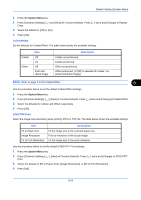Kyocera TASKalfa 500ci 250ci/300ci/400ci/500ci/552ci Operation Guide Rev-1 - Page 264
Margin Default, Auto Image Rotation, Input units, Range, Description
 |
View all Kyocera TASKalfa 500ci manuals
Add to My Manuals
Save this manual to your list of manuals |
Page 264 highlights
Default Setting (System Menu) 1 Press the System Menu key. 2 Press [Common Settings], [ ], [Next] of Function Defaults, [ ] and then [Change] of Border Erase to Back Page. 3 Press [Same as Front Page] or [Do Not Erase]. 4 Press [OK]. Margin Default Set the default margin. The table below shows the measurement ranges that can be set. Input units Inch Metric Range -0.75 to 0.75" (in 0.01" increments) -18 mm to 18 mm (in 1 mm increments) Use the procedure below to set the default margin width. 1 Press the System Menu key. 2 Press [Common Settings], [ ], [Next] of Function Defaults, [ ] and then [Change] of Margin Default. 3 Use the [+] or [-] to enter the margin widths for Left/Right and Top/Bottom. You can use the numeric keys to enter the number directly. 4 Press [OK]. Auto Image Rotation Select the default Auto Image Rotation setting. The table below shows the available settings. Item Off On Description No Auto Image Rotation performed. Auto Image Rotation performed. NOTE: Refer to page 4-37 for Auto Image Rotation. Use the procedure below to set the default Auto Image Rotation settings. 1 Press the System Menu key. 2 Press [Common Settings], [ ], [Next] of Function Defaults, [ ] and then [Change] of Auto Image Rotation. 3 Select the default for [Off] or [On]. 4 Press [OK]. 8-22