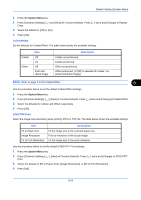Kyocera TASKalfa 500ci 250ci/300ci/400ci/500ci/552ci Operation Guide Rev-1 - Page 272
Sending Settings, Quick Setup Registration, Destination Check before Send
 |
View all Kyocera TASKalfa 500ci manuals
Add to My Manuals
Save this manual to your list of manuals |
Page 272 highlights
Default Setting (System Menu) Sending Settings The sending settings allow you to specify the following sending function options. • Quick Setup Registration ...8-30 • Destination Check before Send ...8-30 • Color Type ...8-31 • Entry Check for New Destination ...8-31 • Setting the Default Send Screen ...8-32 NOTE: If user login administration is enabled, you can only change the settings by logging in with administrator privileges. Quick Setup Registration Select the sending functions to be registered for Quick Setup. Six keys of the Quick Setup screen are allocated to typical functions but can be changed as necessary. Six items in the following options are available. Original Size, 2-sided/Book Original, Sending Size, Original Orientation, File Format, Density, Original Image, Scan Resolution, FAX TX Resolution, Color Selection, Zoom, Continuous Scan Use the procedure below to register the Quick Setup functions. 1 Press the System Menu key. 2 Press [Send] and [Next] of Quick Setup Registration. 3 Press [Change] of the function to be registered in Quick Setup. 4 Select a key (1-6) allocated on the Quick Setup Registration screen. Press [Off] to delete a key from the Quick Setup. 5 Press [OK]. If you overwrite the setting, a confirmation screen appears. Press [Yes]. Destination Check before Send When performing sending jobs, display the confirmation screen of destinations after pressing the Start key. The table below shows the available settings. Item Off On Description Do not display the confirmation screen of destinations. Display the confirmation screen of destinations. NOTE: Refer to Confirmation Screen of Destinations on page 3-29 for the Quick Setup steps. This setting is available with 55/50 ppm model. 8-30