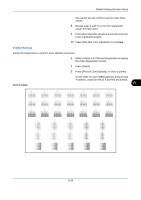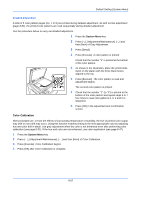Kyocera TASKalfa 500ci 250ci/300ci/400ci/500ci/552ci Operation Guide Rev-1 - Page 289
Silent Mode, Auto Color Correction, Color Registration, IMPORTANT
 |
View all Kyocera TASKalfa 500ci manuals
Add to My Manuals
Save this manual to your list of manuals |
Page 289 highlights
Default Setting (System Menu) 2 Press [ ], [Adjustment/Maintenance] and then [Change] of Display Brightness. 3 Press [1] - [4] (Darker- Lighter) to adjust brightness. 4 Press [OK]. Silent Mode Make the machine run more quietly. Select this mode when the running noise is uncomfortable. Use the procedure below to set Silent mode. 1 Press the System Menu key. 2 Press [ ], [Adjustment/Maintenance] and then [Change] of Silent Mode. 3 Press [Off] or [On]. 4 Press [OK]. Auto Color Correction This setting allows you to adjust the detection level used by the machine to determine whether the original is color or black and white during Auto Color Mode. Setting a lower value will result in more originals being identified as color, while a larger value will tend to increase the number of originals being identified as black and white. 8 Use the procedure below to set the Auto Color Detection Level. 1 Press the System Menu key. 2 Press [ ], [Adjustment/Maintenance], [ ] and then [Change] of Auto Color Correction. 3 Press one of keys [1] to [5] (Color - B & W) to set the detection level. 4 Press [OK]. Color Registration When first installing the machine or moving it to a new location, color drift during printing may occur. Use this function to correct the color position of each of cyan, magenta and yellow to resolve color drift. Normal registration and detailed settings are available for Color Registration. Color drift can be largely corrected through normal registration. However, if it is not resolved or to perform more detailed settings, use the detailed settings. NOTE: To perform color registration, verify that either 11 × 8 1/2" or A4 paper is loaded into a cassette. IMPORTANT: Before performing color registration, be sure to perform color calibration (see page 8-52). If color drift remains, perform color registration.By performing color registration without performing color calibration, the color drift will be resolved once, however, it may cause the serious color drift later. Normal Registration Follow the steps below to correct normal color drift. 8-47