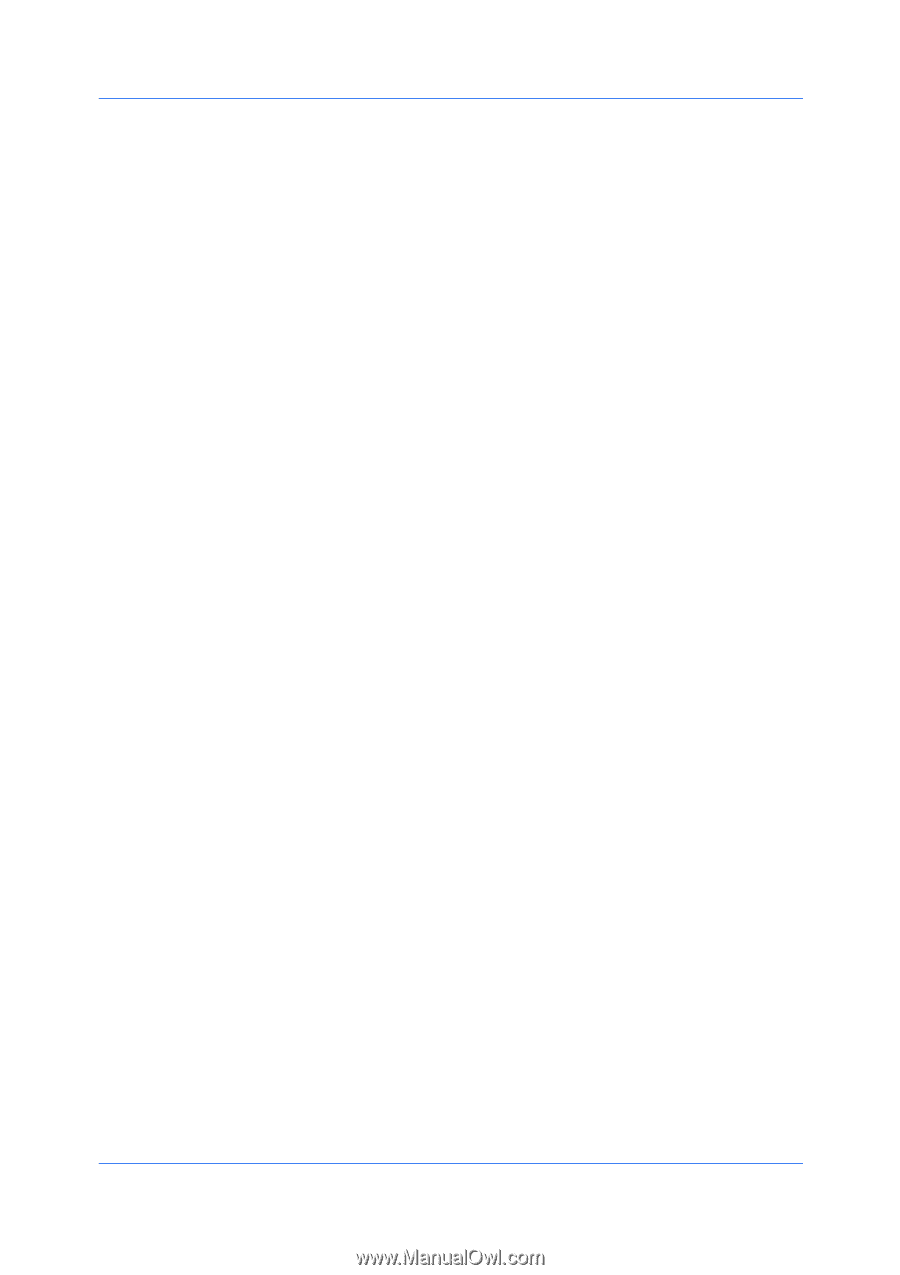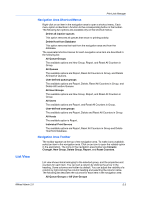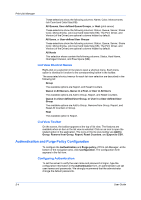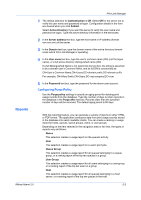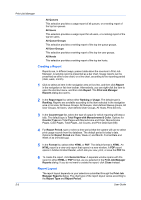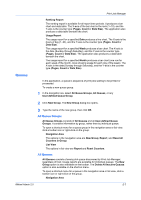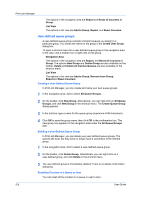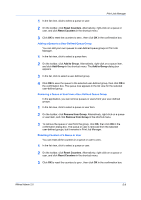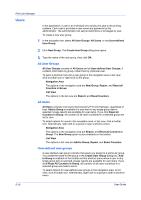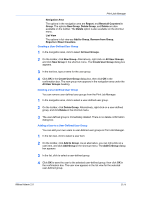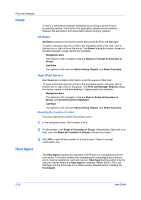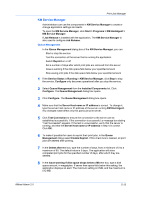Kyocera TASKalfa 500ci KM-NET ADMIN Operation Guide for Ver 2.0 - Page 82
User-defined queue groups, Creating a User-Defined Queue Group, Resetting Counters of a Queue or User
 |
View all Kyocera TASKalfa 500ci manuals
Add to My Manuals
Save this manual to your list of manuals |
Page 82 highlights
Print Job Manager The options in the navigation area are Report and Reset all Counters in Group. List View The options in list view are Add to Group, Report, and Reset Counters. User-defined queue groups A user-defined queue group consists of all print queues you assign to a particular group. You create the name for the group in the Create User Group dialog box. To open a shortcut menu for a user-defined queue group in the navigation area or list view, click a toolbar icon or right-click on the group. Navigation Area The options in the navigation area are Report, and Reset all Counters in Group. The options New Group and Delete Group are also available on the toolbar. Delete and Delete All Inactive Queues are also available on the shortcut menu. List View The options in list view are Add to Group, Remove from Group, Reportand Reset Counters. Creating a User-Defined Queue Group In Print Job Manager, you can create and name your own queue groups. 1 In the navigation area, click to select All Queue Groups. 2 On the toolbar, click New Group. Alternatively, you can right-click on All Queue Groups, and click New Group in the shortcut menu. The Create Queue Group dialog appears. 3 In the text box, type a name for the queue group (maximum of 48 characters). 4 Click OK to save the group name, then click OK in the confirmation box. The new group now appears in the navigation area under the All Queue Groups item. Deleting a User-Defined Queue Group In Print Job Manager, you can delete your user-defined queue groups. The queues still exist, but they have no longer have a connection to the deleted group. 1 In the navigation area, click to select a user-defined queue group. 2 On the toolbar, click Delete Group. Alternatively, you can right-click on a user-defined group, and click Delete in the shortcut menu. 3 The user-defined group is immediately deleted. There is no delete confirmation dialog box. Resetting Counters of a Queue or User You can reset all the counters in a queue or user to zero. 5-8 User Guide