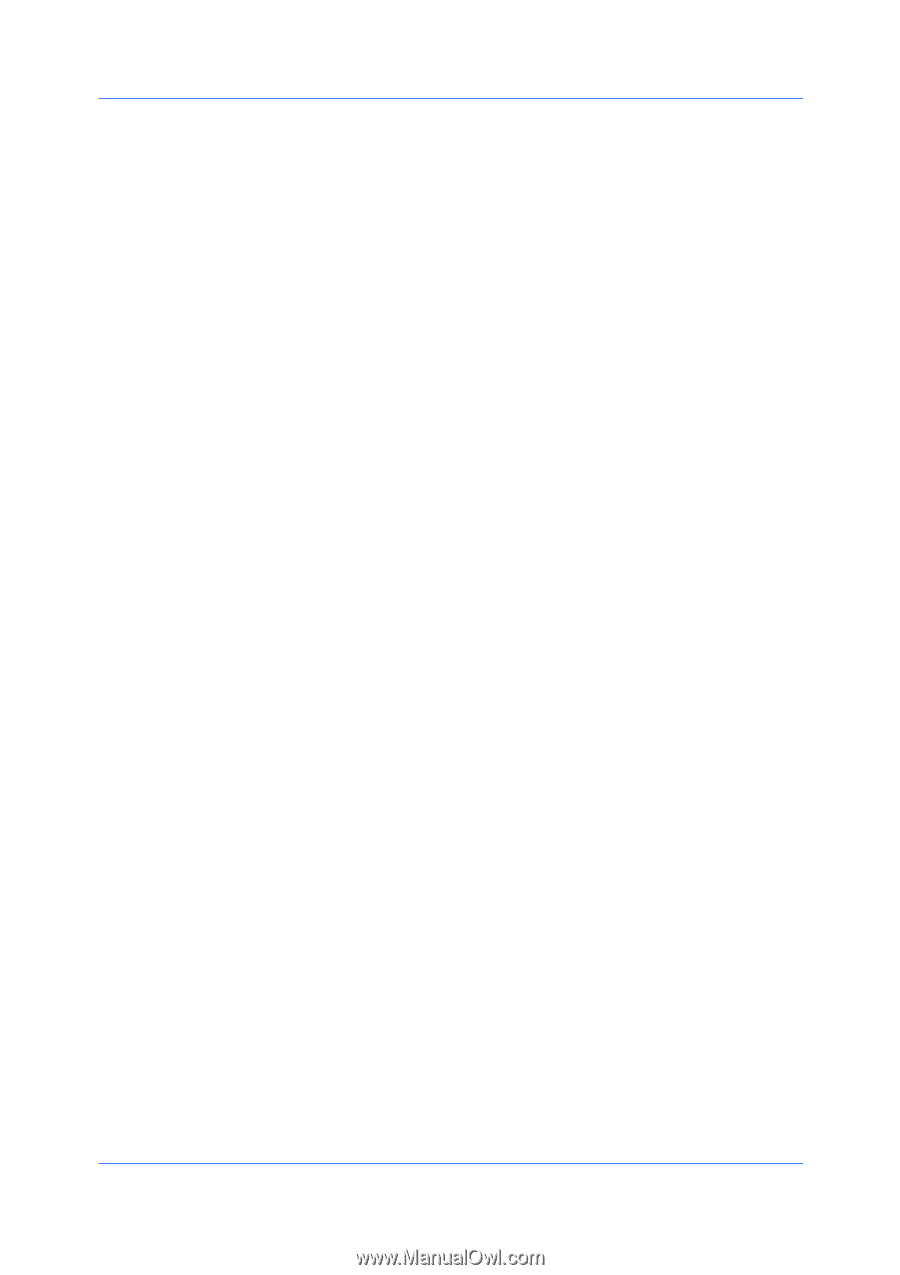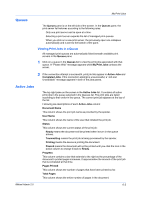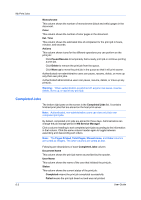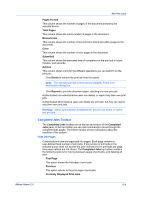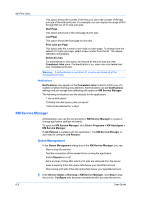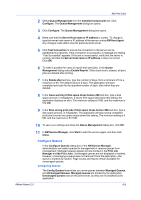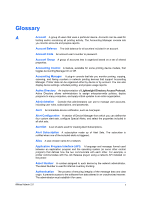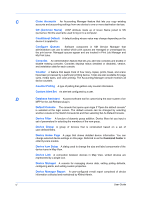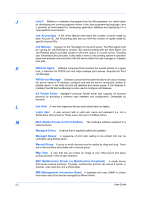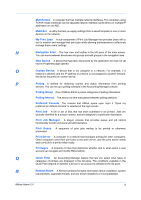Kyocera TASKalfa 500ci KM-NET ADMIN Operation Guide for Ver 2.0 - Page 96
Con Queues, Host Agent, Unmanaged Queues, My Print Jobs, User Guide
 |
View all Kyocera TASKalfa 500ci manuals
Add to My Manuals
Save this manual to your list of manuals |
Page 96 highlights
My Print Jobs 1 The Configure Queues dialog box appears. The first time you open the dialog, all printing systems connected to TCP/IP on the server with Host Agent are listed in the left pane under Unmanaged Queues. 2 To move a queue from the Unmanaged Queues list to the Managed Queues list, click to select a printing system in the left list, then click the right arrow. To move a queue from the Managed Queues list back to the Unmanaged Queues list, click to select a printing system in the right list, then click the left arrow. 3 When you are finished managing queues, click OK to save your changes and close the Configure Queues dialog. Queues moved to the Managed Queues list will now appear and are tracked in Print Job Manager and My Print Jobs. 6-7 User Guide