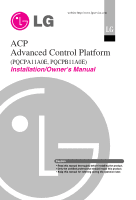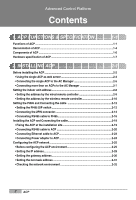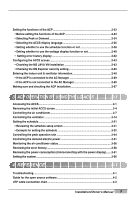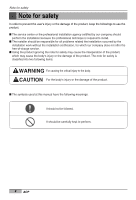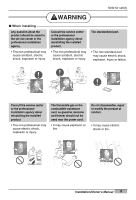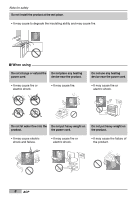LG PQCPA11A0E Owner's Manual
LG PQCPA11A0E Manual
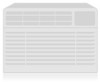 |
View all LG PQCPA11A0E manuals
Add to My Manuals
Save this manual to your list of manuals |
LG PQCPA11A0E manual content summary:
- LG PQCPA11A0E | Owner's Manual - Page 1
LG ACP Advanced Control Platform (PQCPA11A0E, PQCPB11A0E) Installation/Owner's Manual Caution • Read this manual thoroughly before installing the product. • Only the certified professional should install this product. • Keep this manual for referring during the operation later. - LG PQCPA11A0E | Owner's Manual - Page 2
Platform Contents 1. ACP FUNCTIONS & SPECIFICATION 1-1 Functions of ACP ...1-1 Denomination of ACP ...1-4 Components of ACP ...1-6 Hardware specification of ACP 1-7 2. INSTALLING ACP 2-1 Before installing the ACP 2-2 • Using the single ACP as web server 2-3 • Connecting the single ACP to the AC - LG PQCPA11A0E | Owner's Manual - Page 3
the functions of the ACP 2-33 • Before setting the functions of the ACP 2-33 • Selecting Making sure and checking the ACP installation 2-67 3. ACP OPERATION BY USING THE LG ACCS 3-1 Accessing the ACCS system ...3-66 4. REFERENCE 4-1 Troubleshooting...4-1 Guide for the open source software 4-2 - LG PQCPA11A0E | Owner's Manual - Page 4
to use the product. I The service center or the professional installation agency cettified be responsible for all problems related the installation occurred does not offer the free-of-charge service. I Using the product ignoring the note this manual have the following meanings: It should not be followed - LG PQCPA11A0E | Owner's Manual - Page 5
DO 3 4 LG-NET 1 TX RX LG-NET 2 TX RX LG-NET 3 TX RX LG-NET 4 TX LG-NET 2 TX RX LG-NET 3 TX RX LG-NET 4 TX RX FDD TX RX Ext. TX RX Ethernet 1 ACT LNK Ethernet 2 ACT LNK Console TX RX Run Power Consult the service 3 4 LG-NET 1 TX RX LG-NET 2 TX RX LG-NET 3 TX RX LG-NET - LG PQCPA11A0E | Owner's Manual - Page 6
4 LG-NET 1 TX RX LG-NET 2 TX RX LG-NET 3 TX RX LG-NET 4 LG-NET 1 TX RX LG-NET 2 TX RX LG-NET 3 TX RX LG-NET LG-NET 1 TX RX LG-NET 2 TX RX LG-NET 3 TX RX LG- 4 LG-NET 1 TX RX LG-NET 2 TX RX LG-NET 3 TX RX LG-NET 4 4 LG-NET 1 TX RX LG-NET 2 TX RX LG-NET 3 TX RX LG-NET - LG PQCPA11A0E | Owner's Manual - Page 7
service 2 3 4 LG-NET 1 TX RX LG-NET 2 TX RX LG-NET 3 TX RX LG-NET 4 TX 2 3 4 LG-NET 1 TX RX LG-NET 2 TX RX LG-NET 3 TX RX LG-NET 4 TX 2 3 4 LG-NET 1 TX RX LG-NET 2 TX RX LG-NET 3 TX RX LG-NET 4 TX Wax 4 Thinner LG-NET 1 TX RX LG-NET 2 TX RX LG-NET 3 TX RX LG-NET 4 TX - LG PQCPA11A0E | Owner's Manual - Page 8
units of the airconditioner at one place individually or totally. The ACP can monitor or control to operate the airconditioner and the ventilator the ACP. • Set the network environment (IP address, net mask, gateway) • Set one of Peak/Demand function to use • Set the language displayed on the LG - LG PQCPA11A0E | Owner's Manual - Page 9
AC Manager HUB 1 DI 2 3 4 5 6 7 8 9 10 11 12 13 14 15 16 17 18 19 20 MENU/ SELECT 1 2 DO 3 4 LG-NET 1 TX RX LG-NET 2 TX RX LG-NET 3 TX RX LG-NET 4 TX RX FDD TX RX Ext. TX RX Ethernet 1 ACT LNK Ethernet 2 ACT LNK Console TX RX Run Power ACP Installation/Owner's Manual 1-2 - LG PQCPA11A0E | Owner's Manual - Page 10
1 TX RX LG-NET 2 TX RX LG-NET 3 TX RX LG-NET 4 TX RX FDD TX RX Ext. TX RX Ethernet 1 ACT LNK Ethernet 2 ACT LNK Console TX RX Run Power ACP Multi V 00 PI485 ON KSDO4H L1 2 3 4 Central control (0.0) (0.1) (0.F) address Multi V Simple central controller PI485 ON KSDO4H - LG PQCPA11A0E | Owner's Manual - Page 11
Denomination of ACP 1. ACP Functions & Specification 10 11 LG-NET 1 TX RX 1 DI 2 3 4 5 LG-NET 2 TX RX LG-NET 3 TX RX 1 LG-NET 4 TX RX 2 6 7 8 9 10 11 FDD TX RX Ext. TX RX port spare for the function extension of the ACP 6 RS232 port RS232 port for updating the software of the - LG PQCPA11A0E | Owner's Manual - Page 12
signal terminal Connection port spare for the function extension of the ACP (4EA in total) Note: External input/output signal terminal 9 external input signal terminal and 10 external output signal terminal are configured at the PQCPB11A0E only. These terminals are used to connect the AC Manager to - LG PQCPA11A0E | Owner's Manual - Page 13
13 14 15 16 17 MENU/ 18 SELECT 19 Ethernet 1 ACT LNK Ethernet 2 ACT LNK 20 LG 273mm 250mm Console TX RX 1 DO 2 3 4 Run Power 57mm ACP (Advanced Control Platform) ACP Installation/Owner's Manual Adaptor for Power supply Power Cord Input: 100~240V AC 50/60Hz 1.5A Output: DC 12V - LG PQCPA11A0E | Owner's Manual - Page 14
Functions & Specification Hardware Specification of ACP Item CPU RAM ROM RS-232 Console Communication port the program 1EA • Ethernet port: for Internet connectioin 1EA (10Base-T) Spare 1EA For the PQCPB11A0E model, the following ports are supplied as default. • External input port: 20EA (Pulse - LG PQCPA11A0E | Owner's Manual - Page 15
. STEP 4. ACCS access and Information input Set the access environment at the LG ACCS, the ACP operation program and enter the air conditioner information. STEP 5. Make sure and check the ACP installation Make sure and check that the ACP is normally installed. Installation/Owner's Manual 2-1 - LG PQCPA11A0E | Owner's Manual - Page 16
ports. Note: Change the number of connections of RS485 If it is inevitable to change the above specification, call the system air conditioner support division By considering three following cases using the ACP, perform the installation after carefully considering how to use. • Install the single - LG PQCPA11A0E | Owner's Manual - Page 17
1 TX RX LG-NET 2 TX RX LG-NET 3 TX RX LG-NET 4 TX RX FDD TX RX Ext. TX RX Ethernet 1 ACT LNK Ethernet 2 ACT LNK Console TX RX Run Power ACP ON KSDO4H L1 2 3 4 PI485 Multi V 00 10 01 02 11 12 ON KSDO4H L1 2 3 4 PI485 Multi V ON KSDO4H L1 2 3 4 PI485 Multi ON - LG PQCPA11A0E | Owner's Manual - Page 18
13 14 15 16 17 18 19 20 MENU/ SELECT 1 DO 2 3 4 LG-NET 1 TX RX LG-NET 2 TX RX LG-NET 3 TX RX LG-NET 4 TX RX FDD TX RX Ext. TX RX Ethernet 1 ACT LNK Ethernet 2 ACT LNK Console TX RX Run Power ACP ON KSDO4H L1 2 3 4 Multi V PI485 Multi V 00 10 01 02 - LG PQCPA11A0E | Owner's Manual - Page 19
1 TX RX LG-NET 2 TX RX LG-NET 3 TX RX LG-NET 4 TX RX FDD TX RX Ext. TX RX Ethernet 1 ACT LNK Ethernet 2 ACT LNK Console TX RX Run Power ACP ON KSDO4H L1 2 3 4 Hub Multi V PI485 Multi V 00 10 01 02 11 12 ON KSDO4H L1 2 3 4 PI485 Multi V ON KSDO4H L1 2 3 4 PI485 - LG PQCPA11A0E | Owner's Manual - Page 20
1 TX RX LG-NET 2 TX RX LG-NET 3 TX RX LG-NET 4 TX RX FDD TX RX Ext. TX RX Ethernet 1 ACT LNK Ethernet 2 ACT LNK Console TX RX Run Power ACP ON KSDO4H L1 2 3 4 Multi V PI485 Multi V 00 10 01 02 11 12 ON KSDO4H L1 2 3 4 PI485 Multi V ON KSDO4H L1 2 3 4 PI485 Multi - LG PQCPA11A0E | Owner's Manual - Page 21
network structure as shown at the following examples. LAN Direct cable Hub AC Manager ACP Multi V 00 01 02 ON KSDO4H L1 2 3 4 PI485 Multi V connect when necessary) Multi V 20 21 22 ON KSDO4H L1 2 3 4 ACP PI485 Multi 30 31 32 ON KSDO4H L1 2 3 4 Simple central controller PI485 - LG PQCPA11A0E | Owner's Manual - Page 22
-NET 1 TX RX LG-NET 2 TX RX LG-NET 3 TX RX LG-NET 4 TX RX FDD TX RX Ext. TX RX Ethernet 1 ACT LNK Ethernet 2 ACT LNK Console TX RX Run Power ACP ON KSDO4H L1 2 3 4 PI485 Multi 10 11 12 ON KSDO4H L1 2 3 4 ON KSDO4H L1 2 3 4 ON KSDO4H L1 2 3 4 Ventilator 30 PI485 Ventilator - LG PQCPA11A0E | Owner's Manual - Page 23
2. Installing ACP Setting address with wired remote controller AUTO SWING OPERATION SET TEMP Room Temp FAN SPEED SUB FUNCTION HI AUTO Heater As it has no concem with customers' use, use the remote controller available for the address setting during installation. Installation/Owner's Manual 2-9 - LG PQCPA11A0E | Owner's Manual - Page 24
2. Installing ACP Setting address with wireless remote controller ON OFF SET CANCEL PLASMA You can set the address of the Type of remote controller When using a different type of remote controller from the one described above, refer to the user manual of the applicable remote controller. 2-10 - LG PQCPA11A0E | Owner's Manual - Page 25
2. Installing ACP Information: Checking the set address ON OFF SET CANCEL PLASMA You can check the set address by using the wireless remote controller. can differ by the type of indoor unit. 3. Reset the remote controller again to use it in general operation mode. Installation/Owner's Manual 2-11 - LG PQCPA11A0E | Owner's Manual - Page 26
And then, connect the RS485 cable for communicating with the ACP. Note: Installing the PI485 Installing the PI485 deponds on the outdoor unit. So, install the PI485 by referring to the PI485 manual or the installation technique information. Setting the PI485 DIP switch After - LG PQCPA11A0E | Owner's Manual - Page 27
2. Installing ACP Note: PCB part number The MPS product with the common PCB applied has the following PCB part may incorrectly operate. For more information about installing the PI485, see the PI485(M) manual. Tip: Checking the PI485 DIP switch setting It can be checked whether the indoor - LG PQCPA11A0E | Owner's Manual - Page 28
ON KSDO4H L1 2 3 4 2. Installing ACP Connecting the 2PIN connector If you want to use the individual lock function for setting mode, wind flow, and temperature lock by the central control, - LG PQCPA11A0E | Owner's Manual - Page 29
ACP 2 3 4 LG-NET 1 TX RX LG-NET 2 TX RX LG-NET 3 TX RX LG-NET 4 TX RX FDD TX RX Ext. TX RX Ethernet 1 ACT LNK Ethernet 2 ACT LNK Console TX RX Run Power ON KSDO4H L1 2 3 4 ACP LG-NET 1 TX RX LG-NET 2 TX RX LG-NET 3 TX RX LG- - LG PQCPA11A0E | Owner's Manual - Page 30
PI485 In order to connect the PI485 and the ACP, two RS485 cables should be connected to the BUS_A and the BUS_B of the PI485. Connect the RS485 cables by referring to the following figure. When connecting more than one PI485 to one ACP, connect the BUS_A/BUS_B of the PI485 to - LG PQCPA11A0E | Owner's Manual - Page 31
TX RX LG-NET 3 TX RX LG-NET 4 TX RX FDD TX RX Ext. TX RX Ethernet 1 ACT LNK Ethernet 2 ACT LNK Console TX RX TX RX Run Power ACP +10V GND BUS_A BUS_B ON KSDO4H L1 2 3 4 +10V GND BUS_A BUS_B ON KSDO4H L1 2 3 4 +10V GND BUS_A BUS_B ON KSDO4H L1 2 3 4 Installation/Owner's Manual - LG PQCPA11A0E | Owner's Manual - Page 32
. Only the product with the label can be together connected to the ACP. The VCC and the GND terminals of the simple central controller should wire from the PI485 or the separate adaptor. For more information, see the manual for the simple central controller. 1. Connect the BUS-A and the BUS-B ports - LG PQCPA11A0E | Owner's Manual - Page 33
the ACP and the RS485 cable. 2. Use the screw driver to fix them at the wall. It can be fixed as shown at the following figure according to the installation place. 1 2 DI 3 4 5 6 7 8 9 10 11 12 13 14 15 16 17 18 19 20 SMEELNEUC/T 1 2 DO 3 4 LG-NET 1 TX LG-NET 2 RX TX LG-NET - LG PQCPA11A0E | Owner's Manual - Page 34
is 1~4 and it is possible to connect to any of them to use. 2-20 ACP 1 2 DI 3 4 5 6 7 8 9 10 11 12 13 14 15 16 17 18 19 20 SMEELNEUC/T 1 2 DO 3 4 LG-NET 1 TX LG-NET 2 RX TX LG-NET 3 RX TX LG-NET 4 RX TX RX FDD TX Ext. RX TX RX Ethernet 1 ACT LNK Ethernet - LG PQCPA11A0E | Owner's Manual - Page 35
outdoor units to connect, connect the outdoor units suitably from LG-NET1 to LG-NET4 with the BUS form. Otherwise, the ACP may cause the malfunction. The following figure shows the example for separately connecting the LG-NET1 and the LG-NET2 with the BUS form. Multi V 1 DI 2 3 4 5 6 7 8 9 10 11 12 - LG PQCPA11A0E | Owner's Manual - Page 36
of the incorrect connection of the RS485 of the ACP. Multi V Multi V ON KSDO4H L1 2 3 4 ON KSDO4H L1 2 3 4 1 DI 2 3 4 5 6 7 8 9 10 11 12 13 14 15 16 17 18 19 20 MENU/ SELECT 1 DO 2 3 4 LG-NET 1 TX RX LG-NET 2 TX RX LG-NET 3 TX RX LG-NET 4 TX RX FDD TX RX Ext. TX RX - LG PQCPA11A0E | Owner's Manual - Page 37
the Ethernet 1 port of the ACP. Caution: Ethernet cable type the LAN tester to check whether the cable has any problem. For more information about the direct cable and the 19 20 SMEELNEUC/T 1 2 DO 3 4 LG-NET 1 TX LG-NET 2 RX TX LG-NET 3 RX TX LG-NET 4 RX TX RX FDD TX Ext. Manual 2-23 - LG PQCPA11A0E | Owner's Manual - Page 38
the power adaptor supplied with the ACP product to the power adaptor connection port of the ACT as shown at the below figure. 1 2 DI 3 4 5 6 7 8 9 10 11 12 13 14 15 16 17 18 19 20 SMEELNEUC/T 1 2 DO 3 4 LG-NET 1 TX LG-NET 2 RX TX LG-NET 3 RX TX LG-NET 4 RX TX RX FDD TX - LG PQCPA11A0E | Owner's Manual - Page 39
current ACP information and the menu are displayed at the LCD, and the menu can be changed and selected by pressing 'MENU/SELECT' button and Up/Down/Left/Right ( , , , ) buttons. 1 DI 2 3 4 5 6 7 8 9 10 11 12 13 14 15 16 17 18 19 20 MENU/ SELECT 1 DO 2 3 4 LG-NET 1 TX RX LG-NET 2 TX RX LG - LG PQCPA11A0E | Owner's Manual - Page 40
screen is displayed on the LCD as shown at the below figure, and when booting is completed, the initial ACP screen is displayed. ACP booting screen Initial ACP screen LG Electronics Wait for booting After booting ACP SW ver. 2.77.2 Note: Software version The software version of the current - LG PQCPA11A0E | Owner's Manual - Page 41
Set Update Svr Enter Netmask [MENU] © Set Netmask Select Peak or Demand [MENU] © Set PeakDemand Select ACP web server display language (Korean, English) [MENU] © Set Language Set the consumed power display function [ into the setup screen for the related mode. Installation/Owner's Manual 2-27 - LG PQCPA11A0E | Owner's Manual - Page 42
four 3-digit numbers. In case of setting the network address, the name of the related address is displayed on the LCD of the ACP. Press Up/Down/Left/Right ( , , , ) button to set. Press Up/Down ( , ) button to increase/decrease to set after setting the next digit to less than or equal to 4. 2-28 ACP - LG PQCPA11A0E | Owner's Manual - Page 43
returns to the initial screen with the entered IP address not applied to the system, and the existing set IP address is used. MENU/ SELECT ACP SW ver. 2.77.2 Installation/Owner's Manual 2-29 - LG PQCPA11A0E | Owner's Manual - Page 44
After setting the IP address, the gateway address should be set. Set the gateway address as follows: 1. Press the 'MENU/SELECT' button of the ACP and then press Left/Right ( , ) button to display the following Gateway setup screen. Press the 'MENU/SELECT' button again. The screen to enter the - LG PQCPA11A0E | Owner's Manual - Page 45
should be set. Set the netmask address as follows: 1. Press the 'MENU/SELECT' button of the ACP and then press Left/Right ( , ) button to display the following Netmask setup screen. Press the ' existing set netmask address is used. MENU/ SELECT ACP SW ver. 2.77.2 Installation/Owner's Manual 2-31 - LG PQCPA11A0E | Owner's Manual - Page 46
So, make sure that all settings are successfully completed. Check the network environment setting as follows: Press the 'MENU/SELECT' button of the ACP and then press Left/Right ( , ) button to display the following Information screen. Press the 'MENU/SELECT' button again. The currently set network - LG PQCPA11A0E | Owner's Manual - Page 47
ACP Before setting the functions of the ACP The function setting of the ACP should be changed depending on the case that only the ACP is used or the case that the ACP ACP should be set and used as follows: ACP only ACP interconnected with AC Manager ACP to use If the ACP and the wattmeter are not - LG PQCPA11A0E | Owner's Manual - Page 48
of the air conditioner as follows: • Peak: The peak wattage of the air conditioner can be managed by setting the peak wattage to the ACP. • Demand: The ACP and the Demand Controller are connected without any separate software. When the current wattage exceeds the target value, the wattage of the air - LG PQCPA11A0E | Owner's Manual - Page 49
2. Installing ACP 2. Use Up/Down ( , ) button to set the desired wattage control method. Press the Up ( ) button to set the Peak method, or with the set control method not applied to the system, and the existing set method is used. MENU/ SELECT ACP SW ver. 2.77.2 Installation/Owner's Manual 2-35 - LG PQCPA11A0E | Owner's Manual - Page 50
version and the English version, which can be changed by the user's setting. Change the language setting of the LG ACCS as follows: 1. Press the 'MENU/SELECT' button of the ACP and then press Left/Right ( , ) button to display the following language setup screen. Press the 'MENU/SELECT' button again - LG PQCPA11A0E | Owner's Manual - Page 51
ACP 2. Use Up/Down ( , ) button to set the desired language. Press the Up ( ) button to display in English (1), or press the Down ( ) button to display in Korean (0). MENU/ SELECT [Set Language] KR(0)/EN(1):1 Example for setting the LG / SELECT ACP SW ver. 2.77.2 Installation/Owner's Manual 2-37 - LG PQCPA11A0E | Owner's Manual - Page 52
schedule function or not The LG ACCS, the operation program of the ACP, offers the schedule setup function for the indoor unit of the air conditioiner connected to the ACP to automatically operate at the specified time. Whether to use the schedule function at the ACP or not should be set. Caution - LG PQCPA11A0E | Owner's Manual - Page 53
2. Installing ACP 3. When the 'MENU/SELECT' button is pressed, whether to use the schedule function or not is applied to the system the initial screen with the setting not applied to the system, and the existing set method is used. MENU/ SELECT ACP SW ver. 2.77.2 Installation/Owner's Manual 2-39 - LG PQCPA11A0E | Owner's Manual - Page 54
LG ACCS, the operation program of the ACP, offers the wattage display interconnection function to check and manage the wattage of the indoor unit of the air conditioner connected to the ACP with the PI485 connecting to the ACP. See the related product manual for the installation and the operation - LG PQCPA11A0E | Owner's Manual - Page 55
2. Installing ACP 3. When the 'MENU/SELECT' button is pressed, whether to use the wattage display function or not is applied to the the initial screen with the setting not applied to the system, and the existing set method is used. MENU/ SELECT ACP SW ver. 2.77.2 Installation/Owner's Manual 2-41 - LG PQCPA11A0E | Owner's Manual - Page 56
error history function to monitor various types of errors occurring in between the air condition and indoor unit connected to ACP. For the error history function, the user can select conveniently whether to display in LG ACCS or not. The user must set whether to use the error history function in - LG PQCPA11A0E | Owner's Manual - Page 57
JAVA Virtual Machine should be installed for accessing the LG ACCS program of the ACP. Because it is not automatically installed since the Windows XP version, the user using the Windows XP or higher version should manually install - LG PQCPA11A0E | Owner's Manual - Page 58
2. Installing ACP 3. After selecting the [Advanced] tab at the 'Internet Option' window, check whether there is the 'Microsoft VM' item or not. If it is the Java Virtual Machine of the Microsoft is not installed, 'msjavx86.exe' file should be downloaded and installed by the search site. 2-44 ACP - LG PQCPA11A0E | Owner's Manual - Page 59
2. Installing ACP Checking the MS Explorer security setting For the stable operation of the LG ACCS (Advanced Centralized Control System), the security setting of the Microsoft Internet Explorer ] at the menu. The 'Internet Option' window is displayed as follows: Installation/Owner's Manual 2-45 - LG PQCPA11A0E | Owner's Manual - Page 60
2. Installing ACP 3. After selecting the [Security] tab at the 'Internet Option' window, press [Custom Level] at the bottom. 'Security setup' window is VM' and check 'Custom' When [Java Custom Settings] button is displayed later, click it. Then, 'Internet' window is displayed. 2-46 ACP Click Click - LG PQCPA11A0E | Owner's Manual - Page 61
2. Installing ACP 5. After selecting 'Edit Right' tab at the Internet window, set 'Run Unsigned Content' item to 'Enable.' Press [OK] button to 'Security setup' window. 'Warning!' window for checking the security setting is displayed. Press [Yes] button. Click Click Installation/Owner's Manual 2-47 - LG PQCPA11A0E | Owner's Manual - Page 62
2. Installing ACP 7. Finally, press [OK] button at the 'Internet Options' window. Now, the security setup to use the LG ACCS is completed. Click 2-48 ACP - LG PQCPA11A0E | Owner's Manual - Page 63
connected to the AC Manager, register the information by using the AC Manager • When the ACP is not connected to the AC Manager, register the information by using the LG ACCS program of the ACP If the ACP is connected to the AC Manager When the AC Manager is installed at the specific PC - LG PQCPA11A0E | Owner's Manual - Page 64
ventilator can be entered by using the LG ACCS (Advanced Centralized Control System) program of the ACP. Accessing the LG ACCS In order to enter the indoor unit information by using the LG ACCS program of the ACP, you should access the LG ACCS, first of all. Access the LG ACCS at the PC connected to - LG PQCPA11A0E | Owner's Manual - Page 65
2. When the IP address is correctly entered, the following LG ACCS Login screen is displayed. Enter the ID and the password and then click [Login] button. Set the ID to 'admin' and the password to 'digital21' for the first access to the ACP. Input Click 3. When the login is successfully done, the - LG PQCPA11A0E | Owner's Manual - Page 66
2. Installing ACP 4. When the login is successfully done, the initial screen of the LG ACCS is displayed as shown at the below. Click [System setup] button, the last mentu. The system setup screen to set the system is displayed. Click 2-52 ACP - LG PQCPA11A0E | Owner's Manual - Page 67
ACP Setting 2, and 3. 1. Click 'Air conditioner setup' tab at 'System setup' menu of the LG ACCS. Click "System Setup" menu 2. In order to set the air conditioner, first of Click [Outdoor unit input] at 'System setup' screen of the LG ACCS to display the window for setting the group number. Click [ - LG PQCPA11A0E | Owner's Manual - Page 68
2. Installing ACP 3. Click [Default input] button. The outdoor unit information (group number) is automatically entered. Click [Default input] button to enter the default values 4. at the below figure. Delete all outdoor units escept the outdoor units as many as the number of groups to set 2-54 ACP - LG PQCPA11A0E | Owner's Manual - Page 69
2. Installing ACP 5. Enter the setting value suitable for each item. When you click the item to set, the related item changes to yellow, whose air conditioner.) Enter the model name of the outdoor unit. Set the maximum wattage for the outdoor unit to consume. Installation/Owner's Manual 2-55 - LG PQCPA11A0E | Owner's Manual - Page 70
2. Installing ACP 6. When you click [Done] button, 'Outdoor unit information input' window is closed and it returns to the previous screen. Click [Default input] each group, all units are deleted except five indoor units information. Delete the indoor units except the planned indoor units 2-56 ACP - LG PQCPA11A0E | Owner's Manual - Page 71
2. Installing ACP 8. Enter the air conditioner group name and the information of the indoor unit. When each displayed item is clicked, it's color conditioner) type can not be set. Air conditioner name Enter the air conditioner name for the user to easily recognize. Installation/Owner's Manual 2-57 - LG PQCPA11A0E | Owner's Manual - Page 72
2. Installing ACP Dip switch Physical address Model name Maximum consumed power Description Enter the physical address of the indoor unit. The physical to save the setting information. Press [Save] button to the setting. When the confirmation window is displayed, press [OK] button. 2-58 ACP - LG PQCPA11A0E | Owner's Manual - Page 73
2. Installing ACP 11. The saving process is performed. When the air conditioner setup is successfully done, the group and the air conditioner information set at present can be checked. Possible to check the set group and air conditioner information Installation/Owner's Manual 2-59 - LG PQCPA11A0E | Owner's Manual - Page 74
Note: Physical and Logical group At the ACP, the connected air conditioners can be grouped by using the concept "Physical group" and "Logical group." The physical group at the 1st grade classrooms are connected to the different outdoor units regardless to the physical connection. 2-60 ACP - LG PQCPA11A0E | Owner's Manual - Page 75
ACP Setting the ventilator Set the ventilator as follows. In this case, the method for setting the ventilator is described by the assumption that five ventilators are connected to two groups (Group number 0 and 1) respectively. 1. Click 'Ventilating setup' tab at 'System setup' menu of the LG of LG - LG PQCPA11A0E | Owner's Manual - Page 76
2. Installing ACP 3. Click [Default input] button. The group number (outdoor unit number) is automatically entered. Click [Default input] button to enter the default value 4. Leave at the below figure. Leave the group(s) as many as the number of groups to set and delete the remaining groups. 2-62 ACP - LG PQCPA11A0E | Owner's Manual - Page 77
2. Installing ACP 5. Enter the setting value suitable to each item. When the item to be set is clicked, the related item is changed to yellow and its value] button, it is good to keep the number as it is. Do not set up the name and keep the default value. Installation/Owner's Manual 2-63 - LG PQCPA11A0E | Owner's Manual - Page 78
2. Installing ACP 6. When [Done] button is clicked, 'Outdoor unit information input' window is closed and it returns to the previous screen. Click [Default , only five ventilator information is left and all remaining ones are deleted. Delete the ventilators except the planned ventilators 2-64 ACP - LG PQCPA11A0E | Owner's Manual - Page 79
2. Installing ACP 8. Enter the ventilator group name and the information of the ventilator. When each displayed item is clicked, it's color is ventilator. Enter the maximum consumed power for the ventilator to use. The maximum consumed power depends on the model. Installation/Owner's Manual 2-65 - LG PQCPA11A0E | Owner's Manual - Page 80
2. Installing ACP 9. For the remaining one group, set the number of the ventilators and the item by the procedure same to Step 7 and 8. 10. When When the ventilator setup is successfully done, the group and the ventilator information set at present can be checked at the 'Ventilating' menu. 2-66 ACP - LG PQCPA11A0E | Owner's Manual - Page 81
at the Successful The LED No command prompt window of the of the LG-NET of the ACP PC blinks? • Check the IP and the gateway address of the ACP • Check whether the LAN cable is normal or not • Hub used: Check the PI485 model name PNF-P14A1M should be used Installation/Owner's Manual 2-67 - LG PQCPA11A0E | Owner's Manual - Page 82
the lock all and the temperature lock Execute the LG ACCS of the ACP to select all indoor units and execute the lock all function. And then, after performing the temperature lock function again, monitor the ACP condition. Check the ACP condtion according to the following flow chart. After selecting - LG PQCPA11A0E | Owner's Manual - Page 83
the function and the procedure to use the LG ACCS for operating the ACP. Accessing the ACCS In order to enter the indoor unit information by using the LG ACCS program of the ACP, first of all, the LG ACCS should be accessed. In order to access the LG ACCS, perform the following procedure at the - LG PQCPA11A0E | Owner's Manual - Page 84
2. When the IP address is correctly entered, the following LG ACCS Login screen is displayed. Enter the ID and the password and then click [Login] button. Set the ID to 'admin' and the password to 'digital21' for the first access to the ACP. Input Click 3. When the login is successfully done, the - LG PQCPA11A0E | Owner's Manual - Page 85
3. ACP operation by using the LG ACCS 4. The initial screen of the LG ACCS is displayed as shown at the below. When you click the button of the function to control, the screen is changed to use the related function. Click Installation/Owner's Manual 3-3 - LG PQCPA11A0E | Owner's Manual - Page 86
Control System) is the program which is automatically executed when accessing the ACP web server. The user can control the indoor unit and the ventilator of the air conditioner connected to the ACP and monitor various status information by using the LG ACCS. When accessing the AG ACCS, the following - LG PQCPA11A0E | Owner's Manual - Page 87
ACP. Schedule / Start and stop the indoor unit of the air conditioner connected to the ACP function is set to the ACP, the demand power control is set to the ACP, the peak operation ratio ACP. 2 LG ACCS window buttons You can exit or minimize the LG ACCS window. Item Description Minimize the LG - LG PQCPA11A0E | Owner's Manual - Page 88
3. ACP operation by using the LG ACCS 3 Message window It displays the message about the operation information and the error information of the indoor unit of . Displayed when the network is successfully connected and being normally operated. Displayed when trying to connect the network. 3-6 ACP - LG PQCPA11A0E | Owner's Manual - Page 89
3. ACP operation by using the LG ACCS Controlling the air conditioner You can use the LG ACCS to control the functions management by the group setup. Click 'Air conditioner' menu at the top of the LG ACCS to control the air conditioner. Click 'Air conditioner' menu to display the air conditioner - LG PQCPA11A0E | Owner's Manual - Page 90
3. ACP operation by using the LG ACCS 1 Air conditioner operation status window It displays the operation currently operating, the operation mode is displayed as icon. Item Normal operation 3-8 ACP Icon Description The current air conditioner performs the cold operation. The current air - LG PQCPA11A0E | Owner's Manual - Page 91
3. ACP operation by using the LG ACCS Item Normal operation Error status Icon Description The current air conditioner is at the peak operation ratio if the air conditioner performs the ventilation or the dehumidification operatioin or at the error condition. Installation/Owner's Manual 3-9 - LG PQCPA11A0E | Owner's Manual - Page 92
3. ACP operation by using the LG ACCS 2 Selecting the air conditioner group or the air Air conditioner group list & Air conditioner list The list of the air conditioner group set at the ACP is displayed at 'Group.' Whe a specific air conditioner group is selected from the air conditioner group list - LG PQCPA11A0E | Owner's Manual - Page 93
3. ACP operation by using the LG ACCS 3 Controlling & monitoring the air conditioner window It displays the air conditioner control setting selected from the can not be set. It evaluates the indoor condition and maintains the optimal condition automatically. Installation/Owner's Manual 3-11 - LG PQCPA11A0E | Owner's Manual - Page 94
3. ACP operation by using the LG ACCS Air flow It controls the air flow. The types of air flow to set are as follows: Air flow Description It sets to the wireless or wired remote controller. Set the Lock All function for the entire air conditioner. Deselect the set Lock All functioin. 3-12 ACP - LG PQCPA11A0E | Owner's Manual - Page 95
Desired temperature 3. ACP operation by using the LG ACCS Set the desired indoor temperature of the air conditioner. The desired temperature can be set by clicking or . model of the Multi model, use the temperature lock, the mode lock and the airflow lock at a time. Installation/Owner's Manual 3-13 - LG PQCPA11A0E | Owner's Manual - Page 96
3. ACP operation by using the LG ACCS Controlling the ventilator You can use the LG ACCS to control the functions integrated control by the group setting. Click 'Ventilating' menu at the top of the LG ACCS for controlling the ventilator. Click 'Ventilating' menu to display the following screen for - LG PQCPA11A0E | Owner's Manual - Page 97
ACP operation by using the LG list The list of the ventilating group set at the ACP is displayed at 'Group.' When you select a specific ventilating list of the ventilator(s) belonging to a specific ventilating group of the ACP is displayed at 'Ventilating.' When you click the ventilator to select - LG PQCPA11A0E | Owner's Manual - Page 98
3. ACP operation by using the LG ACCS 2 Ventilator operation status window This window displays the information such as operation mode of each ventilator, air directioin, Description Operation at the electric heat mode. Operation at the normal mode. Operation at the automatic mode. 3-16 ACP - LG PQCPA11A0E | Owner's Manual - Page 99
3. ACP operation by using the LG ACCS Air flow The air flow from the ventilator is displayed with the icon. The air flow icons displayed on the in operation. Plasma function in operation. Note: Additional function It may not be performed depending on the product. Installation/Owner's Manual 3-17 - LG PQCPA11A0E | Owner's Manual - Page 100
3. ACP operation by using the LG ACCS Filter The Lock function of the ventilator can be set not by the user individually but by centrally. The icon displays by measuring them. The indoor air balance can be constantly maintained by automatically controlling the exhaust and the air supply. 3-18 ACP - LG PQCPA11A0E | Owner's Manual - Page 101
3. ACP operation by using the LG ACCS Air flow It controls the air flow. The types of air flow to set are as follows: Air flow Description It the health as well as the environment. Note: Additional function It may not be performed depending on the product. Installation/Owner's Manual 3-19 - LG PQCPA11A0E | Owner's Manual - Page 102
3. ACP operation by using the LG ACCS Lock It sets the lock function of the ventilator. When the lock function is set, the ventilator can not be controlled by the even when the control setting is changed. However, for the case of the lock function, it is applied to the stopped ventilator. 3-20 ACP - LG PQCPA11A0E | Owner's Manual - Page 103
3. ACP operation by using the LG ACCS Setting the schedule It is the function to perform be turned off. Reviewing the schedule setup screen Click 'Schedule' menu at the top of the LG ACCS for setting the schedule. Click 'Schedule' menu to display the schedule setup screen as follows: 4 6 - LG PQCPA11A0E | Owner's Manual - Page 104
3. ACP operation by using the LG ACCS 1 Pattern setup button and Mode change button The schedule set by the user should be stored and applied as pattern. The pattern, select the pattern and click on the [Delete] button. The schedule detail saved in the applicable pattern will be initialized. 3-22 ACP - LG PQCPA11A0E | Owner's Manual - Page 105
3. ACP operation by using the LG ACCS Mode change button The schedule set by the user should be stored and applied as pattern. The setup mode and all schedules being setting are cancelled. Before changing to the view mode, decide whether to save the schedule or not. Installation/Owner's Manual 3-23 - LG PQCPA11A0E | Owner's Manual - Page 106
3. ACP operation by using the LG ACCS 2 Select Air conditioner group & Air conditioner window It and Air conditioner list The list of the air conditioner group and the air conditioner set at the ACP is displayed at 'Group' and 'Air conditioner.' When you select a specific air conditioner group from - LG PQCPA11A0E | Owner's Manual - Page 107
3. ACP operation by using the LG ACCS 3 Schedule control setup window It displays the list of the air conditioner group and the air conditioner set at the system. only may be used in Spring and Autumn. When it is selected, the desired temperature can not be set. Installation/Owner's Manual 3-25 - LG PQCPA11A0E | Owner's Manual - Page 108
3. ACP operation by using the LG ACCS Air flow It controls the air flow. The types of air flow . When you set the air direction and click [Done] butto, the air direction is set. Lock 3-26 ACP It sets the lock function of the air conditioner. When the lock function is set, the air conditioner can - LG PQCPA11A0E | Owner's Manual - Page 109
3. ACP operation by using the LG ACCS Desired temperature Set the desired indoor temperature of the air conditioner. The desired temperature can be set by clicking or of the related schedule is displayed at the schedule control setup window at the left of the screen. Installation/Owner's Manual 3-27 - LG PQCPA11A0E | Owner's Manual - Page 110
3. ACP operation by using the LG ACCS 5 Save the setting button & Apply/Cancel the schedule button Use [Delete All] or [Save the setting] button to currently being operated is stopped. Also, the button displaying the applied schedule pattern is changed to [Pattern setup] button. 3-28 ACP - LG PQCPA11A0E | Owner's Manual - Page 111
3. ACP operation by using the LG ACCS 6 Exception handling schedule button It is the function excluding the specified date from the set weekly operation setup screen. At this time, [Exit the exception handling] button to [Exception handling schedule] button. Installation/Owner's Manual 3-29 - LG PQCPA11A0E | Owner's Manual - Page 112
3. ACP operation by using the LG ACCS Exception handling list The exception handling list displays the currently set exception handling schedule. Date selection window exception handling schedule is displayed at the exception handling schedule display screen at the right of the screen. 3-30 ACP - LG PQCPA11A0E | Owner's Manual - Page 113
3. ACP operation by using the LG ACCS Exception handling schedule display window The method to specify the schedule at the exception handling date is same when the specified schedule is applied and operates (it does not operate at the schedule stopped condition). Installation/Owner's Manual 3-31 - LG PQCPA11A0E | Owner's Manual - Page 114
3. ACP operation by using the LG ACCS Example for setting the schedule This section Temperature '23°C', Lock function set • Saving pattern: Pattern5 1. When you click 'Schedule' menu at the LG ACCS screen, the following screen is displayed. Click [View mode] button to switch to the schedule setup - LG PQCPA11A0E | Owner's Manual - Page 115
3. ACP operation by using the LG ACCS 2. Specify the pattern to save the schedule. In this example, the schedule is specified to the Pattern5. Click [Pattern are selected by pressing [Select All] button. Select the group. and click [Select All] button to specify all Installation/Owner's Manual 3-33 - LG PQCPA11A0E | Owner's Manual - Page 116
3. ACP operation by using the LG ACCS 4. Now, specify the operation for the schedule to perform. Set 'Cooling operation' as is displayed. Click 'Set' radio button and then [Done] button. 3-34 ACP After clicking [Lock setup] button, select 'Set' at the Lock setup window. Click [Done] button. - LG PQCPA11A0E | Owner's Manual - Page 117
3. ACP operation by using the LG ACCS 6. Select the time to apply the schedule. At the schedule setup window at the right side of the screen, select '9~ button to save the schedule. After elicking [Save the setting] button, click [Done] button when confirming to save Installation/Owner's Manual 3-35 - LG PQCPA11A0E | Owner's Manual - Page 118
3. ACP operation by using the LG ACCS 8. Now, press [Setup mode] button to switch to the view mode. When you click each displayed with the currently applied pattern number. It shows that the [Pattern] is applied and operates 3-36 ACP The schedule operates by clicking the [Apply the schedule]button - LG PQCPA11A0E | Owner's Manual - Page 119
3. ACP operation by using the LG ACCS Setting the exception handling schedule The method to set the exception handling schedule is similar to the exception handling setup window [Exception handling schedule] button is changed to [Exit the exception handling] button Installation/Owner's Manual 3-37 - LG PQCPA11A0E | Owner's Manual - Page 120
3. ACP operation by using the LG ACCS 2. Select the data for adding the exceptional date from the calendar. And then, when you enter the exceptional schedule titlem , the related information is deleted when switching to the other screen. Press [Save] button to save the exception schedul 3-38 ACP - LG PQCPA11A0E | Owner's Manual - Page 121
3. ACP operation by using the LG ACCS 4. Now, apply the schedule to the exception handling schedule. First, check the date at the exception handling schedule list, to the setup mode and [View mode] button to [Setup mode] button. Changed from View mode to Setup mode Installation/Owner's Manual 3-39 - LG PQCPA11A0E | Owner's Manual - Page 122
3. ACP operation by using the LG ACCS 6. Select the target to which the exception handling schedule is applied. Here, because it is applied to all '1st 'Weak' as air flow, and '25°C as desired temperature. Specify the schedule operation (Cooling, Weak air flow, Desired temperature 25°C) 3-40 ACP - LG PQCPA11A0E | Owner's Manual - Page 123
3. ACP operation by using the LG ACCS 8. Select the time to apply the schedule. At the schedule setup window at the right side of the screen, select '9~12 . Set '12:00' at 'Stop All' item and click [Done] button. After setting 'Stop All' time, click [Done] button. Installation/Owner's Manual 3-41 - LG PQCPA11A0E | Owner's Manual - Page 124
3. ACP operation by using the LG ACCS 10. Now, press [Save the setting] button to save the set exception handling schedule. When you click [Save the setting] button, . You can check the schedule by clicking the air conditioner Screen switched to the view mode by clicking [Setup mode] button 3-42 ACP - LG PQCPA11A0E | Owner's Manual - Page 125
3. ACP operation by using the LG ACCS 12. When setting the exception handling schedule is completed, click [Exit the exception handling] button to close the the previous schedule view screen. Click [Exit the exception handling] button to return to the previous screen Installation/Owner's Manual 3-43 - LG PQCPA11A0E | Owner's Manual - Page 126
3. ACP operation by using the LG ACCS Controlling the peak operation ratio It maintains the function or the demand power control function can be used depending on the function setting of the ACP, but two functions cannot be used together. This section describes the method for controlling the - LG PQCPA11A0E | Owner's Manual - Page 127
LG ACCS. When you click 'Peak power' menu, the following air conditioner control screen is displayed. 1 3 4 2 5 6 Note: When there is no peak power menu If the ACCS menu does not have 'Peak power' menu but 'Demand' menu, it is set for the setting of the ACP . Installation/Owner's Manual 3-45 - LG PQCPA11A0E | Owner's Manual - Page 128
3. ACP operation by using the LG ACCS 1 Wattage monitor The following peak control setting information and operation information are displayed at the wattage monitor. • Function operation ratio of the desired air conditioner reaches. Also, it displays the desired wattage in kW per hour. 3-46 ACP - LG PQCPA11A0E | Owner's Manual - Page 129
3. ACP operation by using the LG ACCS Operation switching period It displays the period for stopping the peak operation. For example, if it is set to 5 minutes , except the method using number input method described at the following section. , it can be set by the Installation/Owner's Manual 3-47 - LG PQCPA11A0E | Owner's Manual - Page 130
3. ACP operation by using the LG ACCS 3 Setting the power control (text) The setup item to set the wattage in kW or % is displayed at the right side of the peak period It sets the peak operation period. It can be set within the range of 5~15 minutes, which can be controlled by 1 minute. 3-48 ACP - LG PQCPA11A0E | Owner's Manual - Page 131
3. ACP operation by using the LG ACCS 4 Peak excluded air conditioner Press [Peak excluded air conditioner] to set the air conditioner not to apply the 'System setup' menu, the existing information of the peak excluded air conditioner is initialized, so be careful. Installation/Owner's Manual 3-49 - LG PQCPA11A0E | Owner's Manual - Page 132
3. ACP operation by using the LG ACCS 5 Saving the setting It saves the setting values of the peak operation ratio control up to now. When you press [Save] stops the peak operation ratio control function. When the peak operation ratio control is stopped, the button is displayed in green. 3-50 ACP - LG PQCPA11A0E | Owner's Manual - Page 133
LG ACCS Controlling the demand power It maintains the consumed power to be kept lower than or equal to the target power by monitoring the wattage of the air conditioner. It can control to save the energy by using the demand controller connected to the ACP managed. Installation/Owner's Manual 3-51 - LG PQCPA11A0E | Owner's Manual - Page 134
the top of the LG ACCS. When you click 'Demand power' menu, the following air conditioner control screen is displayed. 1 2 3 Note: When there is no demand menu If the ACCS menu does not have 'Demand' menu but 'Peak power' menu, it is set for the setting of the ACP to use the - LG PQCPA11A0E | Owner's Manual - Page 135
3. ACP operation by using the LG ACCS 1 Wattage monitor The following demand control setting information and operation information are displayed at the wattage monitor. • the desired air conditioner reaches. Also, it displays the desired wattage in kW per hour. Installation/Owner's Manual 3-53 - LG PQCPA11A0E | Owner's Manual - Page 136
3. ACP operation by using the LG ACCS Operation switching period It displays the period for stopping the peak operation. For example, if it is set to 5 , the items such as desired power, desired operation ratio and operation switching period can not be set wihin the LG ACCS program. 3-54 ACP - LG PQCPA11A0E | Owner's Manual - Page 137
3. ACP operation by using the LG ACCS 3 Setting the power control (text) The setup item to set the wattage in kW or % is displayed at , the items such as desired power, desired operation ratio and operation switching period can not be set wihin the LG ACCS program. Installation/Owner's Manual 3-55 - LG PQCPA11A0E | Owner's Manual - Page 138
3. ACP operation by using the LG ACCS Monitoring the air conditioner status You can see the operation status and the error status of each air conditioner set all air conditioner groups at the LG ACCS at a glance. In order to view the status information of the air conditioner, click 'Monitoring' menu - LG PQCPA11A0E | Owner's Manual - Page 139
3. ACP operation by using the LG ACCS Item Temperature lock Room temperature Desired temperature Start/Stop Remarks Description Whether to set the temperature lock . The error code is displayed if the error is occurred. - Network Error (NE) - System Error (SE) Installation/Owner's Manual 3-57 - LG PQCPA11A0E | Owner's Manual - Page 140
and records the information of the error occurred from all indoor units of the air conditioners connected to the ACP. You can see this error history at 'Error history' menu of the LG ACCS. In order to view the error history of the air conditioner, click the 'Error history' menu at the - LG PQCPA11A0E | Owner's Manual - Page 141
3. ACP operation by using the LG ACCS 1 Querying the error history You can set and query the information about the error occurred within the desired period. The When you press [Print] button, the queried error history can be saved as the file with the Excel format. Installation/Owner's Manual 3-59 - LG PQCPA11A0E | Owner's Manual - Page 142
3. ACP operation by using the LG ACCS 3 Error history list It displays the history list of the errors occurred within the query period. Item Icon Date Time Name of group and air conditioner with the error occurred. Code number for the occurred error. Description for the occurred error. 3-60 ACP - LG PQCPA11A0E | Owner's Manual - Page 143
, the ACP and the wattmeter should be connected to the PI485 via the BUS. For more information about installing and using the wattmeter and the PI485, see the manual of the related product. 1 DI 2 3 4 5 6 7 8 9 10 11 12 13 14 15 16 17 18 19 20 MENU/ SELECT 1 DO 2 3 4 LG-NET 1 TX RX LG-NET - LG PQCPA11A0E | Owner's Manual - Page 144
wattage, click 'Wattage' menu at the top of the LG ACCS. When you click 'Wattage' menu, the following wattage screen is displayed. 1 3 2 1 Wattage monitor The wattage monitor displays the total wattage of the air conditioner groups connected to the ACP and the wattage for each group. 2 Wattage by - LG PQCPA11A0E | Owner's Manual - Page 145
Displaying the wattage query period 3. ACP operation by using the LG ACCS It displays the query period set by the user. Press the print button ( ) at the right side wattage of indoor unit of the air (kWh) conditioner within the period specified by the user. Installation/Owner's Manual 3-63 - LG PQCPA11A0E | Owner's Manual - Page 146
3. ACP operation by using the LG ACCS Detailed history for each air conditioner Click button to display the detailed history of each air conditioner as follws: Besides It displays the set query period. 'Start' calendar The start date of the query period can be set at 'Start' calendar. 3-64 ACP - LG PQCPA11A0E | Owner's Manual - Page 147
3. ACP operation by using the LG ACCS 'End' calendar The end date of the query period can be set at 'End' calendar. Apply & Cancel button When you click . When you click [Cancel] button, all settings up to now are cancelled and it returns to the previous screen. Installation/Owner's Manual 3-65 - LG PQCPA11A0E | Owner's Manual - Page 148
For the following cases, the air conditioner or the ventilator should be registered at or deleted from the system by the LG ACCS. • Installing the ACP for the first time • Adding a new air conditioner or ventilator • Changing the existing air conditioner or ventilator information • Deleting the - LG PQCPA11A0E | Owner's Manual - Page 149
3. ACP operation by using the LG ACCS In order to register, delete or modify the air conditioner at the system, click 'System setup' menu of the LG ACCS. When you click 'System setup' menu, the following system setup described based on the air conditioner setup. Installation/Owner's Manual 3-67 - LG PQCPA11A0E | Owner's Manual - Page 150
3. ACP operation by using the LG ACCS 1 Group input window A new group is added or the input button. Group It displays the list of the air conditioner (or ventilator) group set at the ACP. When a specific air conditioner group is selected from the air conditioner group list, the list of - LG PQCPA11A0E | Owner's Manual - Page 151
3. ACP operation by using the LG ACCS 2 Air conditioner (or ventilator) information input window and Temporary saving window You can add, modify or delete the unit or ventilator information, click side. The related information is deleted. button located at the left Installation/Owner's Manual 3-69 - LG PQCPA11A0E | Owner's Manual - Page 152
3. ACP operation by using the LG ACCS The information to set at the air conditioner (or ventilator) is as follows: Item Type Physical address Model name Maximum unit +Total consumed power of indoor unit) * = Consumed power of the nth indoor unit Total consumed power of indoor unit 3-70 ACP - LG PQCPA11A0E | Owner's Manual - Page 153
3. ACP operation by using the LG ACCS Temporary saving window It is convenient to use this window to move the indoor unit or the ventilator the existing air conditioner or ventilator information, click side. The related information is deleted. button at the left Installation/Owner's Manual 3-71 - LG PQCPA11A0E | Owner's Manual - Page 154
3. ACP operation by using the LG ACCS Caution: Deleting the outdoor unit When the outdoor unit information is deleted, the information of the indoor unit connected the , the user can create and manage the logical group '1st grade classroom' by editing the air conditioner group information. 3-72 ACP - LG PQCPA11A0E | Owner's Manual - Page 155
3. ACP operation by using the LG ACCS 4 Enter ventilator information You can enter the ventilator group information from the 'System setting' menu. When you click . Enter the name of the ventilator group that the user can easily recognize. (Example. 1 floor) Installation/Owner's Manual 3-73 - LG PQCPA11A0E | Owner's Manual - Page 156
3. ACP operation by using the LG ACCS 5 Entering the administrator information The administrator information can be entered at 'System setup' menu. The administrator information is the right to log in to the LG ACCS. When you click [Administrator information] at the right side of the screen, the - LG PQCPA11A0E | Owner's Manual - Page 157
3. ACP operation by using the LG ACCS 7 Last save state button & Save button [Last save state] button and [Save] button to set whether to apply the setting to the , the not saved information of the setting up to now is returned to the last save status, so be careful. Installation/Owner's Manual 3-75 - LG PQCPA11A0E | Owner's Manual - Page 158
3. ACP operation by using the LG ACCS Save button Click [Save] button to change the information. When you click [Save] button, the window for confirming all existing information such as schedule, peak operation ratio control (peak excluded air conditioner) and error log are initialized. 3-76 ACP - LG PQCPA11A0E | Owner's Manual - Page 159
3. ACP operation by using the LG ACCS Note: Procedure for setting the system (air conditioiner and ventilator) 1. Click [Air conditioner setup] tab, and to the setting order. For more information, see Chapter 2. 'Entering the Indoor unit & Ventilator information.' Installation/Owner's Manual 3-77 - LG PQCPA11A0E | Owner's Manual - Page 160
4. Reference 4. Reference Troubleshooting If any unexpected problem is occurred when using the ACP, see the following list to find out product. When installing the product, if TX or RX LED of the ports 1~4 of the LG-NET is not blinking, set and execute the group of the indoor/outdoor unit. If the - LG PQCPA11A0E | Owner's Manual - Page 161
4. Reference Guide for Open source software The following GPL/LGPL execution files and libraries used at this product conform to the GPL/LGPL softwares used at this product conform to the following copyright. Copyright ®œ1998-2002 Daniel Veillard. All Rights Reserved Installation/Owner's Manual 4-2 - LG PQCPA11A0E | Owner's Manual - Page 162
cable used for connecting the other equipment at the network. Cross cable It is used for the 1:1 connection between the same equipments at the network. 4-3 ACP - LG PQCPA11A0E | Owner's Manual - Page 163
P/No.: MFL37115820 Printed in Korea After reading this manual, keep it in a place easily accessible to the user for future reference.
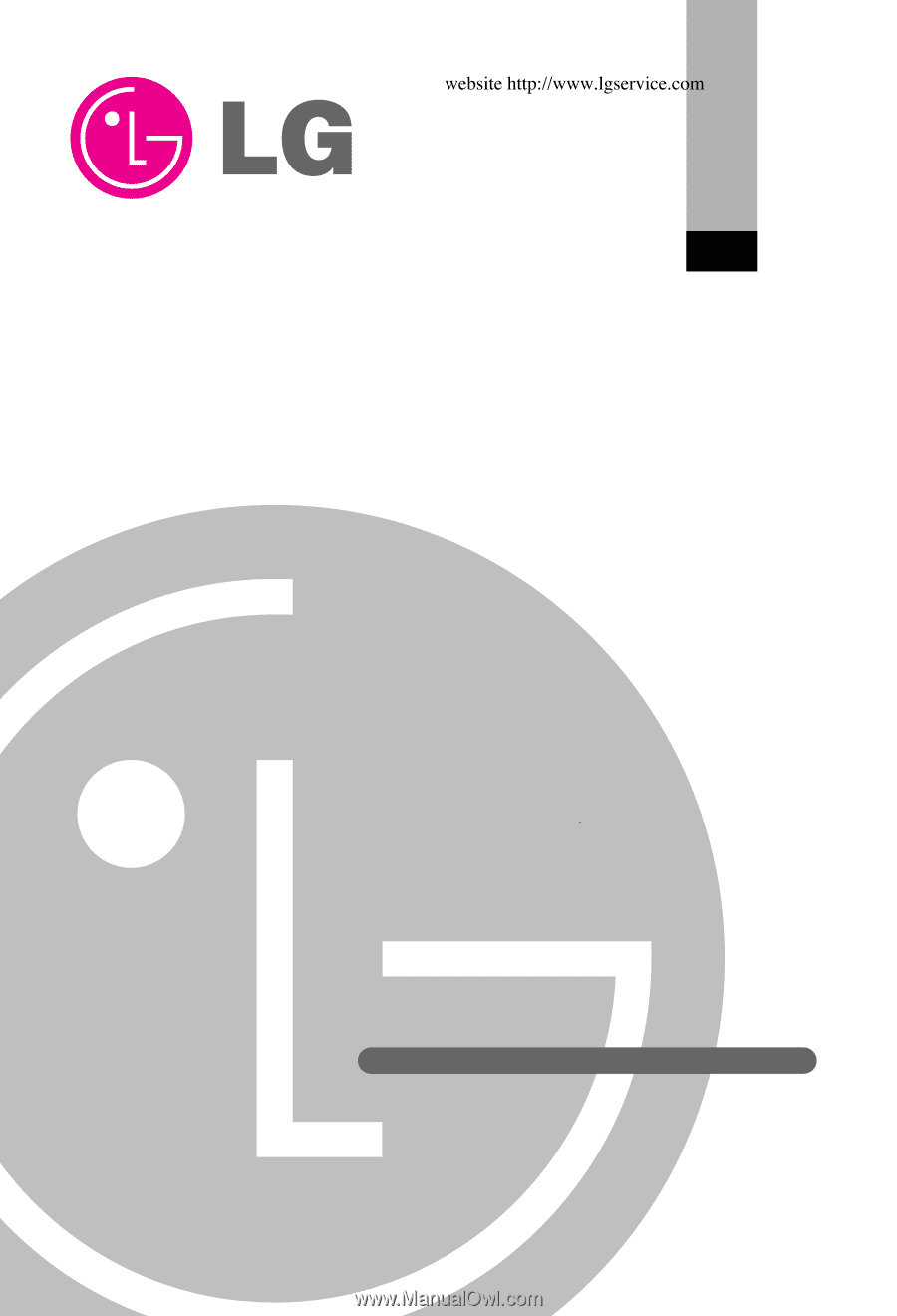
ACP
Advanced Control Platform
(PQCPA11A0E, PQCPB11A0E)
Installation/Owner's Manual
LG
Caution
• Read this manual thoroughly before installing the product.
• Only the certified professional should install this product.
• Keep this manual for referring during the operation later.