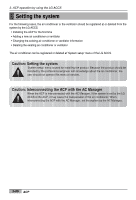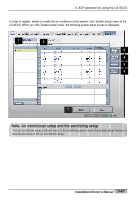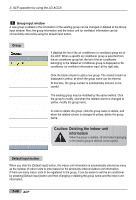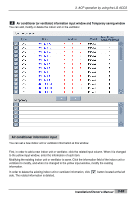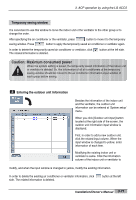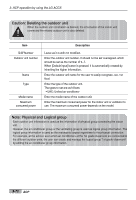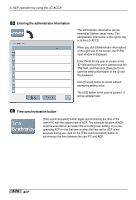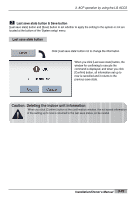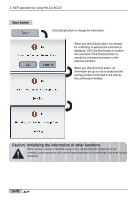LG PQCPA11A0E Owner's Manual - Page 153
Temporary saving window, Entering the outdoor unit information
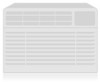 |
View all LG PQCPA11A0E manuals
Add to My Manuals
Save this manual to your list of manuals |
Page 153 highlights
3. ACP operation by using the LG ACCS Temporary saving window It is convenient to use this window to move the indoor unit or the ventilator to the other group or to change the order. After specifying the air conditioner or the ventilator, press button to move it to the temporary saving window. Press button to apply the temporarily saved air conditioner or ventilator again. In order to delete the temporarily saved air conditioner or ventilator, click The related information is deleted. button at the left side. Caution: Maximum consumed power When the system setting is saved, the temporarily saved information of the indoor unit or ventilator is deleted. So, the information of all air conditioners at the temporary saving window should be moved to the air conditioner information input window of each group before saving. 3 Entering the outdoor unit information Besides the information of the indoor unit and the ventilator, the outdoor unit information can be entered at 'System setup' menu. When you click [Outdoor unit input] button located at the right side of the screen, the outdoor unit information input window is displayed. First, in order to add a new outdoor unit, click the related input column. When the input window is changed to yellow, enter information of each item. Modifying the existing indoor unit or ventilator is same. Click the information column of the indoor unit or ventilator to modify, and when the input window is changed to yellow, modify the existing information. In order to delete the existing air conditioner or ventilator information, click side. The related information is deleted. button at the left Installation/Owner's Manual 3-71