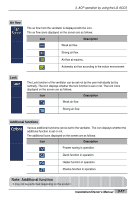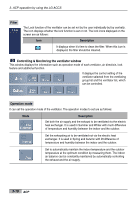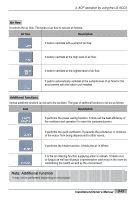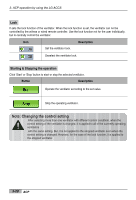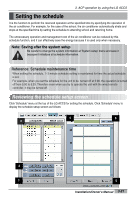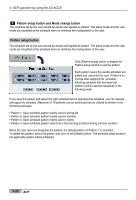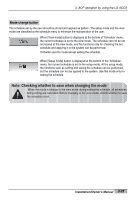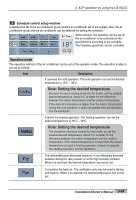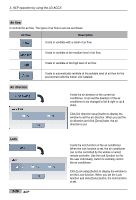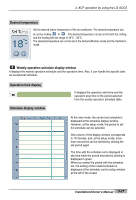LG PQCPA11A0E Owner's Manual - Page 104
Pattern setup button and Mode change button, Pattern setup button
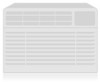 |
View all LG PQCPA11A0E manuals
Add to My Manuals
Save this manual to your list of manuals |
Page 104 highlights
3. ACP operation by using the LG ACCS 1 Pattern setup button and Mode change button The schedule set by the user should be stored and applied as pattern. The setup mode and the view mode are classified at the schedule menu to minimize the maloperation of the user. Pattern setup button The schedule set by the user should be stored and applied as pattern. The setup mode and the view mode are classified at the schedule menu to minimize the maloperation of the user. Click [Pattern setup] button to display the Pattern setup window to set the pattern. Each pattern saves the weekly schedule set, edited and saved by the user. If there is no change after applying the schedule, following schedule that has been set (pattern) will be applied repeatedly in the following week. If you save the pattern and select the right schedule before operating the schedule, you can operate and apply the schedule. Maximum of 10 patterns can be saved and can be utilized as shown in the following examples. • Pattern 1: Save schedule pattern mainly used in spring/fall • Pattern 2: Save schedule pattern mainly used in summer • Pattern 3: Save schedule pattern mainly used in winter • Pattern 4: Save schedule pattern used only in the morning at school during summer vacation When the user does not designate the pattern, the default pattern of 'Pattern 1' is selected. To delete the pattern, select the pattern and click on the [Delete] button. The schedule detail saved in the applicable pattern will be initialized. 3-22 ACP