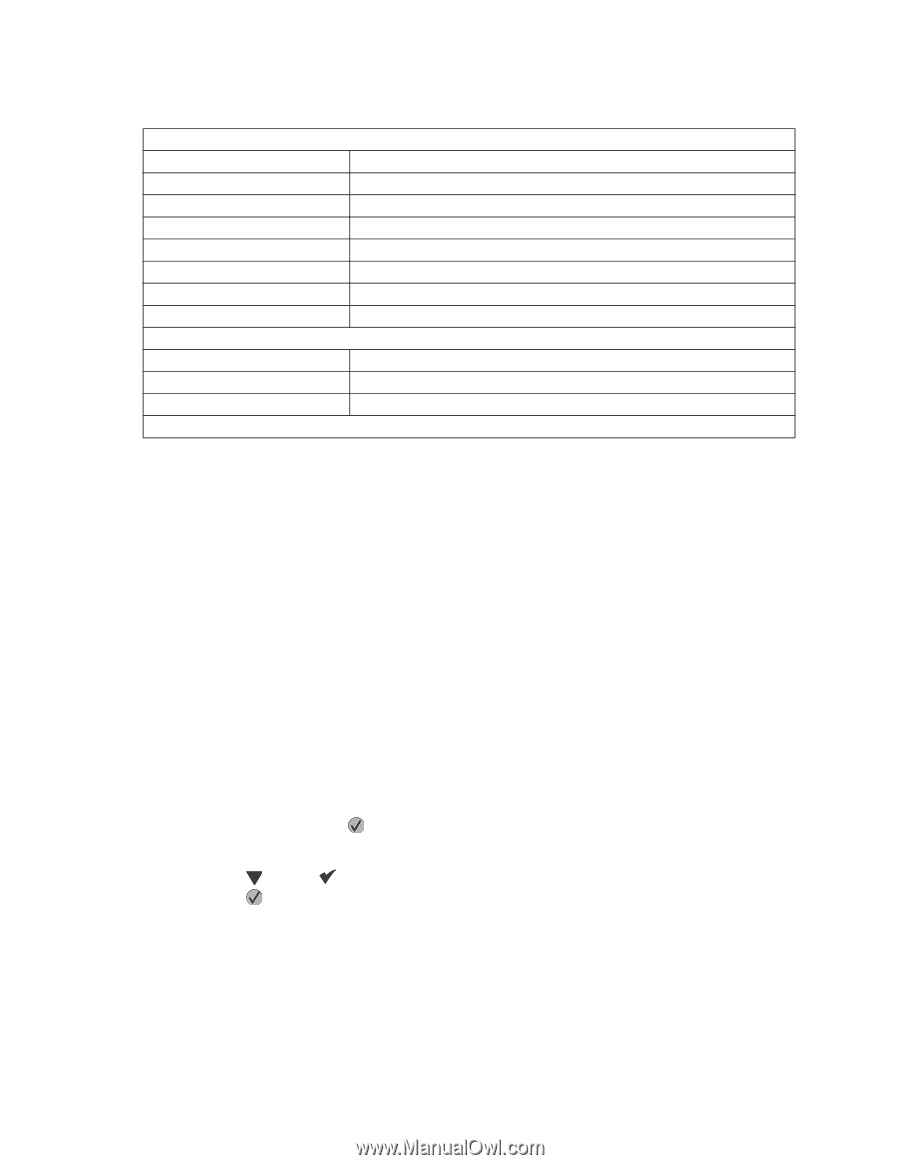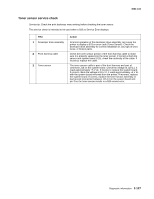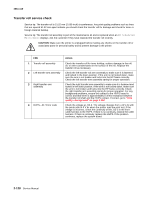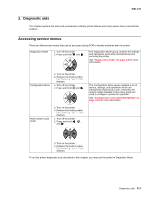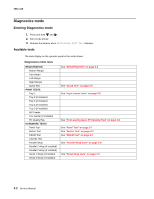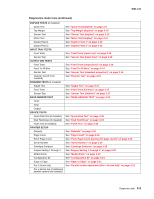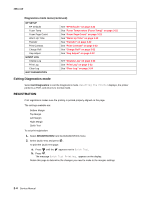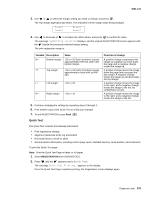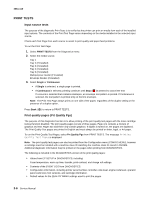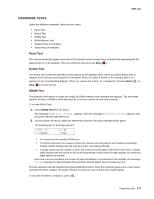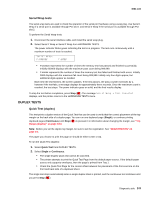Lexmark T642 Service Manual - Page 172
Exiting Diagnostics mode, REGISTRATION - changing margins
 |
UPC - 734646722001
View all Lexmark T642 manuals
Add to My Manuals
Save this manual to your list of manuals |
Page 172 highlights
4061-xx0 Diagnostics mode tests (continued) EP SETUP EP Defaults Fuser Temp Fuser Page Count Warm Up Time Transfer Print Contrast Charge Roll Gap Adjust EVENT LOG Display Log Print Log Clear Log EXIT DIAGNOSTICS See "EP Defaults" on page 3-22 See "Fuser Temperature (Fuser Temp)" on page 3-22 See "Fuser Page Count" on page 3-22 See "Warm Up Time" on page 3-22 See "Transfer" on page 3-22 See "Print Contrast" on page 3-22 See "Charge Roll" on page 3-22 See "Gap Adjust" on page 3-22 See "Display Log" on page 3-23 See "Print Log" on page 3-23 See "Clear Log" on page 3-24 Exiting Diagnostics mode Select Exit Diagnostics to exit the Diagnostics mode. Resetting the Printer displays, the printer performs a POR, and returns to normal mode. REGISTRATION Print registration makes sure the printing is printed properly aligned on the page. The settings available are: Bottom Margin Top Margin Left Margin Right Margin Quick Test To set print registration: 1. Select REGISTRATION from the DIAGNOSTICS menu. 2. Select Quick Test, and press . To print the Quick Test page: a. Press until the appears next to Quick Test. b. Press . The message Quick Test Printing... appears on the display. Retain this page to determine the changes you need to make to the margins settings. 3-4 Service Manual