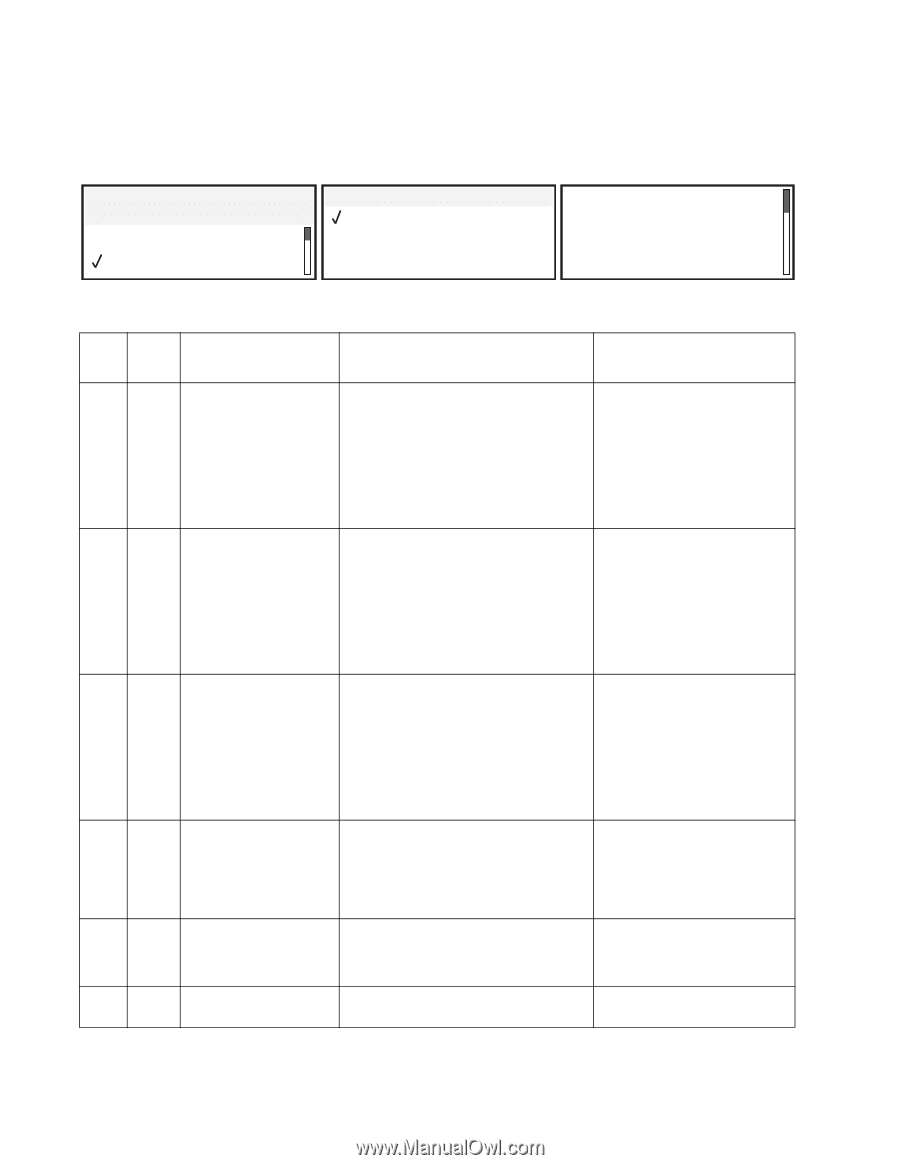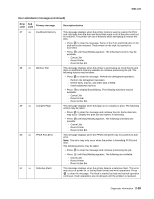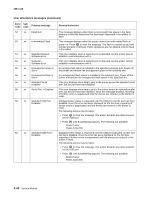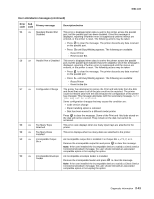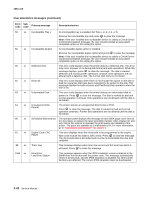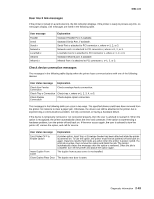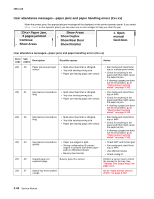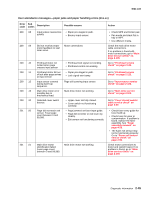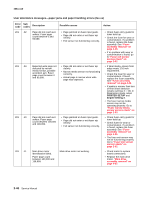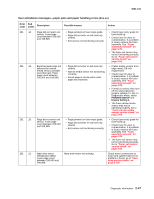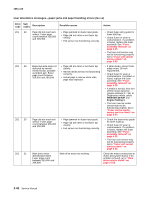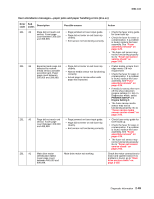Lexmark T642 Service Manual - Page 84
User attendance messages-paper jams and paper handling errors (2xx.xx) - rear door jam
 |
UPC - 734646722001
View all Lexmark T642 manuals
Add to My Manuals
Save this manual to your list of manuals |
Page 84 highlights
4061-xx0 User attendance messages-paper jams and paper handling errors (2xx.xx) When the printer jams, the appropriate jam message will be displayed on the printer operator panel. If you select Show Areas on the operator panel, you can view one or more images to help you clear the jam. 23 Paper Jam, 3 pages jammed Continue Show Areas Show Areas Show Duplex Show Rear Door Show Finisher 1. Open manual feed door. User attendance messages-paper jams and paper handling errors (2xx.xx) Error code Sub codes Description Possible causes Action 200 .00 200 .01 200 .02 200 .04 200 .06 200 .07 Paper jam around input sensor. • Multi-sheet feed that is shingled. • Tray size sensing wrong size • Paper jam leaving page over sensor • Fan media and stack flat in tray or multipurpose feeder. • Check for anything in the paper path that might cause the paper to jam. • If clearing a paper jam does not fix the problem, go to "Input sensor service check" on page 2-102. Input sensor covered too long. • Multi-sheet feed that is shingled. • Tray size sensing wrong size. • Paper jam leaving page over sensor. • Fan media and stack flat in tray or MPF. • Check for anything in the paper path that might cause the paper to jam. • If clearing a paper jam does not fix the problem, go to "Input sensor service check" on page 2-102. Input sensor covered too long. • Multi-sheet feed that is shingled. • Tray size sensing wrong size. • Paper jam leaving page over sensor. • Fan media and stack flat in tray or MPF. • Check for anything in the paper path that might cause the paper to jam. • If clearing a paper jam does not fix the problem, go to "Input sensor service check" on page 2-102. Input sensor covered too quickly • Paper pre-staged in path. • Wrong configuration ID causes engine to assume 500-sheet paper path on 250-sheet model. • Bouncy input sensor. • Check MPF and friction pad. • Fan media and stack flat in tray or MPF. • Use different media. • Check config ID. Imaged page not expected page. Bouncy pass thru sensor. Perform a sensor test to check the sensor for the tray. See "Sensor Test (input tray)" on page 3-13. Option tray never picked a page. Go to "Input sensor service check" on page 2-102. 2-44 Service Manual